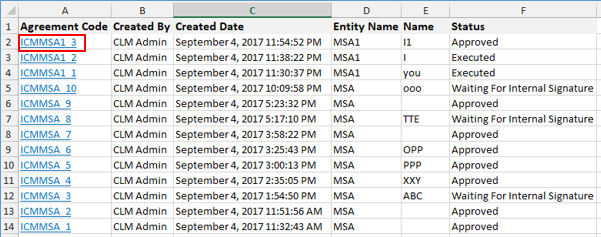From ICIHelp7.14
| Line 10: | Line 10: | ||
#<font face="Segoe UI">The search results are displayed.</font> | #<font face="Segoe UI">The search results are displayed.</font> | ||
#<font face="Segoe UI">Click the '''Export''' [[File:Export.png|RTENOTITLE]] icon and choose '''Excel''' or '''CSV''' file formats. </font><font face="Segoe UI">The results are exported in the selected file format.</font> | #<font face="Segoe UI">Click the '''Export''' [[File:Export.png|RTENOTITLE]] icon and choose '''Excel''' or '''CSV''' file formats. </font><font face="Segoe UI">The results are exported in the selected file format.</font> | ||
| − | #<font face="Segoe UI">In Excel, the </font>''Entity Code'' column (if one exists, such as the Agreement Code in the figure below) contains a link to the actual Entity. '''Clicking''' it takes you to the Entity Details page. If the Entity Code column is missing, you can add the Code attribute to the list of Select Columns. | + | #<font face="Segoe UI">In Excel, the </font>''Entity Code'' column (if one exists, such as the Agreement Code in the figure below) contains a link to the actual Entity. '''Clicking''' it takes you to the'' Entity Details ''page. If the Entity Code column is missing, you can add the Code attribute to the list of Select Columns. |
<div class="image-green-border">[[File:Export2Excel-EntityCode.PNG|Export to Excel has link to the Entity Code]]</div> | <div class="image-green-border">[[File:Export2Excel-EntityCode.PNG|Export to Excel has link to the Entity Code]]</div> | ||
Revision as of 10:21, 21 November 2017
Exporting Search Results
You can export the search results to Excel either as a spreadsheet (.xlsx) or as a Comma Separated Value file (.csv).
To export:
- Click the Search tile
 . from any ICM page. This opens the Search page in a new tab.
. from any ICM page. This opens the Search page in a new tab. - Define the search criteria and click the Search icon.
- The search results are displayed.
- Click the Export
 icon and choose Excel or CSV file formats. The results are exported in the selected file format.
icon and choose Excel or CSV file formats. The results are exported in the selected file format. - In Excel, the Entity Code column (if one exists, such as the Agreement Code in the figure below) contains a link to the actual Entity. Clicking it takes you to the Entity Details page. If the Entity Code column is missing, you can add the Code attribute to the list of Select Columns.