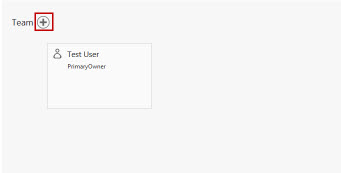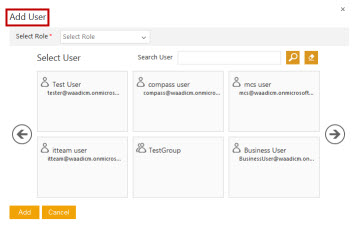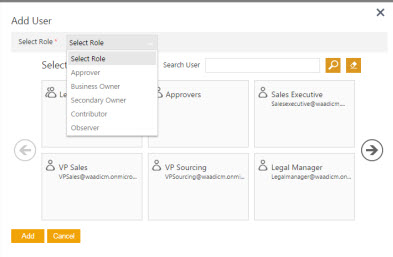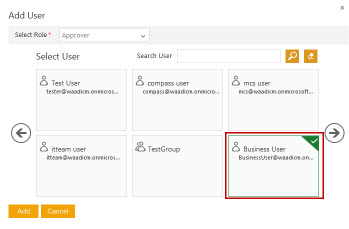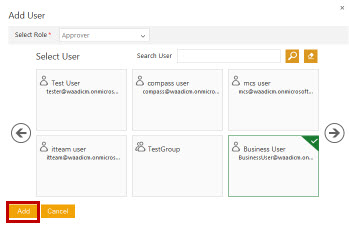(Created page with "<font face=" Segoe UI "> Home<br/> The '''Team''' tab displays existing team members and along with their roles. On the Team tab, you can add, delete, assign a...") |
|||
| Line 15: | Line 15: | ||
To add a team member:<br> | To add a team member:<br> | ||
| − | 1. Click [[File:Add | + | 1. Click [[File:Add icon.jpeg]] next to '''Team'''. The '''Add User''' dialog box appears.<br> |
| Line 38: | Line 38: | ||
4. Click '''Add''' to add the user. The user name and the role appears as a tile.<br/> | 4. Click '''Add''' to add the user. The user name and the role appears as a tile.<br/> | ||
| − | 5. Click [[File: | + | 5. Click [[File: Add commitment3.JPG]], if you want to remove a user from the list.<br/> |
[[File: Click add.jpeg]] | [[File: Click add.jpeg]] | ||
Revision as of 11:26, 18 April 2016
The Team tab displays existing team members and along with their roles. On the Team tab, you can add, delete, assign a particular role for a member, enable, and disable a role for the member.
Following are the roles in the Team tab:
- Approver
- Business Owner
- Secondary Owner
- Contributor
- Observer
To add a team member:
1. Click ![]() next to Team. The Add User dialog box appears.
next to Team. The Add User dialog box appears.
2. Click Select Role list to select a role.
| Note: When you select an Approver role in the Select Role list, a Step Number box appears. Type a number in the box. This number denotes the respective approver's hierarchy for an approval. |
3. Select a user from the user tiles. You can use scroll arrows to browse through the user tiles.
4. Click Add to add the user. The user name and the role appears as a tile.
5. Click , if you want to remove a user from the list.