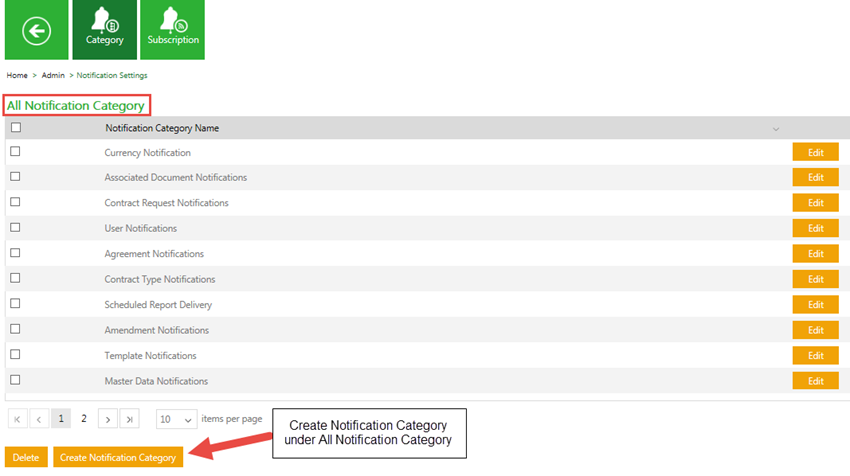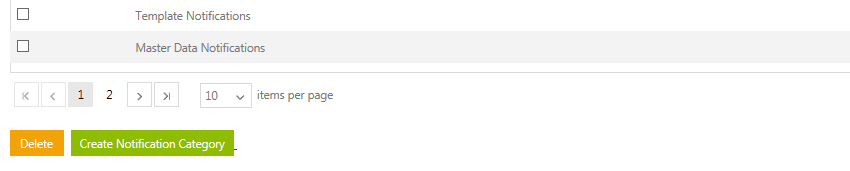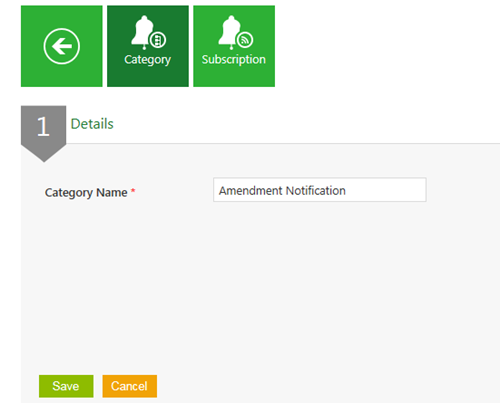| Line 9: | Line 9: | ||
|} | |} | ||
| − | To create a notifications category:<br/> | + | '''To create a notifications category:'''<br/> |
1. On the '''User Administration''' page, click the '''Notification Settings''' tile. The '''Notification Settings''' page appears.<br/> | 1. On the '''User Administration''' page, click the '''Notification Settings''' tile. The '''Notification Settings''' page appears.<br/> | ||
| Line 30: | Line 30: | ||
| − | Related Topics:<br/> | + | '''Related Topics:'''<br/> |
[[Edit Notification Categories]]<br/> | [[Edit Notification Categories]]<br/> | ||
</font> | </font> | ||
<link-page pagebefore="Edit_Application_Settings|Edit Application Settings" pageafter="Edit_Notification_Categories| Edit Notification Categories" /> | <link-page pagebefore="Edit_Application_Settings|Edit Application Settings" pageafter="Edit_Notification_Categories| Edit Notification Categories" /> | ||
Revision as of 12:14, 14 November 2016
Home > Administrator > Create Notification Categories
As an administrator, you can create various notification categories. These categories are then visible to the respective users under the Notifications tile.
| Note: While creating a subscription, you can place your subscription in the appropriate notification category. |
To create a notifications category:
1. On the User Administration page, click the Notification Settings tile. The Notification Settings page appears.
2. Click Create Notification Category at the bottom of the page.
3. The Details tab appears.
4. The created category appears on the All Notifications Category page.
In the Category Name box, type an appropriate category name and click Save.
Related Topics:
Edit Notification Categories