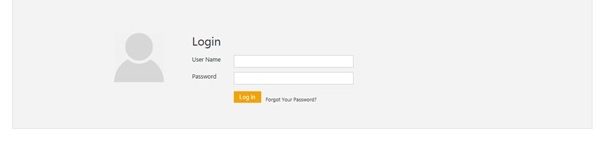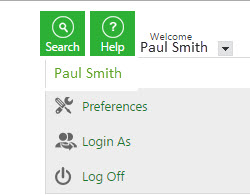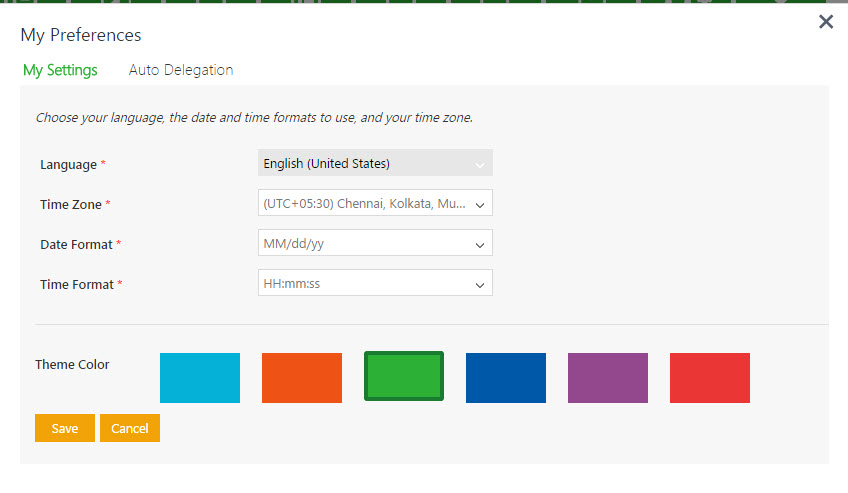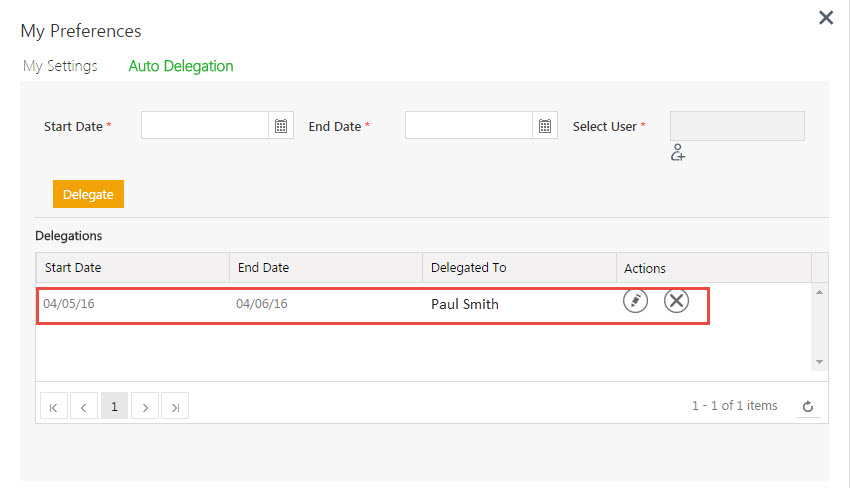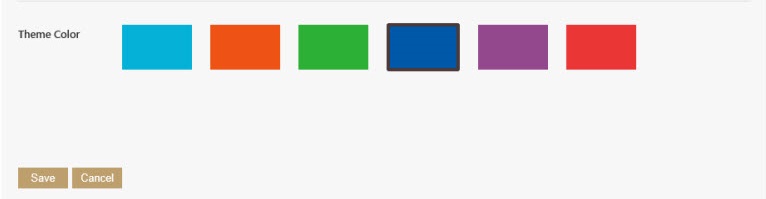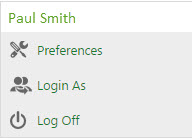(→Setting your preferences) |
|||
| Line 117: | Line 117: | ||
| − | + | '''Related Topics:''' <br/> | |
| − | + | ||
| − | + | ||
| − | + | ||
| − | + | ||
| − | Related Topics: <br/> | + | |
[[ICM Help]] <br/> | [[ICM Help]] <br/> | ||
| − | |||
| − | |||
Revision as of 08:55, 21 November 2016
Contents
Log on to ICM
Welcome to ICM. You may be a new user or a contract admin who want to explore ICM.
The ICM account activation email
To be able to use ICM, you must have an ICM account. This account is created by your ICM administrator. When the ICM administrator creates your account, you receive an email with your account details. This email is called the ICM Notification email and contains the following information:
- Username and temporary password to log on to ICM.
- Link to access the ICM application.
The ICM account activation email is important as it contains the information you need to log on to ICM. We recommend that you store this email for later use. When you log on for the first time you can enter the temporary password provided to you and then change the password.
To log on to ICM:
1. Click the URL that is provided to you by ICM support. The Login page appears.
2. Type the user name and password that you have received by email from ICM.
3. Click Log in. ICM home page appears.
Setting your preferences
On the ICM home page you can view your login details and your account settings. You can also change these settings if you want.
To view the settings:
1. Select Preferences from the list. The My Preferences dialog box appears.
You can view your account settings related to the language, date and time format, and so on.
2. To change the account settings, select the desired option from the respective drop-down box and click Save.
Out-of-office tasks setup
The auto-delegation functionality for your tasks allows you to delegate these tasks to another user for a desired period.
To delegate your tasks to another user for a desired period:
1. Click Auto Delegation on the My Preferences dialog box.
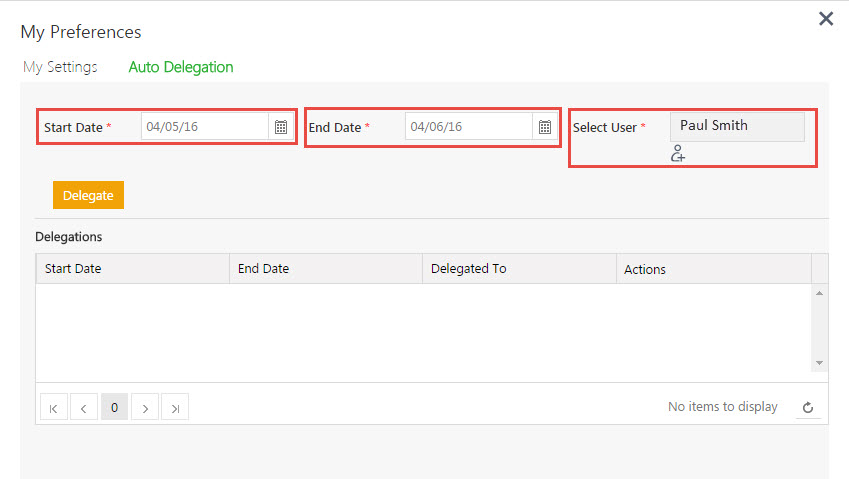
2. Select the date(s) on which you want to start the delegation and end the delegation. Also, select the user who you want to delegate the tasks to.
3. Click Delegate. The details in the Delegations table appear.
Use icons ![]() and
and ![]() to edit or delete the delegation respectively.
to edit or delete the delegation respectively.
Change the UI theme
1. On the upper right corner of your ICM page, point to ![]() next to your login name, and then click Preferences. The My Preferences dialog box appears.
next to your login name, and then click Preferences. The My Preferences dialog box appears.
You can view your account settings related to the language, date, time format, and so on.
2. On the My Preferences dialog box, in the My Settings tab, select the theme color you want for your UI.
3. Click Save. The User settings saved successfully message appears. The ICM UI appears in the selected color.
ICM version information
To find out, click ![]() on the lower right corner of ICM page.
on the lower right corner of ICM page.
The ICM Version Information dialog box displays the following information:
- Product Version: displays the version of ICM
- Word Add-In Version: displays the version of ICM Word Add-In.
- Excel Bulk Insert Add-In Version: displays the version of Excel Bulk Insert Add-In.
- Outlook Add-In Version: displays the version of Outlook Add-In.
Log off from ICM
To log off from ICM:
1. On the ICM home page, point to ![]() next to your user name in the top right corner.
next to your user name in the top right corner.
2. Click Log Off to get out of ICM.
Related Topics: