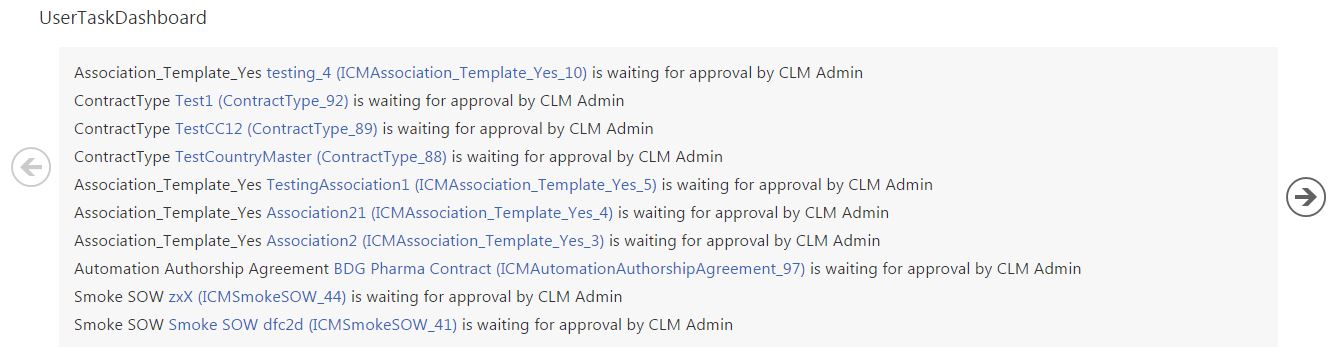| Line 17: | Line 17: | ||
1. Click the '''Tasks''' tile on [[My Dashboard]] page. This opens the [[User Task Dashboard Page]] and displays a list of tasks assigned to the user that is currently logged in.<br/> | 1. Click the '''Tasks''' tile on [[My Dashboard]] page. This opens the [[User Task Dashboard Page]] and displays a list of tasks assigned to the user that is currently logged in.<br/> | ||
| − | [[File: | + | [[File:Page_UserTaskDashboard.JPG]] <br/> |
2. Click the '''agreement name'''. The agreement details and preview page appears. <br/> | 2. Click the '''agreement name'''. The agreement details and preview page appears. <br/> | ||
Revision as of 11:17, 26 February 2017
Reviewing an Agreement
The default workflow of an agreement allows for reviews by both internal users as well as the external party, before being signed and executed. These are refereed to as internal reviews and external reviews in ICM.
Certain roles and controls are predefined in ICM for dealing with Agreements:
- Contract Admin
- Primary Owner
- Approver
- Reviewer
- Deviation Approver
The team member assigned the role of a reviewer can review that agreement as an Internal Reviewer. Third party reviews are done by the external party. The Third Party user doing their reviews, may or may not have access to ICM. This is the process to review an Agreement as an internal reviewer:
1. Click the Tasks tile on My Dashboard page. This opens the User Task Dashboard Page and displays a list of tasks assigned to the user that is currently logged in.
2. Click the agreement name. The agreement details and preview page appears.
- Click the appropriate buttons:
- - Download Document to download the Agreement.
- - Cancel Request to cancel the review.
- - Upload Document to upload the reviewed document.
- - Approve to approve the review.
- - Reject to reject the request.
- Click the appropriate buttons:
- Click Approve to approve the request. The Add Note dialog box appears.
- Click Approve to approve the request. The Add Note dialog box appears.
- Type appropriate comments, and then click Add. The status of the Agreement changes to Draft.
- Type appropriate comments, and then click Add. The status of the Agreement changes to Draft.
Once an Agreement is sent for the review using Request Review; this action can be cancelled as well.
3. Subsequently, you can perform certain tasks as required.
- - Download Document to download the Agreement.
- - Upload document to upload the Agreement.
- - Edit to edit the Agreement document.
- - Assemble Contract to assemble multiple contracts.
- - Request Review to send the Agreement for review.
- - Send For Approval to send the Agreement for approval to the respective approver.
- - Delete to delete the Agreement.
To review an Agreement as a Third Party Reviewer:
- 1. Download the document that you have received by e-mail from the primary owner.
- 2. Review the document, and then send it to the primary owner by e-mail.
If you are a primary owner:
When you receive the document from the reviewer, incorporate the changes, if any, and upload the document.
Related Topics:
Delegate an Agreement Approval/Review