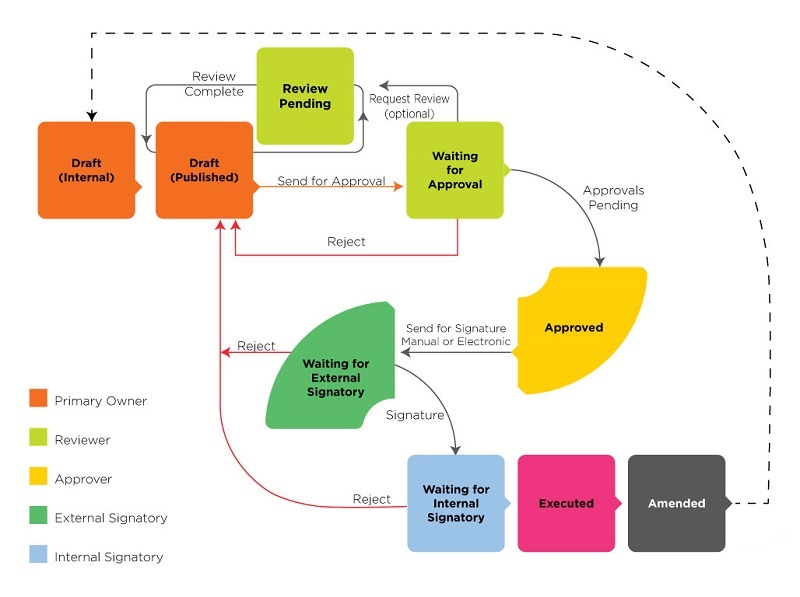| Line 1: | Line 1: | ||
| − | + | ||
| − | + | = Agreement Management = | |
| − | + | ||
| − | + | == <font face="Segoe UI">Overview of Agreement Management</font> == | |
| − | + | ||
| − | + | <font face="Segoe UI">The Agreement Management Tile enables you to manage all aspects of creating and editing agreements from a single page. From here, you can:</font> | |
| − | + | ||
| − | + | *<font face="Segoe UI">search, view and manage all your agreements on the [[Agreements_Page]].</font> | |
| − | + | *<font face="Segoe UI">create new agreements on the [[Create_Agreement_Page]].</font> | |
| − | + | *<font face="Segoe UI">search, view and manage all your existing requests on the [[Requests_Page]].</font> | |
| − | + | *<font face="Segoe UI">create new requests on the [[Create_Request_Page]].</font> | |
| − | + | ||
| − | + | <font face="Segoe UI">If you are new to the Icertis Contract Management (ICM) application, the following section will help you understand the agreement workflow and give you an overview of agreements in the context of this application. In ICM, the terms Agreement and Contract are used interchangeably and mean the same thing. In this Help System, we will use the word "Agreement" when talking about Agreements. "Contract" will only be used in reference to Contract Types.</font> | |
| − | + | ||
| − | + | <font face="Segoe UI">An Agreement in ICM is based on these main concepts:</font> | |
| − | + | ||
| − | + | *<font face="Segoe UI">'''Template''' is a predefined format that gets used for a given agreement. It consists of the text that is relevant to the type of agreement being created. Templates in ICM are used to organize clauses and give a certain structure to all the attributes.</font> | |
| − | + | ||
| − | + | *<font face="Segoe UI">'''Attribute''' can be defined as a variable or placeholder for the actual data for the agreement. This is data that changes for each agreement. For example, [Company Name] and [Legal Address] can be attributes that will be replaced by the actual name and address of the company the agreement is being signed with.</font> | |
| − | + | ||
| − | + | *<font face="Segoe UI">'''Clauses''' contain the terms and conditions of the agreement. For example, the payment terms will be 45 days from the date of invoice. Clauses can be rule or attribute based.</font> | |
| − | + | ||
| − | + | *<font face="Segoe UI">'''Rules''' help automate the workflow and define conditions that must be met for an agreement to get executed and stay in force. They enforce specific roles for certain users and comply with predefined business conditions. For example, if the payment is not received within 45 days of the date of the invoice, a 10% penalty on the outstanding amount will be levied.</font> | |
| − | + | ||
| − | + | *<font face="Segoe UI">'''Approvers and signatories''' are an integral part of creating an agreement and are rule based. The rules determine who must approve and sign the agreement throughout it's life cycle.</font> | |
| − | + | ||
| − | + | <font face="Segoe UI">This figure shows the above building blocks of an Agreement in ICM:</font> | |
| − | + | ||
| − | + | <font face="Segoe UI"><img src="/ICMHelp4.4/images/8/89/AgreementComponents.JPG" _fck_mw_filename="AgreementComponents.JPG" _fck_mw_origimgwidth="300" _fck_mw_origimgheight="203" alt="RTENOTITLE" title="RTENOTITLE" style="vertical-align:middle;" /></font> | |
| − | + | ||
| − | + | <font face="Segoe UI">While the actual workflow of an agreement within ICM can be quite complex and involved, it is summarized in these 5 steps:</font> | |
| − | + | ||
| − | + | <font face="Segoe UI">'''1. Create contract request''': when someone in your organization, such as a department manager wants to engage a vendor for certain services over a length of time, the individual can raise that request with the procurement department that can then work on that agreement. Depending on the workflow adopted, your organization may:</font> | |
| − | • Internal Signatory<br /> | + | |
| − | • External Signatory<br /> | + | *<font face="Segoe UI">enforce this step so all contracts are initiated and drafted only by 1 department, or</font> |
| − | • Deviation Approver<br /> | + | *<font face="Segoe UI">make this step completely optional, so it can be skipped by someone who is an expert at contracting and it's process.</font> |
| − | • External Reviewer<br /> | + | |
| − | • Reviewer | + | <font face="Segoe UI">'''2. Create agreement''': this involves the primary owner (creator of the agreement) defining the contract type, selecting attributes and template, and verifying the details entered. See [[Create_Agreement_Page]] for complete details.</font> |
| − | + | ||
| − | + | <font face="Segoe UI">'''3. Review and approve agreement''': once the primary owner has created an internal draft of the agreement, it gets published and this published draft can now be sent for reviews and approvals to the team of people that are working on this agreement in various roles.</font> | |
| − | + | ||
| − | + | <font face="Segoe UI">'''4. Execute agreement''': there can be one or more people that need to approve the agreement before it is ready to be signed. Once all approvals are obtained, the approved agreement can be sent to be signed by both the parties. With both parties signing (known as internal and external signatories in ICM), the agreement is said to be "executed" and is now in force.</font> | |
| − | + | ||
| − | + | {| class="wikitable" | |
| − | + | |- | |
| − | + | | | |
| − | + | '''Note''' - User with appropriate privilege can upload a corrected document even after the agreement gets executed, if a wrong document was initially uploaded by a signatory. The new document uploaded can be only be a PDF. This access will not be provided to following roles: | |
| − | + | ||
| − | + | • Approver<br/> • Internal Signatory<br/> • External Signatory<br/> • Deviation Approver<br/> • External Reviewer<br/> • Reviewer | |
| − | + | ||
| − | + | There will be no change in the “Execute” state of agreement. | |
| − | + | ||
| − | + | |} | |
| − | + | ||
| − | + | <font face="Segoe UI">'''5. Add amendment''': if, after execution, there needs to be a change in the agreement, for example the payment terms or the scope of work (SOW) changes or terms and conditions (referred to as clauses in ICM) have to be changed because of the introduction of a new regulation, the primary owner can add an amendment. This process will be similar in nature, but a few things like the approvers may change.</font> | |
| − | + | ||
| − | + | <font face="Segoe UI">This figure shows all the possible states of an agreement with various roles involved in creating it.</font> | |
| − | + | ||
| − | + | [[File:Agreement Workflow Role-Status white.jpg|Agreement Workflow]] | |
| − | + | ||
| − | + | | |
| − | + | ||
| − | + | == <font face="Segoe UI">Agreement Page</font> == | |
| − | + | ||
| + | <font face="Segoe UI">These pages enable you to search, view and manage existing and create new agreements:</font> | ||
| + | |||
| + | <font face="Segoe UI"><a href="Agreements%20Page">Agreements Page</a><br/> <a href="Agreement%20Details%20Page">Agreement Details Page</a><br/> <a href="Create%20Agreement%20Page">Create Agreement Page</a><br/> <a href="Copy%20an%20Existing%20Agreement">Copy an Existing Agreement</a><br/> <a href="Create%20an%20Agreement%20from%20a%20Contract%20Request">Create an Agreement from a Contract Request</a><br/> <a href="Search%20Agreements">Search Agreements</a><br/> <a href="Create%20Smart%20Link%20for%20Agreement">Create Smart Link for Agreement</a><br/> <a href="Set%20Auto-Expiry%20of%20a%20Contract%2F%20Agreement">Set Auto-Expiry of a Contract/ Agreement</a><br/> <a href="Edit%20a%20Contract%2FAgreement">Edit a Contract/Agreement</a><br/> <a href="Put%20Contract%2FAgreement%20On%20Hold">Put Contract/Agreement On Hold</a><br/> <a href="Cancel%20a%20Contract%2FAgreement">Cancel a Contract/Agreement</a><br/> <a href="View%20a%20Contract%2FAgreement">View a Contract/Agreement</a><br/> <a href="Delete%20a%20Contract%2FAgreement">Delete a Contract/Agreement</a><br/> <a href="Add%20and%20Remove%20Approvers">Add and Remove Approvers</a><br/> <a href="Enable%20and%20Disable%20Approvers">Enable and Disable Approvers</a><br/> <a href="Send%20an%20Agreement%20to%20External%2FThird%20Party%20Signature">Send an Agreement to External/Third Party Signature</a><br/> <a href="Approve%20a%20Contract%2FAgreement">Approve a Contract/Agreement</a><br/> <a href="Reject%20a%20Contract%2FAgreement">Reject a Contract/Agreement</a><br/> <a href="Post-execution%20review%20of%20an%20agreement">Post-execution review of an agreement</a><br/> <a href="Terminate%20an%20agreement">Terminate an agreement</a><br/> <a href="Add%20amendment%20to%20an%20agreement">Add amendment to an agreement</a><br/> <a href="Renew%20an%20agreement">Renew an agreement</a></font> | ||
| + | |||
| + | | ||
| + | |||
| + | == == | ||
| + | |||
| + | == <font face="Segoe UI">Contract Types</font> == | ||
| + | |||
| + | <font face="Segoe UI">These tasks are crucial for...</font> | ||
| + | |||
| + | | ||
| + | |||
| + | == <font face="Segoe UI">Associated Documents</font> == | ||
| + | |||
| + | <font face="Segoe UI">==Miscellaneous Topics==</font> | ||
Revision as of 09:08, 3 March 2017
Contents
Agreement Management
Overview of Agreement Management
The Agreement Management Tile enables you to manage all aspects of creating and editing agreements from a single page. From here, you can:
- search, view and manage all your agreements on the Agreements_Page.
- create new agreements on the Create_Agreement_Page.
- search, view and manage all your existing requests on the Requests_Page.
- create new requests on the Create_Request_Page.
If you are new to the Icertis Contract Management (ICM) application, the following section will help you understand the agreement workflow and give you an overview of agreements in the context of this application. In ICM, the terms Agreement and Contract are used interchangeably and mean the same thing. In this Help System, we will use the word "Agreement" when talking about Agreements. "Contract" will only be used in reference to Contract Types.
An Agreement in ICM is based on these main concepts:
- Template is a predefined format that gets used for a given agreement. It consists of the text that is relevant to the type of agreement being created. Templates in ICM are used to organize clauses and give a certain structure to all the attributes.
- Attribute can be defined as a variable or placeholder for the actual data for the agreement. This is data that changes for each agreement. For example, [Company Name] and [Legal Address] can be attributes that will be replaced by the actual name and address of the company the agreement is being signed with.
- Clauses contain the terms and conditions of the agreement. For example, the payment terms will be 45 days from the date of invoice. Clauses can be rule or attribute based.
- Rules help automate the workflow and define conditions that must be met for an agreement to get executed and stay in force. They enforce specific roles for certain users and comply with predefined business conditions. For example, if the payment is not received within 45 days of the date of the invoice, a 10% penalty on the outstanding amount will be levied.
- Approvers and signatories are an integral part of creating an agreement and are rule based. The rules determine who must approve and sign the agreement throughout it's life cycle.
This figure shows the above building blocks of an Agreement in ICM:
<img src="/ICMHelp4.4/images/8/89/AgreementComponents.JPG" _fck_mw_filename="AgreementComponents.JPG" _fck_mw_origimgwidth="300" _fck_mw_origimgheight="203" alt="RTENOTITLE" title="RTENOTITLE" style="vertical-align:middle;" />
While the actual workflow of an agreement within ICM can be quite complex and involved, it is summarized in these 5 steps:
1. Create contract request: when someone in your organization, such as a department manager wants to engage a vendor for certain services over a length of time, the individual can raise that request with the procurement department that can then work on that agreement. Depending on the workflow adopted, your organization may:
- enforce this step so all contracts are initiated and drafted only by 1 department, or
- make this step completely optional, so it can be skipped by someone who is an expert at contracting and it's process.
2. Create agreement: this involves the primary owner (creator of the agreement) defining the contract type, selecting attributes and template, and verifying the details entered. See Create_Agreement_Page for complete details.
3. Review and approve agreement: once the primary owner has created an internal draft of the agreement, it gets published and this published draft can now be sent for reviews and approvals to the team of people that are working on this agreement in various roles.
4. Execute agreement: there can be one or more people that need to approve the agreement before it is ready to be signed. Once all approvals are obtained, the approved agreement can be sent to be signed by both the parties. With both parties signing (known as internal and external signatories in ICM), the agreement is said to be "executed" and is now in force.
|
Note - User with appropriate privilege can upload a corrected document even after the agreement gets executed, if a wrong document was initially uploaded by a signatory. The new document uploaded can be only be a PDF. This access will not be provided to following roles: • Approver There will be no change in the “Execute” state of agreement. |
5. Add amendment: if, after execution, there needs to be a change in the agreement, for example the payment terms or the scope of work (SOW) changes or terms and conditions (referred to as clauses in ICM) have to be changed because of the introduction of a new regulation, the primary owner can add an amendment. This process will be similar in nature, but a few things like the approvers may change.
This figure shows all the possible states of an agreement with various roles involved in creating it.
Agreement Page
These pages enable you to search, view and manage existing and create new agreements:
<a href="Agreements%20Page">Agreements Page</a>
<a href="Agreement%20Details%20Page">Agreement Details Page</a>
<a href="Create%20Agreement%20Page">Create Agreement Page</a>
<a href="Copy%20an%20Existing%20Agreement">Copy an Existing Agreement</a>
<a href="Create%20an%20Agreement%20from%20a%20Contract%20Request">Create an Agreement from a Contract Request</a>
<a href="Search%20Agreements">Search Agreements</a>
<a href="Create%20Smart%20Link%20for%20Agreement">Create Smart Link for Agreement</a>
<a href="Set%20Auto-Expiry%20of%20a%20Contract%2F%20Agreement">Set Auto-Expiry of a Contract/ Agreement</a>
<a href="Edit%20a%20Contract%2FAgreement">Edit a Contract/Agreement</a>
<a href="Put%20Contract%2FAgreement%20On%20Hold">Put Contract/Agreement On Hold</a>
<a href="Cancel%20a%20Contract%2FAgreement">Cancel a Contract/Agreement</a>
<a href="View%20a%20Contract%2FAgreement">View a Contract/Agreement</a>
<a href="Delete%20a%20Contract%2FAgreement">Delete a Contract/Agreement</a>
<a href="Add%20and%20Remove%20Approvers">Add and Remove Approvers</a>
<a href="Enable%20and%20Disable%20Approvers">Enable and Disable Approvers</a>
<a href="Send%20an%20Agreement%20to%20External%2FThird%20Party%20Signature">Send an Agreement to External/Third Party Signature</a>
<a href="Approve%20a%20Contract%2FAgreement">Approve a Contract/Agreement</a>
<a href="Reject%20a%20Contract%2FAgreement">Reject a Contract/Agreement</a>
<a href="Post-execution%20review%20of%20an%20agreement">Post-execution review of an agreement</a>
<a href="Terminate%20an%20agreement">Terminate an agreement</a>
<a href="Add%20amendment%20to%20an%20agreement">Add amendment to an agreement</a>
<a href="Renew%20an%20agreement">Renew an agreement</a>
Contract Types
These tasks are crucial for...
Associated Documents
==Miscellaneous Topics==