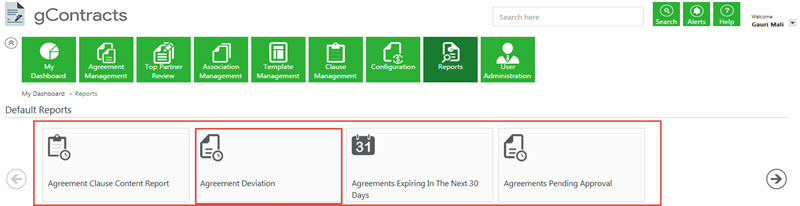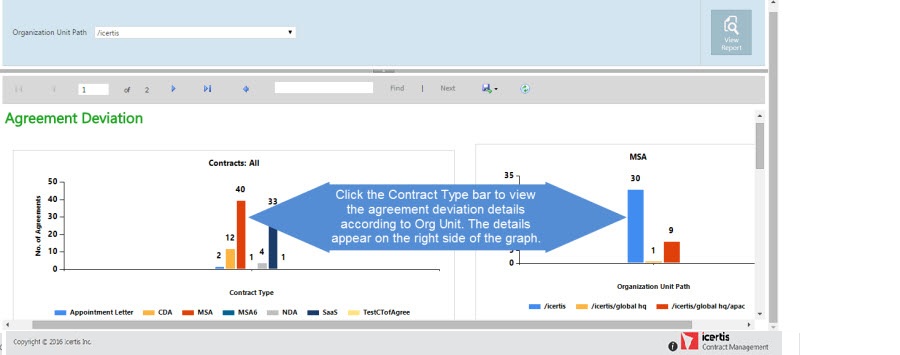From ICIHelp7.14
| Line 1: | Line 1: | ||
| − | |||
| + | = Generate a Report = | ||
| − | <font face="Segoe UI">Using the Reports feature you can generate various types of reports | + | <font face="Segoe UI">Using the Reports feature you can generate various [[Types_of_Reports|types of reports]].</font> |
| − | <font face="Segoe UI"> | + | === <font face="Segoe UI">'''To generate a report:'''</font> === |
| − | + | === === | |
| − | <font face="Segoe UI">The report for the '''selected indicator''' appears in a '''new tab'''.</font> | + | #Click the Reports tile on the navigation bar on the Home page. The default reports and custom reports section appears. |
| + | #<div class="image-green-border"><font face="Segoe UI">Click the '''indicator'''; for example, '''Agreement Deviation''' - for which you want to generate the report.</font>[[File:DefaultReports4.41.jpg]]</div> | ||
| + | #<div class="image-green-border"><font face="Segoe UI">The report for the '''selected indicator''' appears in a '''new tab'''.</font>[[File:Generated reports.jpeg]]</div> | ||
| + | #<div class="image-green-border"><font face="Segoe UI">Click a '''Contract Type''' bar to view individual agreement deviation details (for the selected Contract Type) according to Org Units.</font>[[File:Generate reports1.jpg]]</div> | ||
| + | #<div class="image-green-border"><font face="Segoe UI">Select the '''appropriate format''' from the drop-down list of formats. Click the '''Save''' button to save the report.</font>[[File:Generate reports2.jpg]]</div> | ||
| − | <font face="Segoe UI"> | + | <font face="Segoe UI">You can now export or print the report.</font> |
| − | + | ||
| − | + | ||
| − | + | ||
| − | + | ||
| − | + | ||
| − | + | ||
| − | + | ||
| − | + | ||
| − | + | ||
| − | + | ||
| | ||
Revision as of 10:05, 3 July 2017
Generate a Report
Using the Reports feature you can generate various types of reports.
To generate a report:
- Click the Reports tile on the navigation bar on the Home page. The default reports and custom reports section appears.
You can now export or print the report.