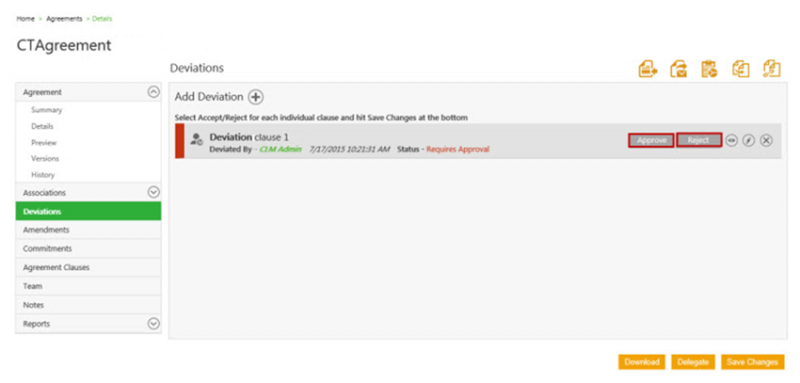(Created page with "<font face=" Segoe UI "> Home > Agreements<br/> A user role defines a set of control or permission about what a user can do. ICM has the following predefined...") |
|||
| Line 18: | Line 18: | ||
4. Click [[File:View comments.jpg]] to view comments provided by other users in the team or other stakeholders. <br/> | 4. Click [[File:View comments.jpg]] to view comments provided by other users in the team or other stakeholders. <br/> | ||
| − | 2. Click [[File:Edit | + | 2. Click [[File:Edit icon.jpg]]. The '''Deviation Details''' dialog box displays the comments provided by other users. You can add your own comments too. <br/> |
3. After your review, click one of the following buttons: <br/> | 3. After your review, click one of the following buttons: <br/> | ||
Revision as of 13:15, 15 April 2016
Home > Agreements
A user role defines a set of control or permission about what a user can do. ICM has the following predefined user roles for the Agreements feature:
- Contract Admin
- Primary owner
- Approver
- Reviewer
- Deviation approver
The primary owner sends the reviewed agreement/contract to Deviation Approver. As a Deviation Approver, you can approve or reject individual clauses inside the agreement if the Deviation Approver role is assigned to you.
To approve/reject deviated clauses:
1. Click the agreement/contract link that you have received in the email notification. The system navigates you to the Deviations tab of agreement details page.
4. Click ![]() to view comments provided by other users in the team or other stakeholders.
to view comments provided by other users in the team or other stakeholders.
2. Click ![]() . The Deviation Details dialog box displays the comments provided by other users. You can add your own comments too.
. The Deviation Details dialog box displays the comments provided by other users. You can add your own comments too.
3. After your review, click one of the following buttons:
- Approve to approve the clause.
- Reject to reject the clause.
- Delegate to delegate the task to another user.
To learn more, click Delegate an agreement.
The History tab displays all the events and actions related to the Clause deviations and the approval flow.