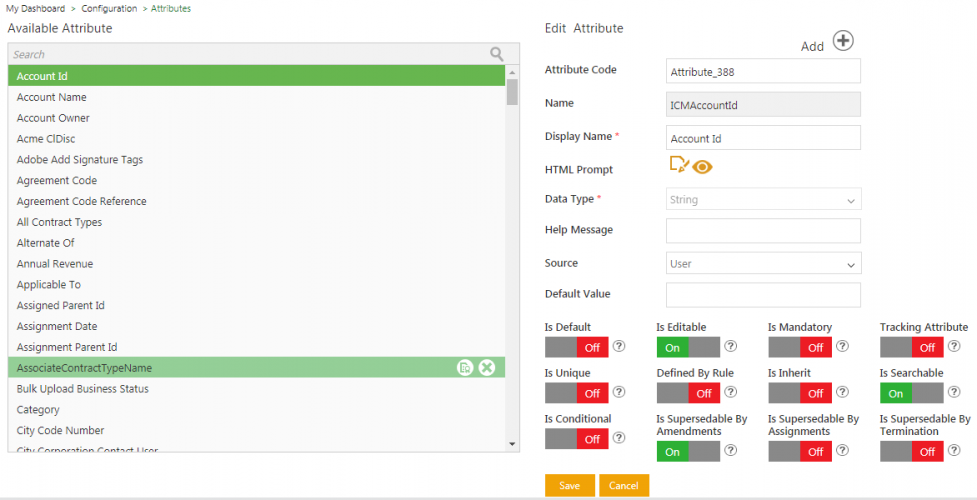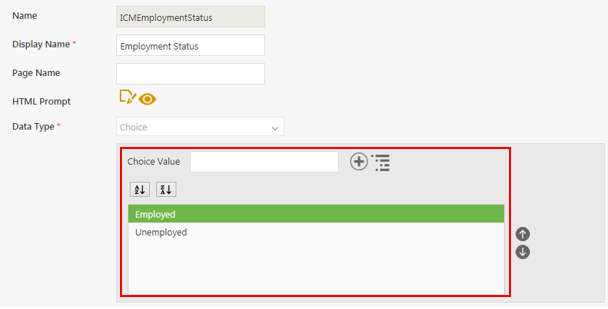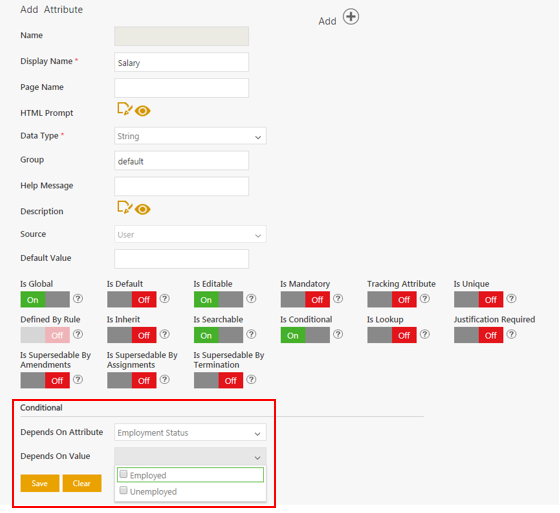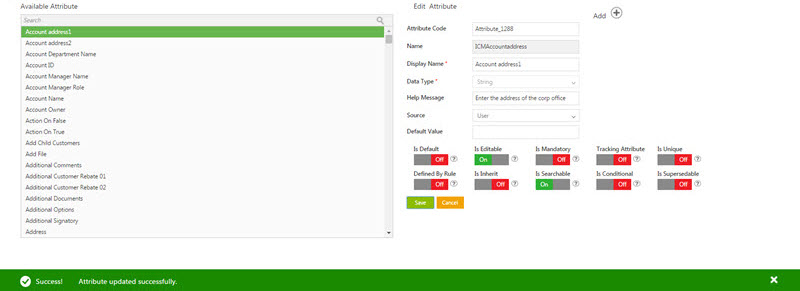| Line 4: | Line 4: | ||
Attributes, or metadata are the key components of an Agreement. Attribute data appears on contracts and associated documents. | Attributes, or metadata are the key components of an Agreement. Attribute data appears on contracts and associated documents. | ||
| − | + | Attributes are of two types: | |
*Global: These Attributes are used for all Contract Types. | *Global: These Attributes are used for all Contract Types. | ||
*Local: These Attributes are used for specific Contract Types. | *Local: These Attributes are used for specific Contract Types. | ||
| − | + | To view available Attributes: | |
1. '''Click''' the ''Configuration'' tile on the ''Dashboard'', and then '''click''' the ''Attributes'' tile. The Atrributes Page open. On this page you can view a list of all the available attributes, Edit, or Add Attributes. | 1. '''Click''' the ''Configuration'' tile on the ''Dashboard'', and then '''click''' the ''Attributes'' tile. The Atrributes Page open. On this page you can view a list of all the available attributes, Edit, or Add Attributes. | ||
| Line 78: | Line 78: | ||
*'''Click''' [[File:DeleteAttribute.jpg|RTENOTITLE]] to delete the selected attribute. | *'''Click''' [[File:DeleteAttribute.jpg|RTENOTITLE]] to delete the selected attribute. | ||
| − | '''Related Topics''': [[Configuration]] | [[Contract_Type|Contract Type]] | + | '''Related Topics''': [[Configuration|Configuration]] | [[Contract_Type|Contract Type]] |
Revision as of 05:32, 10 May 2019
Attribute
Attributes, or metadata are the key components of an Agreement. Attribute data appears on contracts and associated documents.
Attributes are of two types:
- Global: These Attributes are used for all Contract Types.
- Local: These Attributes are used for specific Contract Types.
To view available Attributes:
1. Click the Configuration tile on the Dashboard, and then click the Attributes tile. The Atrributes Page open. On this page you can view a list of all the available attributes, Edit, or Add Attributes.
Adding and Editing an Attribute
With ICM, you can create an attribute and use it while creating a Contract Type.
To create an attribute:
1. Click Configuration on My Dashboard. The Configuration page opens.
2. Click the Attribute tile.
3. Click ![]() next to Add icon on the Attribute Library page. The Add Attribute page opens. The Attribute Code is displayed by default.
next to Add icon on the Attribute Library page. The Add Attribute page opens. The Attribute Code is displayed by default.
- Display Name: Type the appropriate name of the attribute. For example, corporate office.
- Data Type list: Select the appropriate option from the list.
- Help Message: Type the appropriate help message of the attribute. For example, enter the address of the corporate office.
- Source List: Select from the following:
- User
- Integrated
- Script
For example, select Integrated if source is inherited.
- Default Value: Type the default value of the attribute. The value that you type will be displayed on creating a new agreement.
- Is Default: Click On to enable rules to be set on the attribute.
- Is Editable: Click On to make the attribute editable in the Agreement, else select Off.
- Is Mandatory: Click On to make the attribute mandatory.
- Tracking Attribute:Click On to make the attribute editable throughout the Agreement lifecycle.
- Is Unique: Click On to make the attribute unique for a Contract Type.
- Defined by Rule: Click On to make the attribute editable throughout the Agreement lifecycle.
- Is Inherit: Click On if you want the attribute to inherit the data from Associated Documents.
- Is Searchable: Click On to make the attribute easy to search.
- Is Supersedable: Click On to make the updated or amended attribute supersede the earlier one.
- Is Conditional: Click On to make the attribute dependent on another attribute. The Conditional section appears. In the Depend on Attribute list, select the attribute on which the new attribute is dependent.In the Depends On Value box, type the value of the selected attribute.Select the values from the Depends on Value field which are automatically fetched based on the attribute selected in Depends On Attribute field, if the data type of that attribute is Lookup, Choice, MultiChoice, or Boolean.
4. Click Save. The attribute appears in the Available Attribute list.
Editing an attribute
In ICM, you can edit an existing attribute. Editing the attribute doesn't have any effect on the Contract Types where it is used.
You can use the edited attribute to create new contract types.
Note: To edit an attribute in all the entities where it is used (Clauses, Templates, Agreements), go to the Attributes tab of appropriate Contract Type, edit the attribute, and then publish it.
To edit an attribute:
1.Click Configuration on My Dashboard. The Configuration page opens.
2. Click Attribute on the Configuration page. In the Available Attribute list, select an attribute that you want to edit.
Alternatively, you can type the name of the attribute in the Search box, and then select the attribute. The Edit Attribute page opens.
3. Modify the existing information as required, and then click Save. The Success! Attribute updated successfully message appears at the bottom of the page.
You can modify all the field values except attribute code and attribute name.
Under Available Attribute pane, point to a particular attribute and:
Related Topics: Configuration | Contract Type