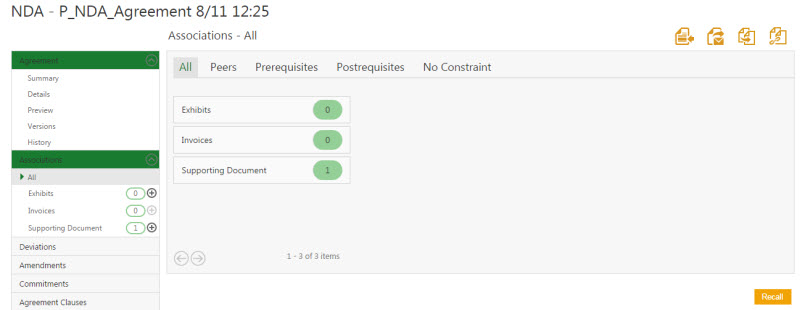You can add Associations and Supporting Documents to an agreement once it is created. Supporting documents are not necessarily part of the agreement, but can be used to capture miscellaneous items, like email threads, Minutes of Meetings, and so on. There are different types of associations:
- Peer to Peer: when an agreement is associated with another agreement or Masterdata.
- Parent to Child: when an agreement and its supporting documents are linked through Associations defined in a contract type. Note that the inheritance is possible only when the data type of attributes defined for Parent and child agreements are the same.
To add an Association:
1. Click the Agreement Management tile on the Dashboard. This opens the Agreements Page.
2. Click the ![]() icon to view the details of the selected Agreement. This opens the Agreement Details Page.
icon to view the details of the selected Agreement. This opens the Agreement Details Page.
3. Click Associations option in the left navigation. This shows all the associations that have been added to the agreement.
| Note: There are two types of associations for an agreement. • Peer to Peer Association: In the peer to peer association, a Select Association dialogue box appears where you can select an appropriate association for your agreement. |
Peer to Peer Association
- In the Select Association dialogue box, select an appropriate association, and then click Select. The selected Association appears added in the Association tab, with an increment in the association number.
- In the Select Association dialogue box, select an appropriate association, and then click Select. The selected Association appears added in the Association tab, with an increment in the association number.
Parent to Child Association
- Enter appropriate information in the respective fields, and then click Create to create a child association for an agreement.
- Enter appropriate information in the respective fields, and then click Create to create a child association for an agreement.
The Association appears in the Association tab, with an increment in the Association number.
4. There is also a provision in ICM to auto attach supporting documents to Agreement at the defined state, if the Masterdata and Rules are created for the specific Contract type.
Two types of Masterdata will be created:
- for Mapping – it will consist of Contract type, Associations, Event which is the state when you want the supporting document to get attach with the Agreement and the Smart Link saved search name.
- for Document Repository – it will consist of information like Document Name, Effective date, Validity etc.
Then the Rule will be created for the Agreement to get the Supporting Documents auto attached at the predefined state.