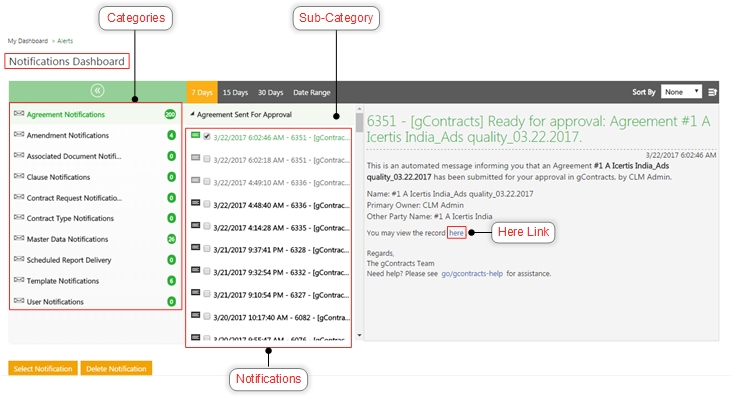From ICIHelp7.14
Notifications Dashboard
Alerts are system generated events triggered when you or other users complete a task. They are the notifications sent in the form of emails and are also displayed on the Notifications Dashboard. From Notifications Dashboard you can:
- see current or past activities performed by all users
- sort the notifications in several ways
- perform actions that are assigned to you
To view notifications:
- Click the Notifications tile on My_Dashboard. The Notifications Dashboard page opens.
- Click on a specific category to see its sub-category.
- Click on the small arrow to expand the sub-category and see all the notifications for it.
- Click on a specific notification to see it's details on the right pane.
- If required, click the here link to view the details of the record.
Observe the following things when you work with notifications:
- The Green icon indicates which notification is selected.
- When you click on an unread notification, the bold highlight for the notification disappears and reduces the counter for that category by one.
- The Notifications Dashboard will show notifications received over the past 7, 15 and 30 days. To see a different time frame, specify a date range and click Go. The valid range is within a 2 month period.
- Users with Approver role for Agreements and Amendments will receive reminder emails Agreement Approval Reminder Notification for pending approvals. They will continue to receive the emails till they take action on the specific Agreement. If an Approver is receiving a reminder email for an Agreement already approved, then it needs to be reapproved as it was rejected by another Approver.
- Sort any of the notification categories by events or date and click on the ascending or descending order icons.
- Click on the Right and Left arrows to expand and collapse the column with the notification category names.