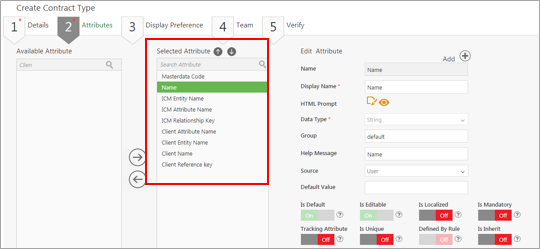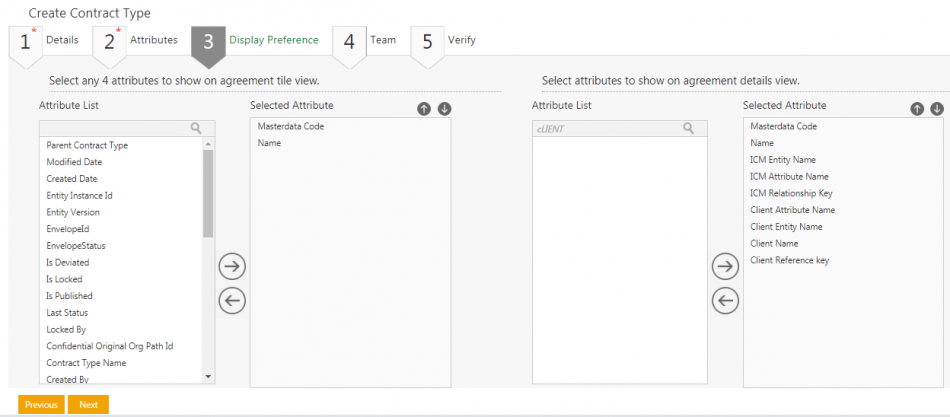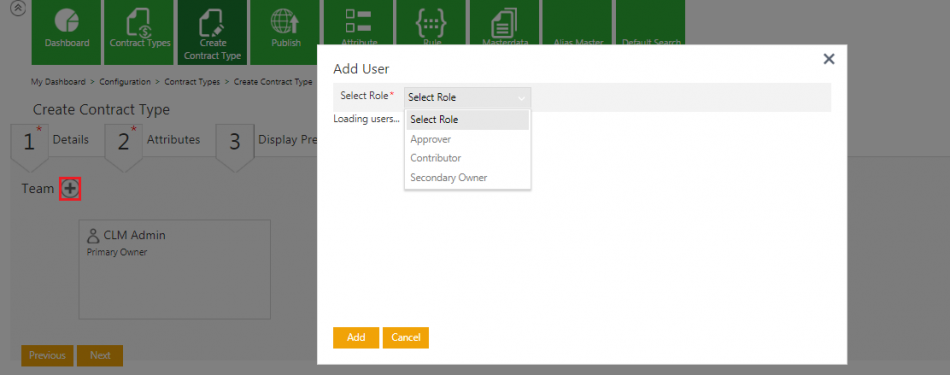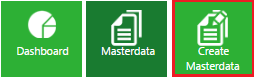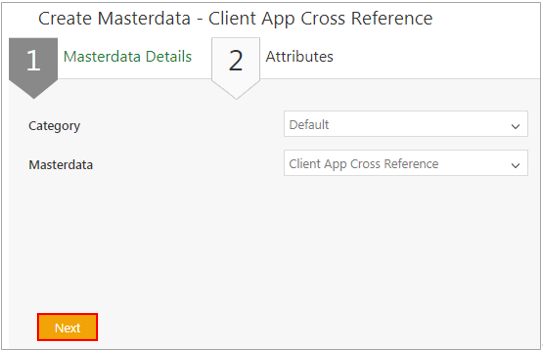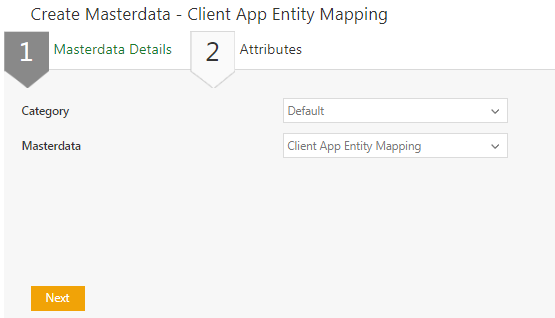Contents
- 1 Icertis Experience for Workday
- 1.1 ICM Side Configuration
- 1.2 Creating Masterdata records for mapping entities
- 1.3 Creating Client App Masterdata Sync
- 1.4 250409 – Efficient user management between ICM and Workday
- 1.5 207935 – Masterdata Sync from Workday to ICM
- 1.6 220039 /220040 – Viewing and updating Supplier Contracts from ICM in Workday
Icertis Experience for Workday
Icertis Experience for Workday is a highly configurable and comprehensive solution that enables data synchronizing capabilities for mapping business objects between ICM and Workday. ICM integration with Workday provides a seamless user experience to work with the business data from both ICM and Workday.
Icertis Experience for Workday supports following sample use cases:
- Create Supplier Contracts in ICM that allows negotiating and managing the Contract through ICM, but only tracking the status in Workday
- Synchronize the amended and renewed Supplier Contracts from Icertis to Workday
Icertis Experience for Workday offers many benefits:
- Measure supplier performance with access to more detailed information
- Manage the entire process throughout the entire life-cycle of the Agreement
ICM Side Configuration
Use the Configuration tile in the ICM application to specify the mapping details between Workday and ICM by creating Masterdata records for mapping entities. Data Mapping involves the following two primary tasks:
- Creating Masterdata Contract Type
- Creating Masterdata records for mapping entities
Creating a Masterdata Contract Type
Masterdata Contract Type is the core data that changes less frequently and has a unique ID associated with it. For example, Employee Records can be a Masterdata Contract Type and Employee ID can be an attribute associated to that Masterdata Contract Type.
1. Log on to the ICM application.
2. Click Configuration on Dashboard. The Configuration page opens.
3. Click Create Contract Type on the Configuration page. The Select Contract Type page opens and shows the following options:
- Agreement
- Associated Document
- Masterdata
- Contract Request
4. Select Masterdata on the Select Contract Type page and click Next. The Create Contract Type page opens, which consists of these five sections:
- Details
- Attributes
- Display Preference
- Team
- Verify
Each of these sections is described in detail below.
Details
Enter the following basic details of the Masterdata in this section:
- Contract Type Name: Type the name in this field as Client App Cross Reference Mapping. Note that Client App Cross Reference Mapping is an example provided here for the list of Masterdata you need to create. This Contract Type is used for mapping entities between ICM and Workday.
- Contract Type Code: Every Contract Type is assigned a unique ID known as Contract Type Code. The Contract Type Code is generated automatically when you create the Contract Type.
- Enable Approval Workflow: Select Yes to enable the approval workflow.
- Two Column Attribute Layout: Select Yes to enable a two-column attribute layout
Attributes
This section captures important details of the Masterdata you are creating. The integration between ICM and Workday is restricted to the attributes listed below.
Click the plus icon to create them:
- Name
- Client Name
- ICM Entity Name
- Client Entity Name
- ICM Attribute Name
- ICM Relationship Key
- Client Reference Key
- Data Type: String
- Is Default: Off
- Is Editable: On
- Is Mandatory: Select Off
- Tracking Attribute: Off
- Is Unique: Off
- Defined by Rule: Off
- Is Inherit: Off
- Is Searchable: On
- Is Conditional: Off
- Is Lookup: Off
- Is Localized: Off
Display Preference
Select any four attributes that you want to display on the agreement tile view and agreement details view and click Next. The Team section is displayed.
Team
This section shows the existing team members along with their roles for the Masterdata Contract Type.
Click the plus icon to add a user with the Approver role to the Contract Type Masterdata team.
Verify
This is the final section for creating the Contract Type Masterdata. It displays only the sections and attributes that you used to create this Masterdata Contract Type.
1.Verify the information you entered in the previous sections. You can go back and make changes or click Create.
2. Send the Contract Type for approval.
3. After Masterdata is approved, publish the Masterdata Contract Type to make it available for Agreement creation.
Creating Masterdata records for mapping entities
You can create Masterdata records for mapping the entities between ICM and Workday.
Creating Client App Cross Reference Mapping
1. Log on to the ICM application.
2. Click Configuration on ICM Dashboard. The Configuration page opens.
3. Click Masterdata on the Configuration page. The Masterdata page opens.
4. Click Create Masterdata. The Create Masterdata page opens.
- Category: Select Default from this drop-down.
- Masterdata: Select Client App Cross Reference from this drop-down.
6. Click Next. The Attributes page opens.
- Client Name: Select Workday from the drop-down.
- Name: Type the name of the Masterdata.
- ICM Entity Name: Type the name of the Agreement for which you are creating the Masterdata. For example, ICMSupplierMaster
- Client Entity Name: Type the name of the Entity of Workday. For example, Supplier.
- ICM Reference Key: Type the ICM Reference Key value in this field. This is used to track the Masterdata in Workday that was created in ICM. For example, ICMExtSupplierId
- Client Reference Key: Type the Reference attribute to be entered from Workday. For example, Supplier_Reference_ID.
- External Contract Creation Criteria: Type the ICM entity metadata value that evaluates the value and creates the Contract Type. You can type @true to create the Contract Type Masterdata record and make it visible in Workday.
- External Contract Creation Event: Select the appropriate event from this drop-down to enable create object in in Workday.
- External Contract Update Event: Select the appropriate event from this drop-down
8. Click Save after entering the details.
Creating Client App Entity Mapping
You can create a Masterdata record for the Contract Type Masterdata that you created earlier. This helps in mapping the entities between ICM and Workday.
To create a Masterdata record:
1.Click Configuration on My Dashboard. The Configuration page opens.
2. Click Masterdata on the Configuration page. The Masterdata page opens.
- Masterdata Details
- Attributes
5. Click Next at the end of Masterdata Details section to go to the Attributes section and complete creating the Masterdata record.
Masterdata Details
This section displays the categories you can select and the Masterdata Contract Type for creating the Masterdata record.
1. Select the category from the drop-down list.
2. Select the Contract Type Masterdata that you created earlier. For mapping the data between ICM and Workday, select Client App Entity Mapping.
3. Click Next. The Attributes page opens.
4. Enter the following details in appropriate fields
- Masterdata Code: Every Masterdata record you create is assigned a unique ID. It is generated automatically when you create the Masterdata.
- Client Name: This helps in defining the mapping with the external system. For example, select Workday from the Client Name drop-down to define the mapping between ICM and Workday
- ICM Entity Name: Type the ICM Agreement Contract Type for which you are creating the mapping between ICM and Workday.
- ICM Attribute Name: Type the ICM Attribute Name of the Contract Type Masterdata.
- Client Entity Name: Workday entity name for which you are defining the mapping between ICM and Workday.
- Client Attribute Name: Type the Workday side attribute name for the client entity name that you mapped.
- Data Flow Type: Defines the direction of mapping for the data flow. You can select the following data flow type.
- ICM to Client: Select this option if you intend to map the data from ICM to Workday.
- Contract Events: It is used to synchronize data from ICM to Workday. You can enter the events that happen in the Contract life cycle. For example, Created, Approved and so on.
- Applicable to: Select one of the following from this drop-down to make this Masterdata record applicable to the Main Contract and Amendment or both:
- Main Contract: Select this if you want to make the Client App Entity Mapping Masterdata applicable to the main Contract.
- Amendment: Select this if you want to make the Client App Entity Mapping Masterdata applicable to the Amendment added to the main Contract.
- Both: Select this if you want to make the Client App Entity Mapping Masterdata applicable to the main contract and the Amendment added to it.
5. Click Save to save the Masterdata record and enable mapping between ICM and Workday.
Creating Client App Masterdata Sync
You can create a Masterdata record for the Contract Type Masterdata that you created earlier. This helps synchronize the Masterdata between Workday and ICM.
To create a Masterdata record:
1.Click Configuration on My Dashboard. The Configuration page opens.
- Masterdata Details
- Attributes
250409 – Efficient user management between ICM and Workday
ICM now integrates with Workday and provides capability of synchronizing Worker Data (Employee records) from Workday to ICM for efficient user management. This integration gives ICM the capabilities to tag Worker Data (for example, Employee ID, Employee Name, etc.) and Worker Role, and map them to the relevant ICM user attributes which can be referred and used across application as required.
207935 – Masterdata Sync from Workday to ICM
ICM integrates with Workday and provides capability of synchronizing important Masterdata from Workday to ICM through a technical configuration. This list of Masterdata includes:
• Supplier
• Payment Terms
• Payment Type
• Purchase Items
The synchronized Masterdata can be used and referred across ICM application as required. For example, Supplier Masterdata can be used while creating supplier type contracts in ICM.
220039 /220040 – Viewing and updating Supplier Contracts from ICM in Workday
ICM now integrates with Workday and provides capability of viewing and updating the Supplier Contracts in Workday that are originally created in ICM. When a Supplier Contract is created in ICM, it is synchronized in Workday. Any updates and amendments made to the ICM Contract are auto-synchronized and get reflected in Workday.
Note: Any Amendments created in ICM will not reflect as separate amendment documents in Workday, but the main Supplier Contract will directly reflect the respective changes, and a Note will be added in Workday to indicate that the Contract has been amended in ICM.