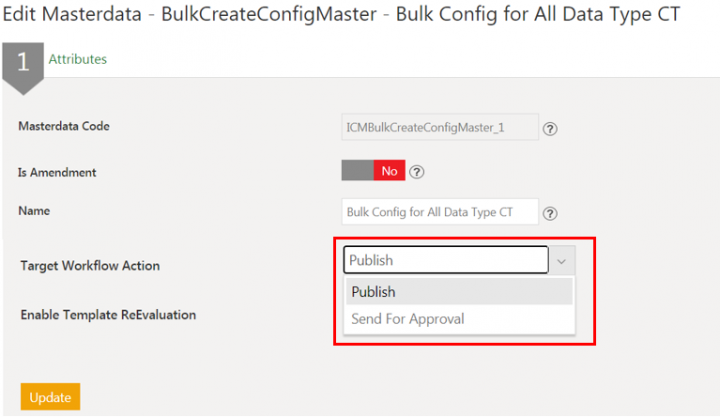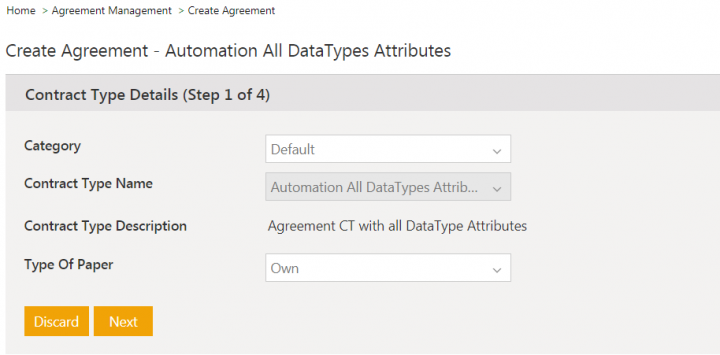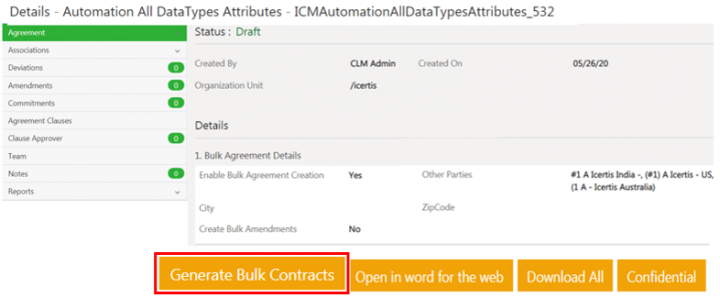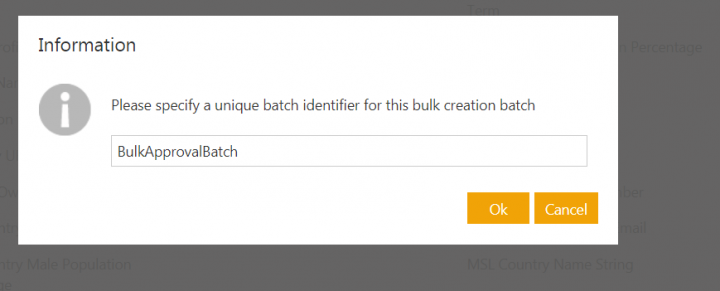Sending agreements for approval during bulk creation
Users can send agreements for approval as a part of bulk creation process by configuring Target Workflow Action attribute in the bulk configuration masterdata contract type.
To configure a masterdata attribute:
- Click Configuration > Masterdata > Masterdata. The Masterdata index page opens.
- Click View icon next to existing bulk configuration masterdata Bulk Config for All Data Type CT. The masterdata details page opens.
- Click Edit. The Edit Masterdata page opens.
- Select Send for Approval value in Target Workflow Action attribute.
- Click Update. The masterdata will be updated.
When the value of configuration attribute Target Workflow Action in masterdata is Send For Approval, and bulk agreements are generated on the model agreement:
- Approvers get added to the agreement’s team based on the configured rules.
- Agreements will be sent for approval to the approver(s), and the agreement status will be updated to Waiting for Approval.
- If no approver is present in the agreements team, the agreement will be approved directly and its status will be updated as Approved.
- When the value of Target Workflow Action is Publish, agreements will be created in Draft status.
Create bulk agreements from model agreement:
- Click Agreement Management > Create Agreement. The Create Agreement page opens.
- Select the agreement contract type configured for bulk creation in the Contract Type Name field. For example, Agreement CT with all DataType Attributes.
3. Click Next. The Attributes page opens.
4. Toggle the Enable Bulk Agreement Creation to Yes.
5. Enter the details in remaining fields and Click Next. The template selection page opens.
6. Select the Template.
7. Click Create and Publish. The model agreement is created.
8. Click Generate Bulk Contracts.
The window for entering the batch name for bulk creation opens.
9. Enter unique batch name and Click Ok.
The Batch created successfully message appears and the bulk agreements are created from model agreement.
To view bulk created agreements:
10. Click on Agreement Management > Agreements on Dashboard. The agreement index page opens.
11. Search for the bulk created agreements with the unique batch name provided during bulk creation process. For example, BulkApprovalBatch. The list of all bulk agreements with that batch name opens.
12. Click View icon next to one of the agreement. The agreement page opens.
The agreement is created in Approved state as there are no Approvers added to the Team under Approvers tab.
When there are approvers added to the agreements team, the agreement is sent for approval as part of bulk creation process and created with status as Waiting for Approval.