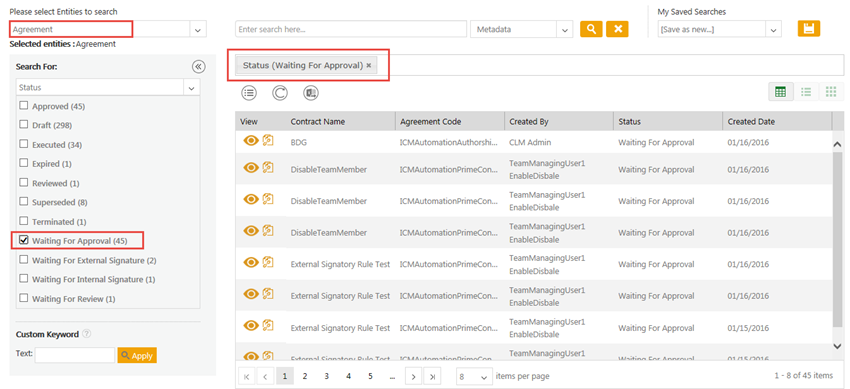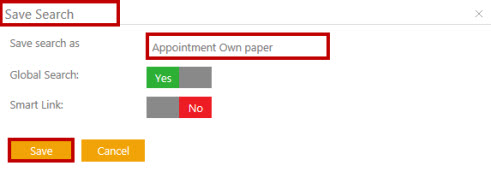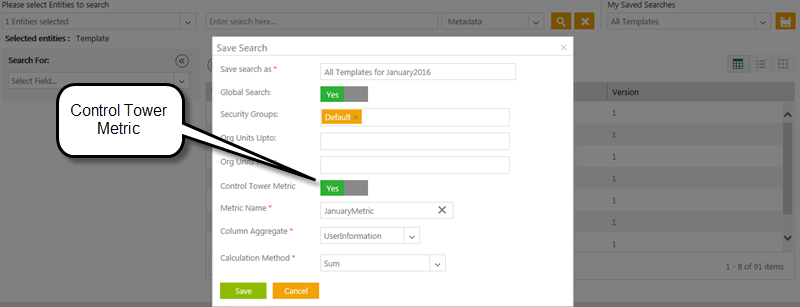Home > Agreement Management > Save Your Search Results
In ICM, you can use advance search option to search various existing entities of agreement. You can save this search result and use it as favorites.
To save your Search:
1. On the ICM Dashboard, at the top right corner, click ![]() . The Search page appears.
. The Search page appears.
2. In the Please select Entities to search field, enter or select appropriate entities from the provided list, and then type related keywords in Enter Search here field.
3. Once done, select the required option in the very next field:
- Metadata – if selected, the search will be done in the Metadata of the selected Agreement.
- Full Text – if selected, the search will be done in the Document of the selected Agreement.
- Combined – if selected, the search will be done including both Metadata and Document of the selected Agreement.
- Metadata – if selected, the search will be done in the Metadata of the selected Agreement.
4. Click Search ![]() icon, the results matching to your keywords will be displayed.
icon, the results matching to your keywords will be displayed.
5. To narrow your search further, under Search For, click Select Field and select an appropriate option from the list provided. The number in the bracket denotes the number of available items which contain the search term. You can also select multiple options..
For example, when you select the field Status; the application displays the count of agreements that have status as Draft, Approved, Terminated, Superseded and so on.
If you select the status as Draft ( you enable the check box next to 'Draft'); the application displays all the agreements having a status as Draft.
A list of these agreements is displayed as a search result in the tabular format.
How to enhance your search.
You can enhance your search by using any of the following methods:
| Field | Action |
|---|---|
| *...* | Type a search term in between the star characters. It shows existing items which include the respective search term |
| *... | Prefix * to a search term. It shows existing items which end with this term |
| ...* | Suffix * to a search term. It shows existing items which start with this term |
| "..." | Type a search term in double quotes. It shows existing items which include the search term |
| ...(space)... | Type multiple search terms with a space in between. It shows existing items which include the search terms |
6. Click ![]() to save your search. Save Search dialog box appears.
to save your search. Save Search dialog box appears.
7. In the Save search as box, type a name for the search.
8. In Global Search, select Yes to make the search available to everyone. Select No to keep the search restricted.
9. Click Save to save your search. The saved search appears as favorite on the Home page.
Converting search result into a KPI
You can convert your favorite search result into a KPI so that it can be directly accessed from the ICM homepage.
For that you need to enable Control Tower Metric field, by selecting Yes, while saving your search result as favorite. Then enter the Metric Name, which will appear on the KPI tile.
After that select appropriate option for Column Aggregate and Calculation Method fields, from the provided list.
Click Save.
Once you save the Control Tower Metric, you need to give the view privilege for the local user or global users. You need to give the privileges from Admin tile.
To learn how to create a Smart Link, click Create Smart Links
Related Topics:
Create Smart Link for Agreement
Create Smart Link for Association