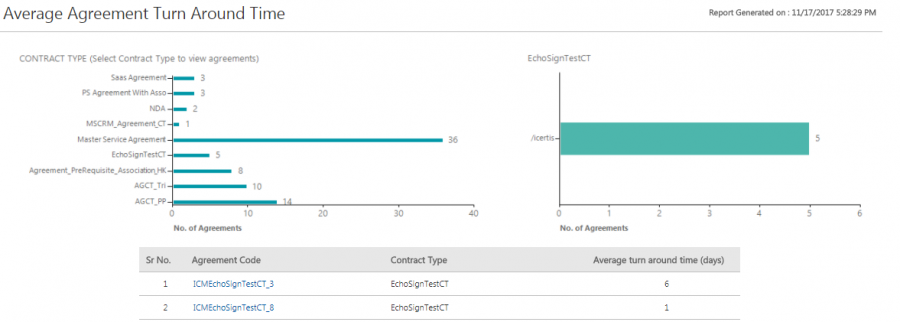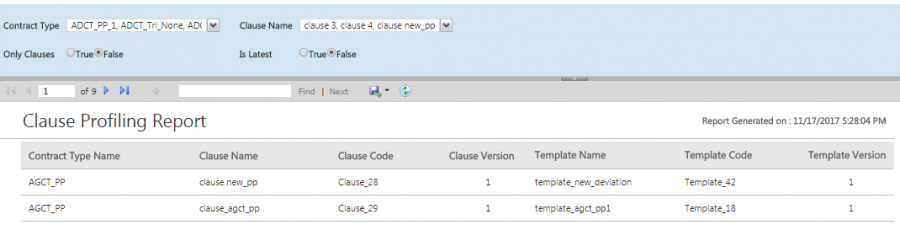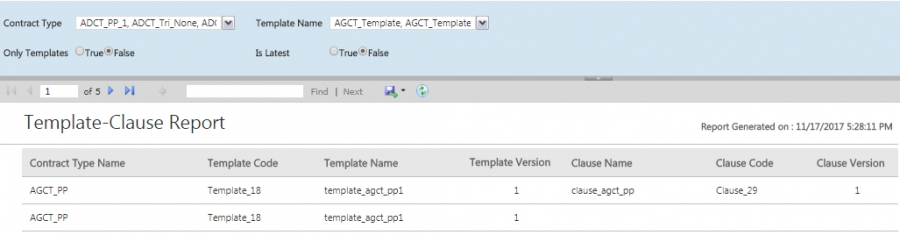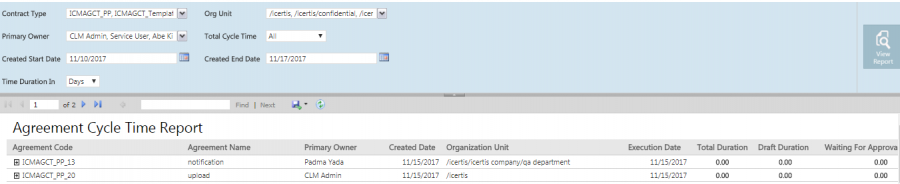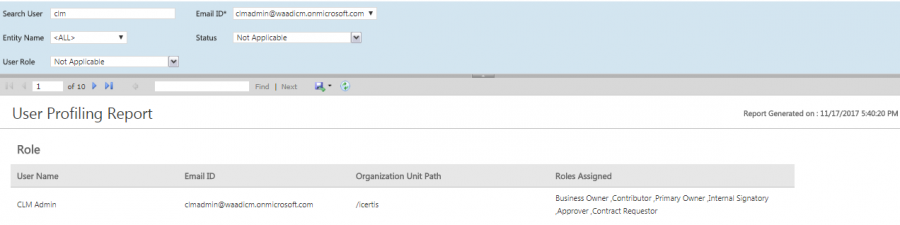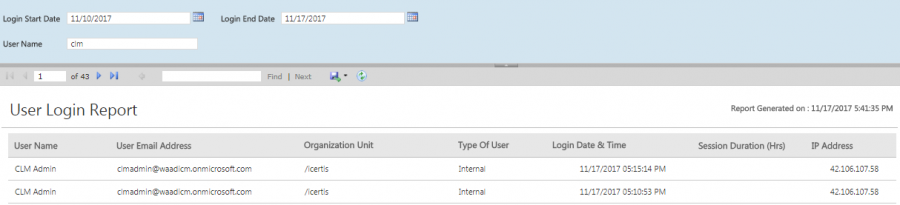Contents
Admin Reports
The following reports belong to this category:
- Average Agreement Turn Around Time
- Clause Profiling Report
- Template-Clause Report
- Agreement Cycle Time Report
- User Profiling Report
- User Login Report
- Signature Type Report
Average Agreement Turn Around Time
This Average Agreement Turn Around Time Report provides information on the average number of days required for executing an Agreement/Amendment, from the date of its creation till the date of its execution.
The report is auto-filtered for the current Agreement/Amendment and will only provide information that the user is authorized to view.
Based on the permutations and combinations of the applied filter, the result includes the Agreement Code, Contract Type, Average turn around time (days) columns.
For deviations, the Deviated By, Deviated Date & Time, Deviation Status, Comments Added By, Comments Added Date & Time, Comments, Approved By (multiple entries), orApproved Date & Time (multiple entries) columns are visible.
Clause Template Matrix Report
The Clause and Template Matrix report helps detect the mapping of Clauses and the respective Templates, based on the selected Contract Types. It also helps to identify the clause associated with the template (if any) and vice-versa. Even if the Clause does not have an Associated Template, it must appear in the Report.
The report provides complete visibility for all the clauses for a template from the UI thereby enabling their consolidation in the system and easing the management process.
The report is divided into two types:
- Clause Profiling Report
- Template-Clause Report
Clause Profiling Report
The Clause Profiling Report is sort by the alphabetical order of the Contract Type name, followed by alphabetical order of clause name, followed by ascending order of the clause version.
The report is auto-filtered for the respective Templates based on the selected contract types. The filters to generate the report include Contract Type, Clause Name, Only Clauses, andIs Latest.
Based on the permutations and combinations of the applied filter, the result includes the Contract Type Name, Clause Name, Clause Code, Clause Version, Template Name, Template Code, and Template Version columns.
Template-Clause Report
However, the Template-Clause Report is sort by the alphabetical order of contract type name, followed by alphabetical order of template name, followed by ascending order of template version.
The report is auto-filtered for the respective Templates based on the selected contract types. The filters to generate the report includeContract Type, Template Name, Only Templates, and Is Latest.
Based on the permutations and combinations of the applied filter, the result includes the Contract Type Name, Template Name, Template Code, Template Version, Clause Name, Clause Code, and Clause Version columns.
The report is sort by the alphabetical order of the contract type name followed by the alphabetical order of the clause name, followed by ascending order of clause version.
Agreement Cycle Time Report
The Agreement Cycle Time Report is a drill down report that shows the cycles for each of the record based status change to previous states. Each time the agreement returns to a previous state, a new entry should be created. For example, If the approver is rejected and the agreement comes back to theDraft state; the Agreement is recalled from Waiting for External Signature state etc. Each cycle will be shown as a new row when expanded. The excel export takes care of the relevant groupings and display all data to the user. It is basically the Agreement Lifecycle report that covers the details of the different states of the agreement based on the contract type.
The filters for the report include Contract Type, OU, Primary Owner, Created Date (range), and Total Cycle Time (with operator and value entry e.g. TCT > 45 days).
Based on the applied filter, the result includes the Agreement Code, Agreement Name, Primary Owner, Created Date, OU, Execution Date, Total Duration (Days), Draft Duration (Days), Waiting for Approval Duration (Days), Approved Duration (Days), Waiting for Internal Signature Duration (Days), Waiting for External Signature Duration (Days), On Hold Duration (Days), and Cancelled Duration (Days) columns.
User Profiling Report
The User Profiling Report encompasses the details of a user, the impact of the user on the system, the impact of deprovisioning a user, etc. The report helps to analyse the critical actions pending for a user that may have a big impact. It also provides a direct link to the records and configuration modification which can help curb the impact. It can also act as a prerequisite to the Replace User functionality.
The filters for the report include Search User, Email ID, Entity Name, Status, and User Role.
Based on the applied filter, the result includes the User Name, Email ID, Organization Unit Path, and Roles Assigned columns.
User Login Report
The User Login Report provides details of the user login such as the type of user, the login date and time, how long a user was active in the system, the IP address, etc.
The possible filters to generate this report include the Date range (by default current date minus 7 days) or the User Name (as a type ahead or free text entry).
As a result, the User Name, User Email Address, Organization Unit (path), Type Of User, Login Date & Time, Session Duration (Hrs), and IP Address are visible.
The report is sort by the alphabetical order of the user name first followed by the descending order of the login date.
Signature Type Report
The Signature Type Report provides information on the percentage of contracts that have been executed manually vs. digitally.
The filters to generate this report include attribute selection drop-down with multi-select and type ahead option for the selection including Execution From Date, Execution To Date, Contract Type (multi-select), and Signature Type (multi-select). The date range helps to filter Agreements that moved to the Executed status inclusive of both dates.
As a result, the Agreement Code, Agreement Name, Contract Type Name, Status, Business Status, Effective Date, Expiry Date, Signature Type, and Type Of Paper are visible.
The report is sort by alphabetical order of the contract type followed by the alphabetical order of Agreement Code.