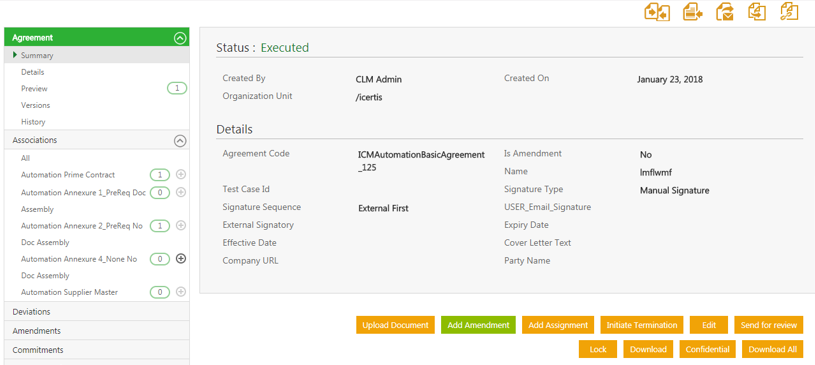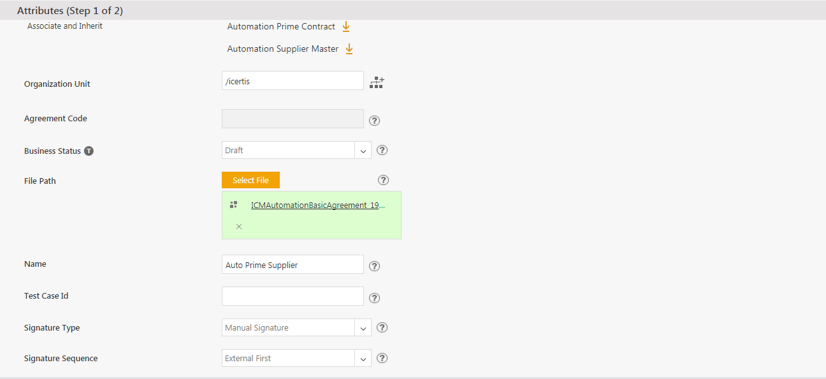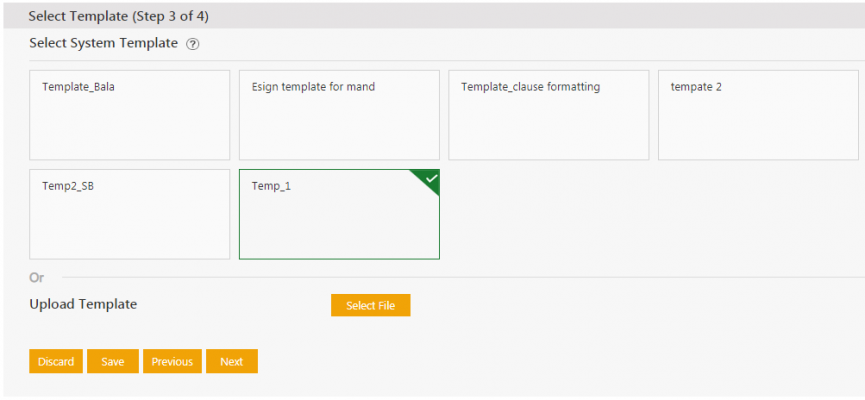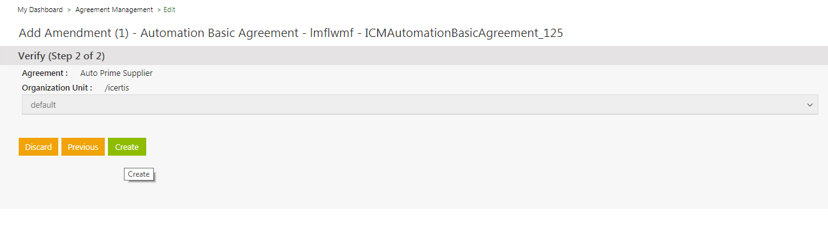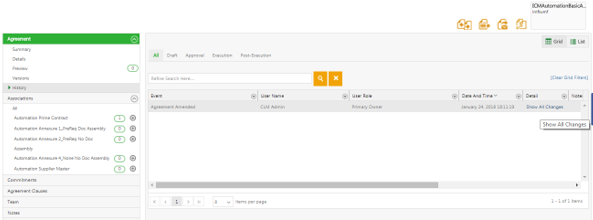Add Amendment to an Agreement
You cannot edit an Agreement that is in Executed state (signed by both internal and external parties). To make any changes to an executed Agreement, you must add an Amendment to it. ICM provides a comparison of the Attribute values for the first version of an Amendment by comparing these with the parent Agreement values. These changes are displayed in the History tab of the Amendment as well as in the Attribute Value Report for easy understanding of the changes being done during an Amendment.
To add Amendment to an Agreement:
- On the Agreement Details page, click Add Amendment. The Add Amendment page opens.
- On the Attributes tab, make changes to the information that you want to update, and then click Next. The Select Template page opens.
- Select an appropriate template, and then click Next. The Verify tab opens.
- On the Verify tab, verify the information that you have updated, and then click Create. The Amendment Details page opens. The Amendment moves to the Draft state.
- On the Amendment Details page, do the following:
Click the buttons as appropriate:
- Download Document to download the document for review.
- Upload Document to upload the document.
- Edit to edit the Amendment.
- Publish to publish the Amendment.
The parent Agreement appears on the upper right corner above the Amendment summary.
During the Amendment creation process (either in pre-Draft or Draft state), ICM captures and displays the changes made to the attribute values. This applies to amendments created through the UI, Excel Add-in and API calls.
Click Add Amendment on the executed base Agreement to open the Attributes (Step 1 of 2) page of the Amendment creation process.
Clicking Next opens the Select Template page (Step 3 of 4) opens. If a Template is not selected from the available Templates or a new Template is not uploaded, the Amendment uses the parent Agreement’s Template by default only if the parent Agreement is created using Own paper. The parent Template’s metadata such as, Name, ID, and Version is captured and can be used to search and report on the amendments and for creating rules and notifications for them.
Clicking Next opens theVerify (Step 2 of 2) page.
Click Create to create the amendment with all the Attribute values and the template that has been selected by the user.
ICM compares the metadata field values with the earlier version of the Amendment and displays these changes in the History tab of the Amendment. Click Show All Changes under the Detail tab to view the differed values.
Related Topics: Agreement Details | History | Reports |