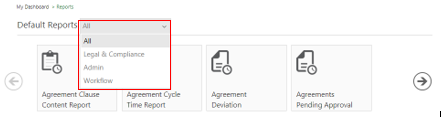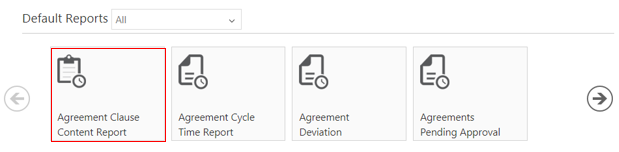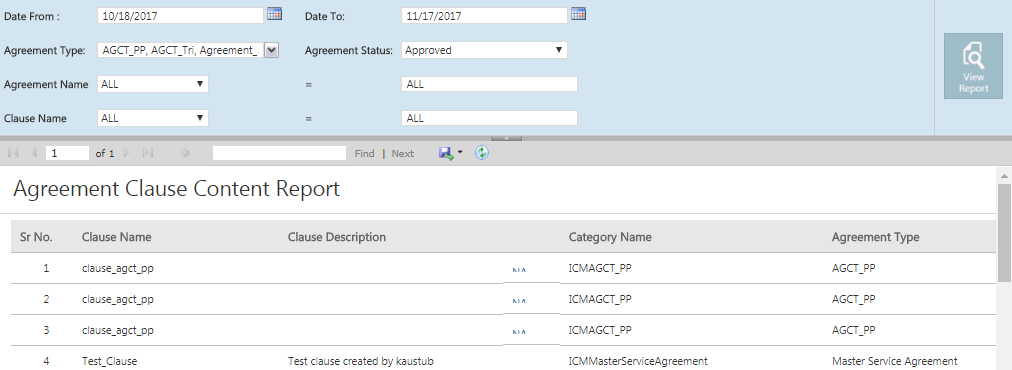From ICIHelp7.14
Generating a Report
Using the Reports feature you can generate various types of reports.
To generate a Report:
- Click the Reports tile on My Dashboard. You can view the default and custom reports.
- Select an option from the Defaults Reports drop-down menu if you want to view All, Legal & Compliance, Admin or Workflow Reports. Selecting an option will display reports for the selected category below.
3. Click the tile for the type of report you need to generate.
4. The report for the selected tile appears on a new tab. For example, selecting the Agreement Clause Content Report opens the report on a new tab displaying filters for the report.
5. On selecting the desired filters, click the View Report button to view the report.
6. Based on the permutations and combinations of the applied filter, the report is displayed with appropriate columns as shown in the figure below.
Note: If you do not select a filter or apply incorrect filters, you see a message that filter parameters cannot be blank.
You can now export the report into Excel, CSV or PDF or schedule and email to be triggered when it is generated.