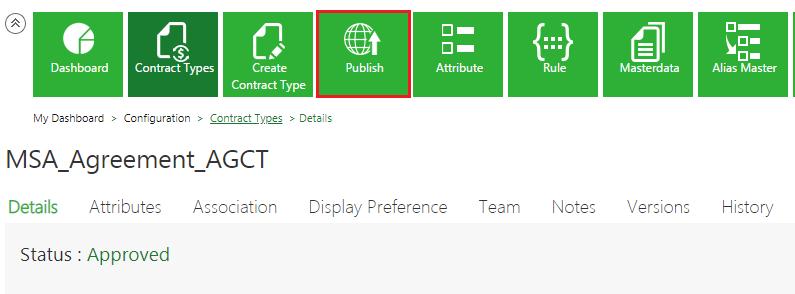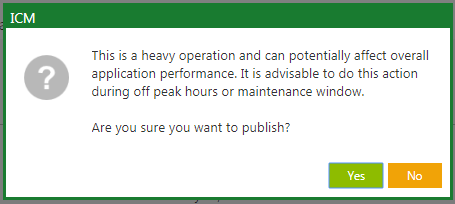Publish a Contract Type
A Contract Type structure can be used to create Clauses, Templates and Agreements after it is published. It is then approved and published by the primary owner.
To publish a Contract Type:
1. Click the Configuration tile on the Dashboard. The Configuration page opens.
2. Search for the Contract Type that you want to publish, and then click the View Record ![]() icon to view the Contract Type details.
icon to view the Contract Type details.
3. Click Publish on the Contract Type Details page.
A pop-up message is displayed when you click Publish letting you know that the system takes time to publish the Contract Type, and it takes a while before you see it in ICM.
The Successfully published message appears after the Contract Type is published and is now available for creating Clauses, Templates, and Agreements.
Pre-Publish Checker Tool
ICM provides an Administrator tool for users to analyze all the checkpoints which could result in ICM downtime and provides failure information to the configurators. The Pre-Publish checker tool is available to the Administrator only.
To run a Pre-Publish Checker Tool:
1. Click the Configuration tile. The Configuration page opens.
2. Click Publish. The Please Confirm window opens indicating that this is a heavy operation and can potentially affect overall application performance and the user is advised to perform the action during off-peak hours or maintenance window.
3. Click Yes. The PrePublish Checklist page opens displaying the various Pre-Publish checkpoints results.
For example, if there is no Contract Type to be published, the status for the Checklist Item There are approved contract type to be published is displayed as No Contract types to be published and the X (cross) icon.
4. If none of the checklist items are affecting the publishing process, the Information window opens indicating that Contract Type publish is in progress.
5. Click Ok. The Contract Type is published.
Related Topics: Create_a_Contract_Type | Contract_Types