You do not have permission to edit this page, for the following reason:
You can view and copy the source of this page:
Return to Bilingual Templates.
You can create a bilingual Template using the ICM Scribe Word Add-in and save it in your ICM repository.
1. Login to ICM Scribe. The Welcome (user name) window opens.
2. Click Create to start creating a new template. The Create Template window opens.
3. Type the required Template details on the Create Template page.
The following fields are displayed in this section:
4. Click the Library tab. The Library section opens.
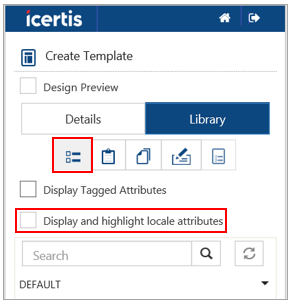
7. Enter the keyword in the Search field or click the DEFAULT drop-down. For example, let’s click DEFAULT. All localized attributes of English (United States) language from the Contract Type MD Localization agreement CT are displayed.
8. Click the icon to add the Attributes in the Template.
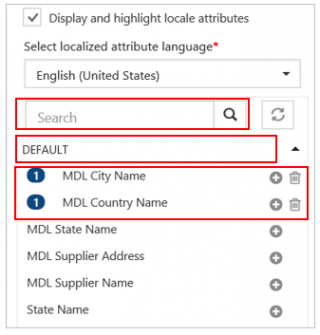
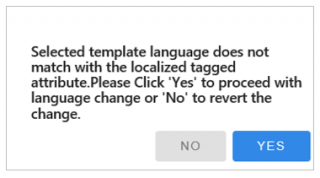

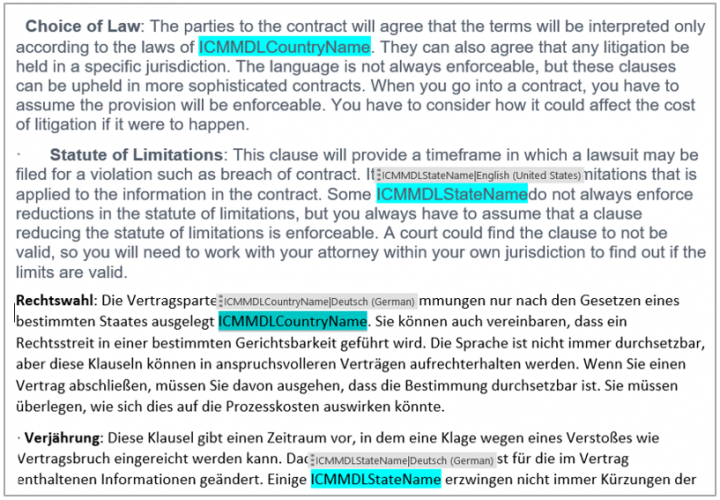
You can create and manage templates using ICM Word Add-in and save it in your ICM repository.
After the ICM Word Add-in is installed and set up on your computer, the ICM tab opens on the Microsoft Word toolbar. You must log in to ICM before you start creating templates. Follow these steps to log in to ICM:
1. Open Microsoft Word.
2. Click the ICM tab and click Login. The Login window opens.
3. Enter the username and password, and click Sign in.
1. On the ICM tab, in the Templates group, click Create. The Create Template window opens.
2. Specify details in the Template Details as follows:
3. Click Save. The Template gets created.
1. On the ICM tab, in the Templates group, click Manage. The Manage Template window opens.
2. Select the Contract Type. For example, MD Localization agreement CT.
3. Select the Template. For example, Template Localization 2 – v1.
4. Click Open. The Template document along with Update Template window opens.
8. To change the localized Attribute language to another language (for example, Deutsch (German)), Display and click Display and highlight locale attributes checkbox to select the second localized attribute language.
9. Right click an Attribute.
10. Click Add. The secondary language localized attribute is added to the document.
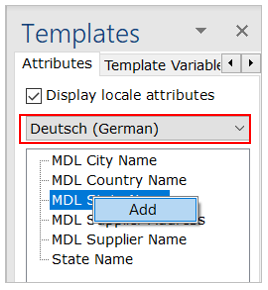
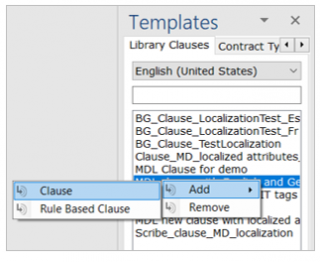
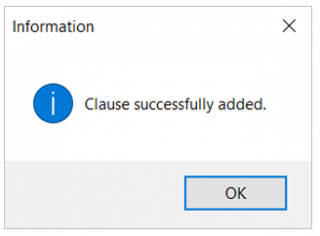
You can create and manage templates using ICM Word Add-in and save it in your ICMs.
1. Click the Template Management tile on the Dashboard. The Template Management page opens.
2. Click the Create Template tile. The Create Template page opens.
3. Select the Contract Type from the Contract Type Name drop-down list. For example, MD Localization agreement CT.
4. Enter a Template name in the Name field. For example, Template Localization 3.
5. The Template Code is auto-generated.
6. Select the primary Template Language from the drop-down list. For example, English (United States).
7. Select the Template secondary Language from the drop-down list. For example, Deutsch (German).
8. Click Yes to make it Primary Template.
9. Enter all the details on Create Template Details page.
10. Click Next. The Template Variables section opens.
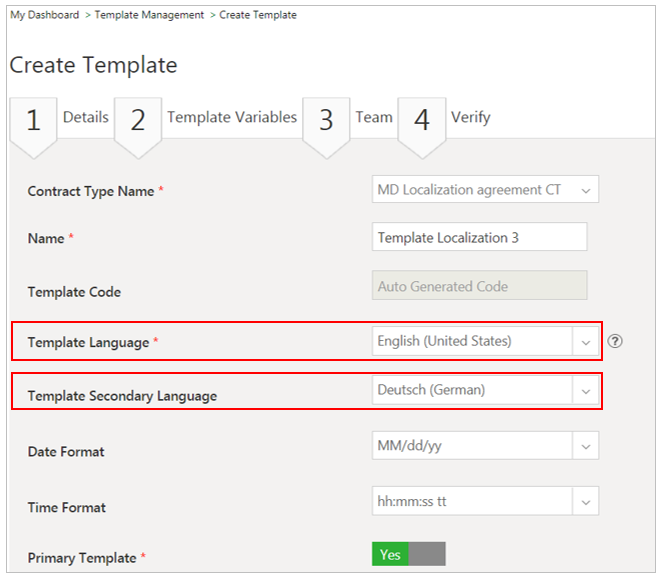
You do not have permission to edit this page, for the following reason:
You are not allowed to execute the action you have requested.
You can view and copy the source of this page:
Return to Bilingual Templates.