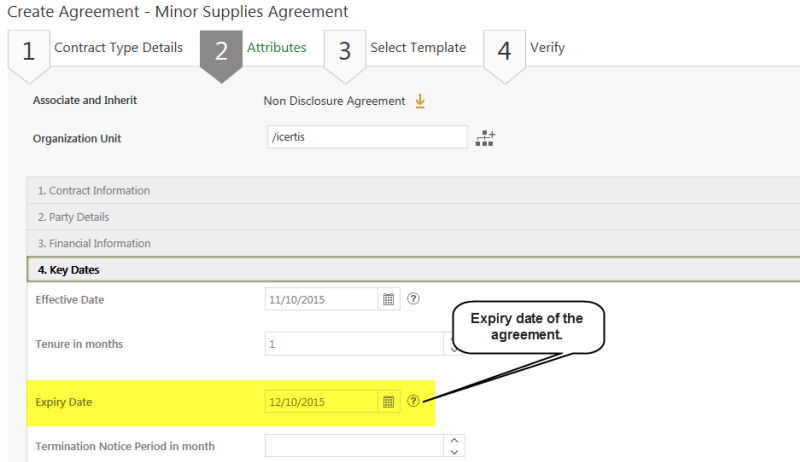| (10 intermediate revisions by 4 users not shown) | |||
| Line 1: | Line 1: | ||
| − | |||
| − | =Setting auto-expiry for an Agreement= | + | = Setting auto-expiry for an Agreement = |
| − | You can set a date on which any agreement should auto-expire. The agreement expires and will no longer be in force | + | You can set a date on which any agreement should auto-expire. The agreement expires and will no longer be in force after this date. You can set the date either at the time of creating the agreement or while editing it. The expiration date cannot be a past or the current date; it must be a future date. |
| − | To set the auto expiration of an agreement: | + | To set the auto-expiration of an agreement: |
| − | + | #'''Click''' ''Agreement Management''''' '''> ''Create Agreement'' on the ''Home ''page. The ''Create Agreement ''page opens. | |
| + | #'''Enter''' the Contract Type Details under the ''Contract Type Details'' section. | ||
| + | #'''Click''' ''Next'' to go to ''Attributes'' section. | ||
| + | #'''Open''' the ''Key Dates'' section. | ||
| + | #'''Select''' the ''Effective Date'' of the contract. | ||
| + | #'''Select '''or '''enter '''the tenure of the agreement in the ''Tenure in months'' box. | ||
| + | #'''Select''' the expiry date for the agreement in the ''Expiry Date'' box, . | ||
| + | <div class="image-green-border">[[File:Auto Expiry of Agreement1.png|RTENOTITLE]]<br/> </div> | ||
| + | === '''Set the auto-expiry date for an agreement while editing the agreement''' === | ||
| − | + | To set the auto-expiry date of an agreement: | |
| − | + | #'''Click''' the ''Agreements'' tile on the home page. The ''Agreements'' page displays the list of existing agreements. | |
| + | #'''Click '''the ''View Record'' icon to open the agreement that you want to edit. The agreement details page appears. | ||
| + | #'''Click''' ''Edit''. | ||
| + | #'''Open''' the ''Key Dates'' section . | ||
| + | #'''Select''' the ''Effective Date'' of the contract. | ||
| + | #'''Select''' or '''enter''' the tenure of the agreement in the ''Tenure in months'' box, . | ||
| + | #'''Select''' the expiry date for the agreement in the ''Expiry Date'' box, | ||
| + | #'''Click''' ''Update''. | ||
| − | + | | |
| − | + | | |
| − | + | '''Related Topics''': [[Agreement_Management|Agreement Management]] | [[Agreements|Agreements]] | |
| − | + | ||
| − | + | ||
| − | + | ||
| − | [[ | + | |
| − | + | ||
| − | + | ||
| − | + | ||
| − | + | ||
| − | + | ||
| − | + | ||
| − | + | ||
| − | + | ||
| − | + | ||
| − | + | ||
| − | + | ||
| − | + | ||
| − | + | ||
| − | + | ||
| − | + | ||
| − | + | ||
| − | + | ||
| − | + | ||
| − | + | ||
| − | + | ||
| − | + | ||
| − | + | ||
| − | + | ||
| − | + | ||
Latest revision as of 10:58, 17 November 2020
Setting auto-expiry for an Agreement
You can set a date on which any agreement should auto-expire. The agreement expires and will no longer be in force after this date. You can set the date either at the time of creating the agreement or while editing it. The expiration date cannot be a past or the current date; it must be a future date.
To set the auto-expiration of an agreement:
- Click Agreement Management > Create Agreement on the Home page. The Create Agreement page opens.
- Enter the Contract Type Details under the Contract Type Details section.
- Click Next to go to Attributes section.
- Open the Key Dates section.
- Select the Effective Date of the contract.
- Select or enter the tenure of the agreement in the Tenure in months box.
- Select the expiry date for the agreement in the Expiry Date box, .
Set the auto-expiry date for an agreement while editing the agreement
To set the auto-expiry date of an agreement:
- Click the Agreements tile on the home page. The Agreements page displays the list of existing agreements.
- Click the View Record icon to open the agreement that you want to edit. The agreement details page appears.
- Click Edit.
- Open the Key Dates section .
- Select the Effective Date of the contract.
- Select or enter the tenure of the agreement in the Tenure in months box, .
- Select the expiry date for the agreement in the Expiry Date box,
- Click Update.
Related Topics: Agreement Management | Agreements