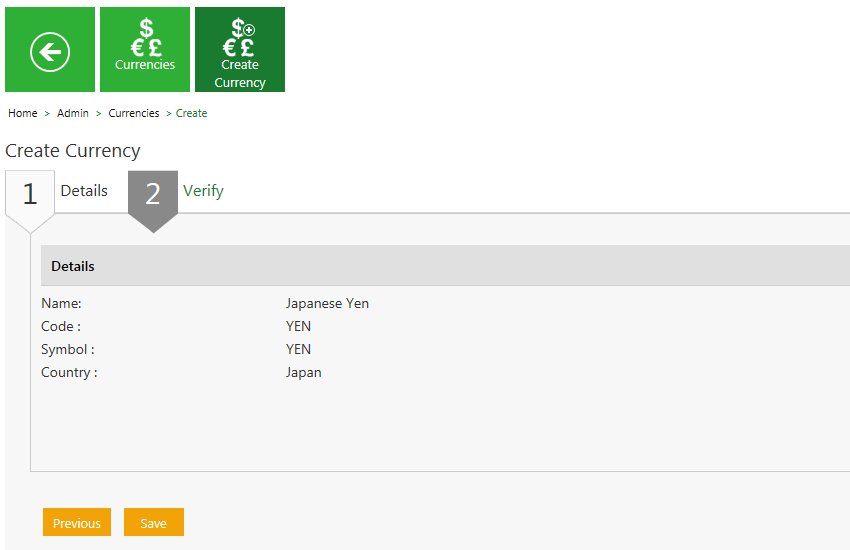From ICIHelp7.15
| (4 intermediate revisions by one other user not shown) | |||
| Line 2: | Line 2: | ||
= Creating Currency = | = Creating Currency = | ||
| − | + | ICI allows you to create currencies that you can use while creating Contract Types. | |
To create a Currency: | To create a Currency: | ||
#<div class="image-green-border">'''Click''' the ''Currencies'' tile on the ''User Administration'' page. The ''Currencies'' page opens.<br/> [[File:Cur tile.jpeg|RTENOTITLE]]</div> | #<div class="image-green-border">'''Click''' the ''Currencies'' tile on the ''User Administration'' page. The ''Currencies'' page opens.<br/> [[File:Cur tile.jpeg|RTENOTITLE]]</div> | ||
| − | + | <div class="image-green-border"> </div> <ol start="2"> | |
| − | '''Click''' the ''Create Currency'' tile. The ''Create Currency'' page opens and consists of following tabs: | + | <li>'''Click''' the ''Create Currency'' tile. The ''Create Currency'' page opens and consists of following tabs: <ul style="margin-left: 40px;"> |
| − | <ul style="margin-left: 40px;"> | + | <li>Details</li> |
| − | <li> | + | <li><div class="image-green-border">Verify<br/> <br/> [[File:Create Currency- Details.png|RTENOTITLE]]</div> </li> |
| − | Details | + | </ul> </li> |
| − | </li> | + | </ol> |
| − | <li><div class="image-green-border">Verify<br/> [[File:Create Currency- Details.png|RTENOTITLE]]</div> </li> | + | |
| − | </ul> | + | |
<div class="image-green-border"> </div> <ol start="3"> | <div class="image-green-border"> </div> <ol start="3"> | ||
| − | <li>< | + | <li>'''Click''' ''Next'' to go to next tab. The ''Verify'' section opens.</li> |
| + | <li>Verify the details and '''click''' ''Save'' to create a currency.[[File:Create Currency- Verify details.png|RTENOTITLE]]</li> | ||
</ol> | </ol> | ||
<div> | <div> | ||
| − | + | | |
| − | + | ||
| − | + | ||
| − | + | ||
| − | + | ||
| − | + | ||
| − | + | ||
| − | ''' | + | '''Related Topics: '''[[Edit_a_Currency|Edit a Currency]] |
| − | + | | |
| − | + | ||
| − | + | ||
| − | + | ||
| − | + | ||
| − | + | ||
| − | + | ||
| − | + | ||
| − | + | ||
| − | + | ||
| − | + | ||
| − | + | ||
| − | + | ||
| − | + | ||
| − | + | ||
| − | + | ||
| − | + | ||
| − | + | ||
| − | + | ||
| − | + | ||
| − | + | ||
| − | + | ||
| − | + | ||
| | ||
</div> | </div> | ||
Latest revision as of 10:11, 18 November 2020
Creating Currency
ICI allows you to create currencies that you can use while creating Contract Types.
To create a Currency:
- Click the Create Currency tile. The Create Currency page opens and consists of following tabs:
- Details