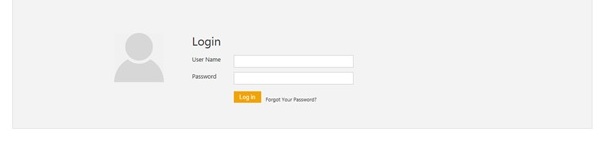| Line 106: | Line 106: | ||
'''• Command Timeout''': When searching, if your query takes up more than the preset time, it gets aborted. An error message indicates that there was a timeout. Click '''OK''' to close the message. This may happen due to a database issue or a slow server response. Try your query again. | '''• Command Timeout''': When searching, if your query takes up more than the preset time, it gets aborted. An error message indicates that there was a timeout. Click '''OK''' to close the message. This may happen due to a database issue or a slow server response. Try your query again. | ||
| − | Related Topics: | + | Related Topics: [[ICM_Help|ICM Help]] |
</div> </div> | </div> </div> | ||
Revision as of 09:56, 9 January 2018
Contents
Basic Setup
Welcome to ICM! You may be a new user or a contract administrator wanting to explore ICM. You are in the right place!
Log on to ICM
You must have account on ICM to use it. You should receive an account activation email with your account details once your ICM administrator creates it. This email will contain:
• your username and temporary password.
• a link to the ICM application.
To log on to ICM:
1. Click the URL provided in your account activation email. At the Login page, type the user name and password you received in the account activation email.
2. Click Log in. This opens the Dashboard.
Setting your preferences
You can view your login details and your account settings on the ICM home page. You can also change these settings if you want.
To view the settings:
1. Select Preferences from the list. The My Preferences dialog box appears.
You can view your account settings related to the language, date and time format, and so on.
2. To change the account settings, select the desired option from the respective drop-down box and click Save.
Out-of-office tasks setup
The auto-delegation functionality for your tasks allows you to delegate these tasks to another user for a desired period.
To delegate your tasks to another user for a desired period:
1. Click Auto Delegation on the My Preferences dialog box.

2. Select the date(s) on which you want to start the delegation and end the delegation. Also, select the user who you want to delegate the tasks to.
3. Click Delegate. The details in the Delegations table appear.
Use icons ![]() and
and ![]() to edit or delete the delegation respectively.
to edit or delete the delegation respectively.
Change the UI theme
1. On the upper right corner of your ICM page, point to ![]() next to your login name, and then click Preferences. The My Preferences dialog box appears.
next to your login name, and then click Preferences. The My Preferences dialog box appears.
You can view your account settings related to the language, date, time format, and so on.
2. On the My Preferences dialog box, in the My Settings tab, select the theme color you want for your UI.
3. Click Save. The User settings saved successfully message appears. The ICM UI appears in the selected color.
ICM version information
To find out, click ![]() on the lower right corner of ICM page.
on the lower right corner of ICM page.
The ICM Version Information dialog box displays the following information:
- Product Version: displays the version of ICM
- Word Add-In Version: displays the version of ICM Word Add-In.
- Excel Bulk Insert Add-In Version: displays the version of Excel Bulk Insert Add-In.
- Outlook Add-In Version: displays the version of Outlook Add-In.
Log off from ICM
To log off from ICM:
1. On the ICM home page, point to ![]() next to your user name in the top right corner.
next to your user name in the top right corner.
2. Click Log Off to get out of ICM.
Timeouts in ICM
There are two types of timeouts in ICM:
• Inactivity Session Timeout: if an ICM session is idle with no action (remains inactive) for a preset duration, a countdown timer appears with a message indicating that the current session will time out in X minutes. The 'X' is set in the backend and cannot be configured from the user interface. Click OK to continue the session.
• Command Timeout: When searching, if your query takes up more than the preset time, it gets aborted. An error message indicates that there was a timeout. Click OK to close the message. This may happen due to a database issue or a slow server response. Try your query again.
Related Topics: ICM Help