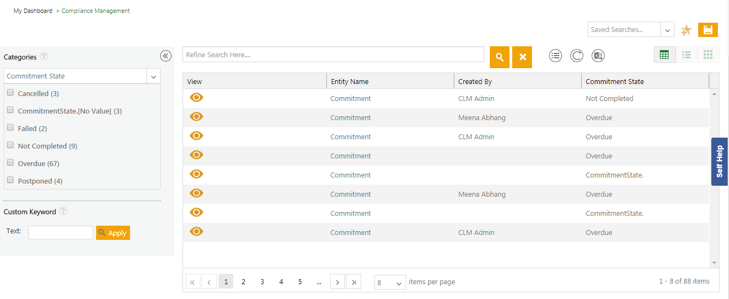| Line 72: | Line 72: | ||
The customized values are also reflected in the existing Reports. | The customized values are also reflected in the existing Reports. | ||
| − | | + | = Adding Commitments to an Agreement = |
| + | |||
| + | Commitments are reminders of tasks or actions that need to be taken either while creating the Agreement or after its execution. They are added manually to keep track of and ensure that various obligations of the Agreement are being met. While creating the agreement, these Commitments can be towards Rules and Clauses and post-execution for ensuring that certain dates are being met or for exercising the extension option. | ||
| + | |||
| + | You can also add External users and External users with login privilege as business owners of a Commitment. This helps in easy tracking and reporting of Commitments where the external users are supposed to take actions to fulfill those Commitments. This is a configurable feature. | ||
| + | |||
| + | To add a Commitment: | ||
| + | |||
| + | 1. '''Click''' the ''View Record '' [[File:Eyeball.png|RTENOTITLE]] icon next to the Agreement you want to add the commitment to. The Agreement's ''Details ''page opens. | ||
| + | |||
| + | 2. '''Click''' the ''Commitments'' section in the left navigation. The existing commitments are displayed if any. | ||
| + | |||
| + | [[File:Adding commitment to an agreement details page 7.8.PNG|1000px|RTENOTITLE]] | ||
| + | |||
| + | 4. '''Edit '''or '''delete''' the existing Commitment using the ''Edit Commitment'' or ''Delete Commitment'' [[File:Icon CommitmentAddDelete.JPG|RTENOTITLE]] icons. | ||
| + | |||
| + | 5. '''Click''' the ''Add [[File:Add.PNG|RTENOTITLE]]'' icon to add new commitments. The ''Add Commitment ''window opens. | ||
| + | |||
| + | 6. '''Enter '''necessary details of the commitment. For example, ''Commitment Type, Due Date, Business Owner.'' | ||
| + | |||
| + | ''7.'' '''Click '''the''Add Commitment ''button. The commitment is added in the Commitments section. | ||
| + | |||
| + | [[File:Adding commitments to an agreement add commitment window 7.8.PNG|RTENOTITLE]] | ||
| + | |||
| + | To add more Commitments, repeat steps 1 to 5. | ||
| + | |||
| + | The following icons are available next to each Commitment text: | ||
| + | |||
| + | [[File:Add commitment3.JPG|RTENOTITLE]] : '''Click''' the icon to delete the Commitment. | ||
| + | |||
| + | [[File:Pencil edit.jpg|RTENOTITLE]]: '''Click '''the icon to edit the details of the Commitment. The ''Edit Commitment ''dialog box appears. Edit the desired fields and then '''click '''''Update Commitment. ''You can edit only the ''Due Date ''and ''Business Owner ''fields. | ||
| + | |||
| + | [[File:Adding commitments to an agreement edit commitment 7.8.PNG|RTENOTITLE]] | ||
| | ||
Revision as of 10:54, 7 May 2019
Contents
Compliance Management
The Compliance Management tile enables you to go through all Commitments available and take required actions on them. It consists of following tiles:
Commitments
Every Agreement has obligations associated with it. These obligations are known as Commitments. You can manage Commitments by setting up reminders, transaction clauses, review timelines and much more using the Commitment Management tile on the Dashboard.
From the Commitments tile you can:
- See the complete list of Commitments available, and search Commitments in variety of ways in the same way as for Agreements through Searching Agreements and Requests.
- Customize this page. Refer to Navigating_in_ICM for details.
- Go to the specific Agreement Details page for which the Commitment was created by clicking the View Record
 icon
icon
Fulfilling a Commitment
Every Agreement or Contract has obligations associated with it. The obligations are towards the transactions, clauses, and so on. Commitment is like a reminder to fulfil these obligations. For example, reminding supplier about contract expiry.
The Primary Owner creates a commitment to keep a track of a certain task relating to an agreement. The commitment owner on the due date of commitment, takes the appropriate action to fulfil the Commitment. For example, a Commitment may be to remind a supplier to provide necessary information on time , or to renew a contract, and so on.
To fulfil a Commitment:
- On the Dashboard, click the Notifications tile, and then the Commitments tab. List of commitments that you need to fulfil appear.
- Click the Take action on commitment
 icon next to the Commitment that you need to take action on. A pop-up window opens to display the Add Action Details and the Commitment Details for the Commitment.
icon next to the Commitment that you need to take action on. A pop-up window opens to display the Add Action Details and the Commitment Details for the Commitment.
- In the Add Action Details tab, enter the following information:
- In the Action Taken box, type the details of the action you have taken on the Commitment.
- In the Action Date box, type or select the action date from calendar.
- In the Remarks box, type your remarks if any.
- In the Commitment status list, select one of the following:
- Cancelled
- Failed
- Postponed
- Succeeded
Type or select the new date from calendar.
- In the File field, click Select File to upload supporting documents.
- Click Save. The message appears as follows:
Commitment will not be editable anymore. Do you want to continue?
- Click Save.
- Click Select fields to add the Commitment State attribute to the Attributes list for a particular Agreement. The Select Columns popup opens where you can select the desired attributes and click Apply to apply the selected fields.
Search allows you to search the customized values and the facet Search displays values of the commitment state and the count.
The customized values are also reflected in the existing Reports.
Adding Commitments to an Agreement
Commitments are reminders of tasks or actions that need to be taken either while creating the Agreement or after its execution. They are added manually to keep track of and ensure that various obligations of the Agreement are being met. While creating the agreement, these Commitments can be towards Rules and Clauses and post-execution for ensuring that certain dates are being met or for exercising the extension option.
You can also add External users and External users with login privilege as business owners of a Commitment. This helps in easy tracking and reporting of Commitments where the external users are supposed to take actions to fulfill those Commitments. This is a configurable feature.
To add a Commitment:
1. Click the View Record ![]() icon next to the Agreement you want to add the commitment to. The Agreement's Details page opens.
icon next to the Agreement you want to add the commitment to. The Agreement's Details page opens.
2. Click the Commitments section in the left navigation. The existing commitments are displayed if any.
4. Edit or delete the existing Commitment using the Edit Commitment or Delete Commitment icons.
5. Click the Add icon to add new commitments. The Add Commitment window opens.
6. Enter necessary details of the commitment. For example, Commitment Type, Due Date, Business Owner.
7. Click theAdd Commitment button. The commitment is added in the Commitments section.
To add more Commitments, repeat steps 1 to 5.
The following icons are available next to each Commitment text:
: Click the icon to delete the Commitment.
![]() : Click the icon to edit the details of the Commitment. The Edit Commitment dialog box appears. Edit the desired fields and then click Update Commitment. You can edit only the Due Date and Business Owner fields.
: Click the icon to edit the details of the Commitment. The Edit Commitment dialog box appears. Edit the desired fields and then click Update Commitment. You can edit only the Due Date and Business Owner fields.
Related Topics: Commitment Actions | Fulfil a Commitment | Adding Commitments to Agreements