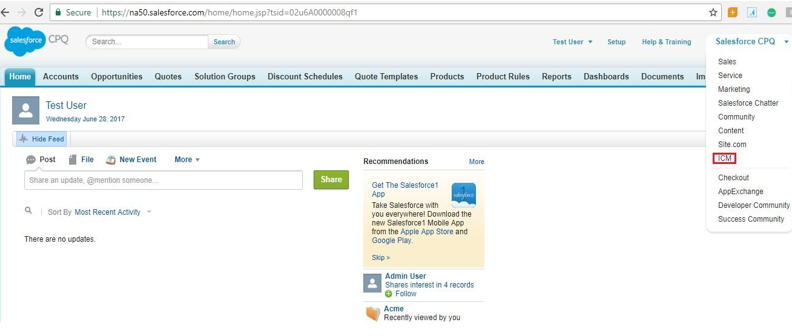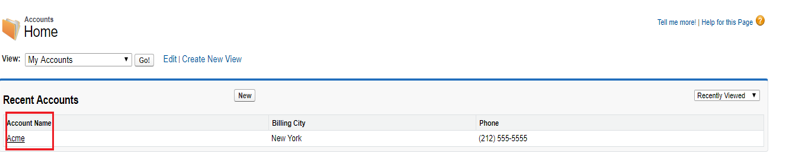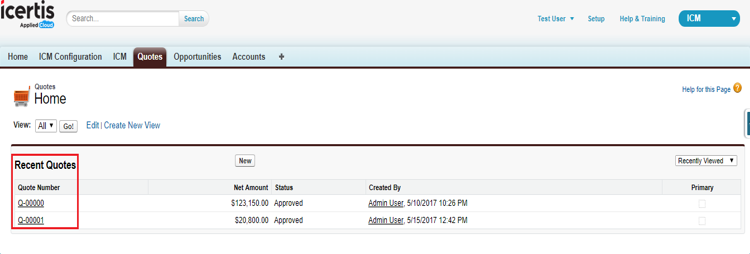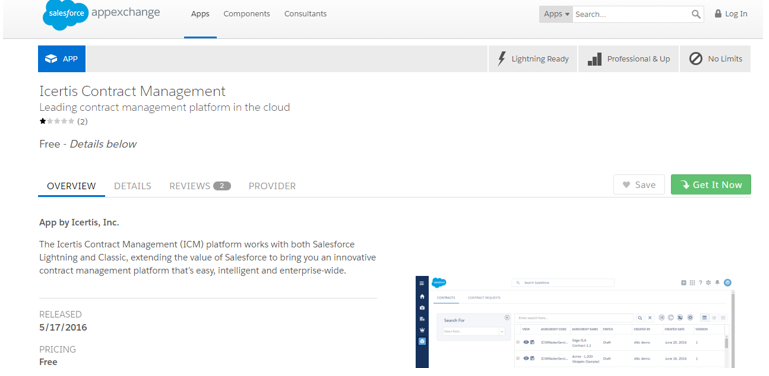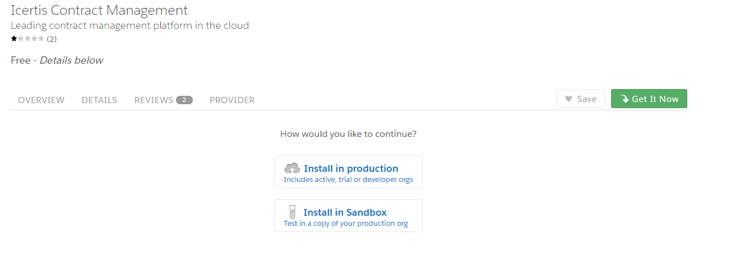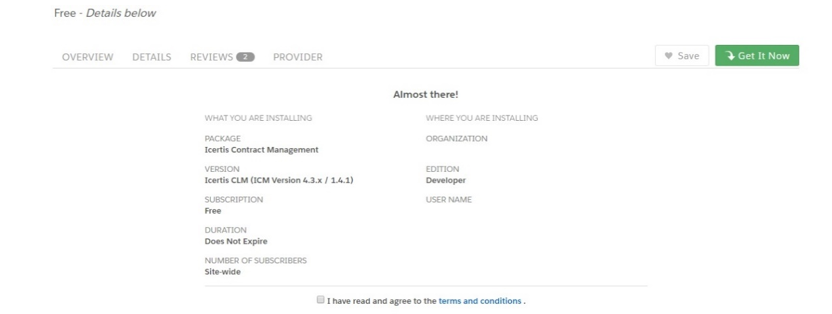| Line 10: | Line 10: | ||
The purpose of this guide is to document the process of: | The purpose of this guide is to document the process of: | ||
| − | * | + | * |
| + | |||
Configuring ICM in Salesforce. | Configuring ICM in Salesforce. | ||
| Line 37: | Line 38: | ||
*Automatically transfer and synchronize data between Salesforce objects and ICM. | *Automatically transfer and synchronize data between Salesforce objects and ICM. | ||
*Map Salesforce objects (standard and custom) with ICM entities. | *Map Salesforce objects (standard and custom) with ICM entities. | ||
| + | <div class="image-green-border">[[File:Overview of ICM Salesforce.PNG]]</div> | ||
| + | ICM and Salesforce integration is required to port data from ICM to Salesforce. This integration avoids the need for re-entering the data manually in Salesforce which you have already created in ICM. | ||
| + | |||
| + | To use ICM from within Salesforce: | ||
| + | |||
| + | *The ICM sections must be embedded in the Salesforce pages. | ||
| + | *After logging on to Salesforce, select ICM in the top right corner of your Salesforce page to use ICM through Salesforce. | ||
| + | |||
| + | ICM Salesforce contains the following key concepts: | ||
| + | |||
| + | *''Account'' is a label for business. It is a company or a business entity, you might already be working with, or one that you hope to work with. In simple words, an Account is the actual business or company. | ||
| + | <div class="image-green-border">[[File:Overview of ICM Salesforce2.PNG]]</div> | ||
| + | *''Opportunity'' is a pending deal with a monetary value associated with it. It helps to track the pending deals and sales. | ||
| + | <div class="image-green-border">[[File:Overview of ICM Salesforce3.PNG]]</div> | ||
| + | *''Quote'' is the data showing the proposed prices for the products or services. Quotes can be created by using the data that is saved in the Opportunities and shared with the prospective customers. Every opportunity can have multiple associated quotes linked to it. | ||
| + | |||
| + | [[File:Overview of ICM Salesforce4.PNG]] | ||
| + | |||
| + | After integrating ICM with Salesforce, you can do the following contract management tasks in Salesforce: | ||
| + | |||
| + | *Create and edit a Contract Request from an existing Account. | ||
| + | *Create and edit a Contract Request from an existing Opportunity. | ||
| + | *Create and edit a Contract Request from an existing Quote. | ||
| + | *Create and edit a Contract from an Account when a prospective sales lead is qualified and a corresponding account is created. | ||
| + | *Create and edit a Contract from an existing Opportunity. | ||
| + | *Create and edit a Contract from an existing Quote. | ||
| + | |||
| + | == Salesforce Side Configuration == | ||
| + | |||
| + | === Prerequisites === | ||
| + | |||
| + | *You must have a Salesforce account. | ||
| + | *You must have administrator privileges to install ICM in Salesforce. | ||
| + | *You must have ICM administrator privileges to configure ICM in Salesforce. | ||
| + | |||
| + | === Compatibility === | ||
| + | |||
| + | ICM is compatible with the following editions of Salesforce: | ||
| + | |||
| + | *Professional | ||
| + | *Enterprise | ||
| + | *Unlimited | ||
| + | *Developer | ||
| + | *Performance | ||
| + | |||
| + | For more information about the different editions of Salesforce, refer to: <br/> [https://help.salesforce.com/articleView?id=overview_edition.htm&type=0 | ||
| + | |||
| + | https://help.salesforce.com/articleView?id=overview_edition.htm&type=0 ] | ||
| + | |||
| + | === Installing ICM in Salesforce === | ||
| + | |||
| + | To install ICM in Salesforce: | ||
| + | |||
| + | 1. Log on to Salesforce.<br/> 2. Open a new browser instance and go to Salesforce AppExchange to download the ICM application. | ||
| + | <div class="image-green-border">[[File:Installing ICM in Salesforce.PNG]]</div> <div class="image-green-border"> </div> <div class="image-green-border">3. '''Click''' ''Get It'' Now. This opens a new screen having two options:</div> | ||
| + | *Log in to AppExchange: '''Logon''' to AppExchange using your Salesforce credentials to proceed with the installation. | ||
| + | *I don’t have a login: '''Install''' ICM in Salesforce as a guest user. | ||
| + | <div class="image-green-border">[[File:Installing ICM in Salesforce2.PNG]]<br/> <br/> 4. Choose Log into AppExchange. This presents the following options:</div> | ||
| + | *Install in production | ||
| + | *Install in Sandbox | ||
| + | |||
| + | [[File:Installing ICM in Salesforce3.PNG]] | ||
| + | <div class="image-green-border">5. '''Choose''' ''Install in production'' and select the Terms and Conditions checkbox.</div> <div class="image-green-border"> </div> <div class="image-green-border">[[File:Installing ICM in Salesforce4.PNG]]<br/> <br/> 6. Choose one of the applicable options:</div> | ||
| + | *Install for Admins only: install ICM for Salesforce Administrators who can install ICM in Salesforce. | ||
| + | *Install for All Users: install ICM for all users of Salesforce. | ||
| + | *Install for Specific Profiles: install ICM for specific profiles only. | ||
| + | <div class="image-green-border">7. Perform Configuring ICM EndPoint.</div> <div class="image-green-border"> </div> | ||
| + | == Creating and Managing the Canvas App == | ||
| + | |||
| + | === Creating the Canvas App === | ||
| + | |||
| + | Follow these steps to create a Canvas App: | ||
| + | |||
| + | 1. In '''Salesforce''', under ''Setup'', '''search '''for ''Apps'' in the''Quick Find'' box and '''select''' Apps. | ||
| + | |||
| + | | ||
| | ||
'''Related Topics:''' [[Agreement_Management|Agreement Management]] | [[Configuration|Configuration]] | [[Integrations|Integrations]] | [[Icertis_Adapter_for_Coupa_Integration|Icertis Adapter for Coupa Integration]] | [[Using_Adobe_Sign|Using Adobe Sign]] | [[Using_DocuSign|Using DocuSign]] | '''Related Topics:''' [[Agreement_Management|Agreement Management]] | [[Configuration|Configuration]] | [[Integrations|Integrations]] | [[Icertis_Adapter_for_Coupa_Integration|Icertis Adapter for Coupa Integration]] | [[Using_Adobe_Sign|Using Adobe Sign]] | [[Using_DocuSign|Using DocuSign]] | ||
Revision as of 07:54, 28 May 2019
Contents
Salesforce
Configuration for allowing user to be redirected to ICM Details page in Salesforce
When creating Contracts, Contract Requests and Amendments from Salesforce, Administrators can now configure whether the users should be redirected to the ICM Contract details page or the Salesforce Record page from where creation process was initiated. This can be configured by selecting the Allow Redirect checkbox on the ICM Endpoint Configuration page. By default, the checkbox is unchecked. When checked, the user is redirected to the Salesforce Record page, else to the ICM Contract detail page.
Purpose
The purpose of this guide is to document the process of:
Configuring ICM in Salesforce.
- Performing Salesforce related configuration in ICM for mapping data entities and saved searches.
The guide also describes the process of using the ICM Salesforce connector for standard scenarios.
The document is primarily intended for:
- Administrator users who configure Icertis Salesforce Connector on Salesforce.com.
- ICM Administrator Users who work on ICM Side Configuration.
- Other users who work with Agreements.
Prerequisites
- The user must have an account on Salesforce and ICM.
- Icertis CLM must be installed on Salesforce.com from Salesforce AppExchange. It is compatible with Group, Professional, Enterprise, Unlimited, Force.com Developer and Performance Editions.
- The user must have admin privileges for ICM and Salesforce in case the user is configuring ICM on Salesforce.
Overview of ICM Salesforce Connector
ICM Salesforce Connector is a native Salesforce application that allows you to access the full suite of ICM functionality from Salesforce, including the following capabilities:
- Manage end-to-end contract lifecycle from the familiar Salesforce platform.
- Create Contract Requests with pre-populated data from Salesforce objects.
- Track contract progress and status updates within Salesforce.
- View contract notifications as part of chatter feed messages.
- Automatically transfer and synchronize data between Salesforce objects and ICM.
- Map Salesforce objects (standard and custom) with ICM entities.
ICM and Salesforce integration is required to port data from ICM to Salesforce. This integration avoids the need for re-entering the data manually in Salesforce which you have already created in ICM.
To use ICM from within Salesforce:
- The ICM sections must be embedded in the Salesforce pages.
- After logging on to Salesforce, select ICM in the top right corner of your Salesforce page to use ICM through Salesforce.
ICM Salesforce contains the following key concepts:
- Account is a label for business. It is a company or a business entity, you might already be working with, or one that you hope to work with. In simple words, an Account is the actual business or company.
- Opportunity is a pending deal with a monetary value associated with it. It helps to track the pending deals and sales.
- Quote is the data showing the proposed prices for the products or services. Quotes can be created by using the data that is saved in the Opportunities and shared with the prospective customers. Every opportunity can have multiple associated quotes linked to it.
After integrating ICM with Salesforce, you can do the following contract management tasks in Salesforce:
- Create and edit a Contract Request from an existing Account.
- Create and edit a Contract Request from an existing Opportunity.
- Create and edit a Contract Request from an existing Quote.
- Create and edit a Contract from an Account when a prospective sales lead is qualified and a corresponding account is created.
- Create and edit a Contract from an existing Opportunity.
- Create and edit a Contract from an existing Quote.
Salesforce Side Configuration
Prerequisites
- You must have a Salesforce account.
- You must have administrator privileges to install ICM in Salesforce.
- You must have ICM administrator privileges to configure ICM in Salesforce.
Compatibility
ICM is compatible with the following editions of Salesforce:
- Professional
- Enterprise
- Unlimited
- Developer
- Performance
For more information about the different editions of Salesforce, refer to:
[https://help.salesforce.com/articleView?id=overview_edition.htm&type=0
https://help.salesforce.com/articleView?id=overview_edition.htm&type=0 ]
Installing ICM in Salesforce
To install ICM in Salesforce:
1. Log on to Salesforce.
2. Open a new browser instance and go to Salesforce AppExchange to download the ICM application.
- Log in to AppExchange: Logon to AppExchange using your Salesforce credentials to proceed with the installation.
- I don’t have a login: Install ICM in Salesforce as a guest user.
- Install in production
- Install in Sandbox
- Install for Admins only: install ICM for Salesforce Administrators who can install ICM in Salesforce.
- Install for All Users: install ICM for all users of Salesforce.
- Install for Specific Profiles: install ICM for specific profiles only.
Creating and Managing the Canvas App
Creating the Canvas App
Follow these steps to create a Canvas App:
1. In Salesforce, under Setup, search for Apps in theQuick Find box and select Apps.
Related Topics: Agreement Management | Configuration | Integrations | Icertis Adapter for Coupa Integration | Using Adobe Sign | Using DocuSign