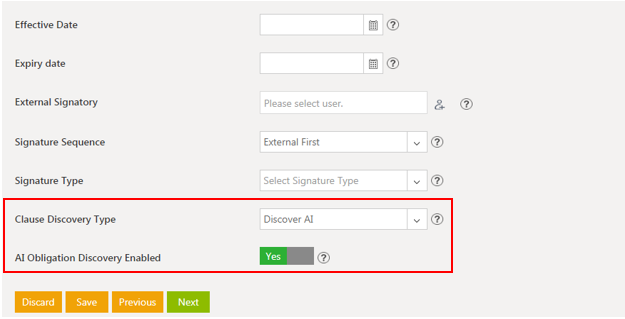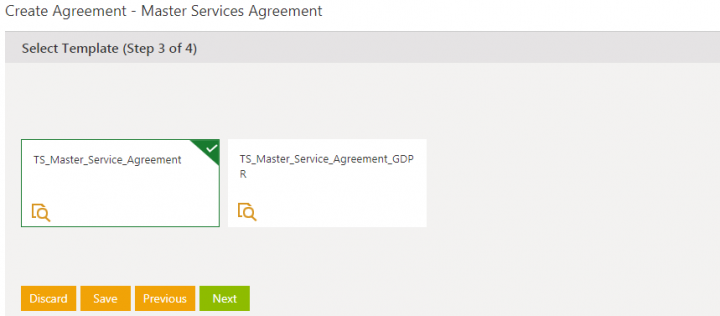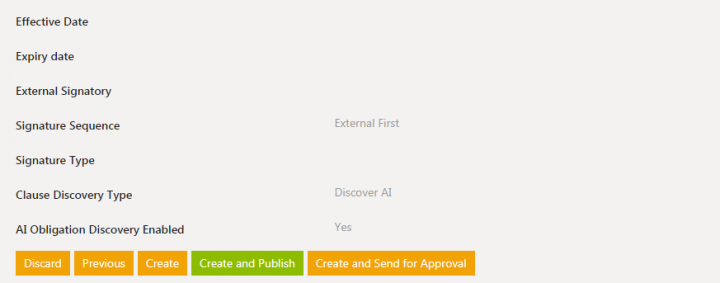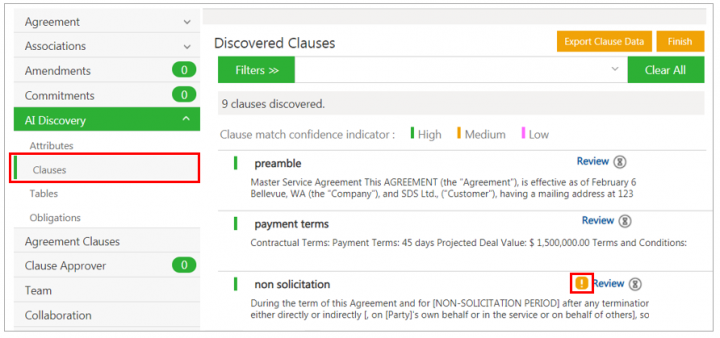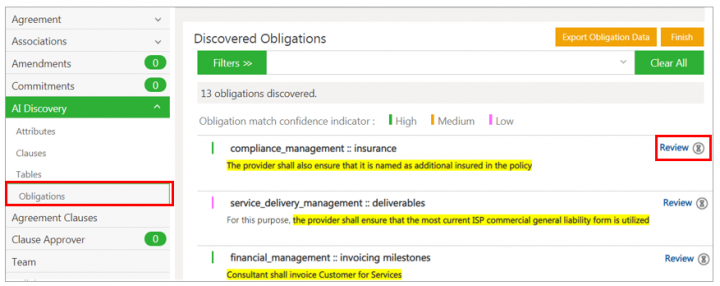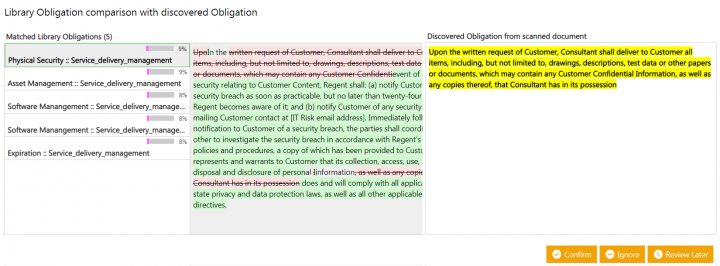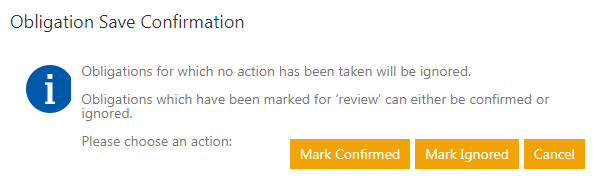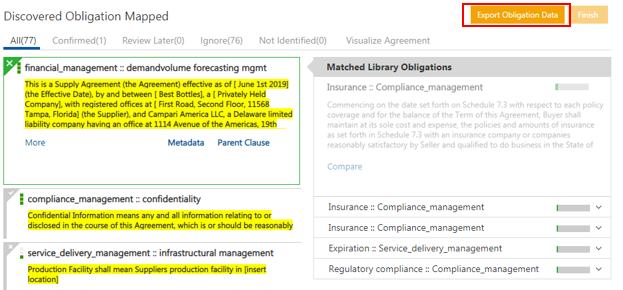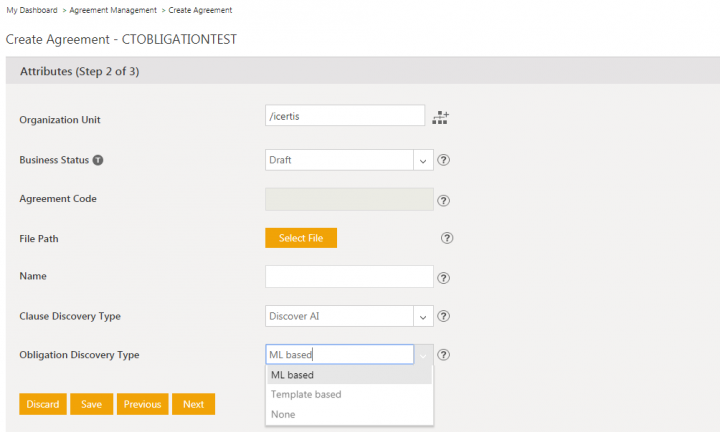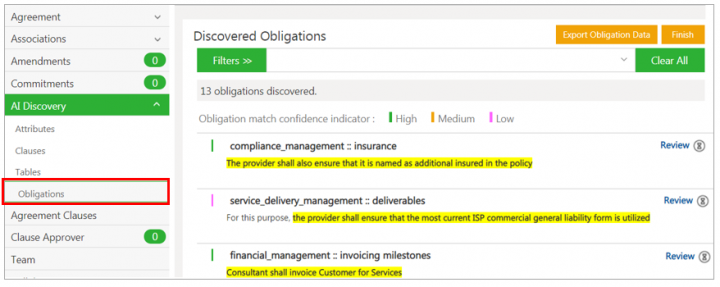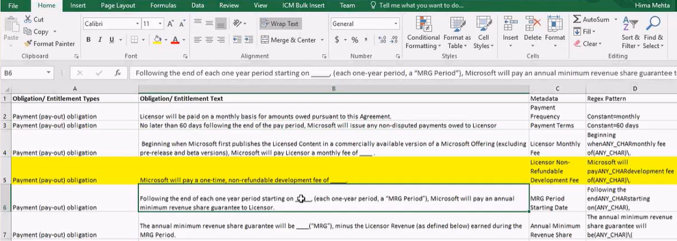| Line 7: | Line 7: | ||
1. '''Click''' the ''Obligations ''tab on the agreement ''Details'' page. All the obligations that AI has discovered from the agreement document are highlighted. | 1. '''Click''' the ''Obligations ''tab on the agreement ''Details'' page. All the obligations that AI has discovered from the agreement document are highlighted. | ||
| − | <div class="image-green-border">[[File:7.10 Obligation Discovery 1.png|720px]]</div> | + | <div class="image-green-border">[[File:7.10 Obligation Discovery 1.png|720px|7.10 Obligation Discovery 1.png]]</div> |
2. The following actions can be taken on selected Obligation: | 2. The following actions can be taken on selected Obligation: | ||
| Line 20: | Line 20: | ||
1. '''Click''' the ''Create Agreement'' tile on the Agreement Management Index page. | 1. '''Click''' the ''Create Agreement'' tile on the Agreement Management Index page. | ||
| − | 2. '''Select '''the ''Category, Contract Type Name and | + | 2. '''Select '''the ''Category, Contract Type Name ''and the''Type of Paper''. |
<div class="image-green-border">[[File:Merge Obligation 2.png|720px|Merge Obligation 2]]</div> | <div class="image-green-border">[[File:Merge Obligation 2.png|720px|Merge Obligation 2]]</div> | ||
3. '''Click '''''Next.'' The Attributes page opens. | 3. '''Click '''''Next.'' The Attributes page opens. | ||
| Line 32: | Line 32: | ||
7. '''Click '''''Create and Publish. ''It may take some time to discover the Clauses, Obligations, etc. | 7. '''Click '''''Create and Publish. ''It may take some time to discover the Clauses, Obligations, etc. | ||
<div class="image-green-border">[[File:Merge Obligation 5.png|720px|Merge Obligation 5]]</div> | <div class="image-green-border">[[File:Merge Obligation 5.png|720px|Merge Obligation 5]]</div> | ||
| − | 8. '''Click '''the '' | + | 8. '''Click '''the ''Clauses ''tab on the agreement''Details'' page to see the obligations that a clause has, which is indicated by the yellow icon next to the clause. '''Click''' the icon to view the obligations. |
| − | <div class="image-green-border">[[File: | + | <div class="image-green-border">[[File:7.10 Obligation Discovery 3.PNG|720px]]</div> |
| − | 9. '''Click '''the '' | + | 9. '''Click '''the ''Obligations ''tab on the agreement''Details'' page. All the obligations that AI has discovered from the agreement document are highlighted. Click the ''Review ''link to view the Matched Library Obligations. |
| − | <div class="image-green-border">[[File: | + | <div class="image-green-border">[[File:7.10 Obligation Discovery 4.PNG|720px]]</div> |
| − | 10. '''Click '''''Confirm ''to | + | 10. '''Click '''''Confirm, Ignore or Review Later ''to take actions on the obligation. |
| − | + | <div class="image-green-border">[[File:7.10 Obligation Discovery 5.png|720px]]</div> | |
11. '''Click '''''Finish ''to complete the discovery and continue with the workflow as expected. The ''Obligation Save Confirmation'' window opens. | 11. '''Click '''''Finish ''to complete the discovery and continue with the workflow as expected. The ''Obligation Save Confirmation'' window opens. | ||
| − | 12. '''Click '''''Mark Confirmed, Mark Ignored ''or''Cancel'' as required. | + | 12. '''Click '''''Mark Confirmed, Mark Ignored ''or ''Cancel'' as required. The obligations are marked as ''Review Completed.'' |
<div class="image-green-border">[[File:Merge Obligation 8.png|720px|Merge Obligation 8]]</div> | <div class="image-green-border">[[File:Merge Obligation 8.png|720px|Merge Obligation 8]]</div> | ||
13. '''Click '''''Export Obligation Data ''to export the Obligation information to an Excel file. | 13. '''Click '''''Export Obligation Data ''to export the Obligation information to an Excel file. | ||
| Line 67: | Line 67: | ||
| | ||
| − | 4. On the ''Attributes'' page,'''enter''' the Attribute details and '''select''' ''ML based'' from the ''Obligation Discovery Type'' drop-down. | + | 4. On the ''Attributes'' page, '''enter''' the Attribute details and '''select''' ''ML based'' from the ''Obligation Discovery Type'' drop-down. |
<div class="image-green-border">[[File:7.9 Obligation AI 2.PNG|720px|.9 Obligation AI 2]]</div> | <div class="image-green-border">[[File:7.9 Obligation AI 2.PNG|720px|.9 Obligation AI 2]]</div> | ||
| | ||
| − | 5. '''Click''' ''Next'' | + | 5. '''Click''' ''Next''. |
| − | 6. '''Click '''''Create. ''The '' | + | 6. '''Click '''''Create. ''The ''Obligations ''tab will be displayed on the ''agreement Details'' page. |
| − | <div class="image-green-border">[[File:7. | + | <div class="image-green-border">[[File:7.10 Obligation Discovery 6.PNG|720px]]</div> |
| − | 7. '''View''' the discovered obligations in the ''Discovered Obligations | + | 7. '''View''' the discovered obligations in the ''Discovered Obligations ''section. |
8. '''Open '''the MS Excel sheet with the Obligation Template. | 8. '''Open '''the MS Excel sheet with the Obligation Template. | ||
| Line 81: | Line 81: | ||
9. '''Select''' the Agreement on the ''Agreement Management'' page. | 9. '''Select''' the Agreement on the ''Agreement Management'' page. | ||
<div class="image-green-border">[[File:7.9 Obligation AI 5.png|720px|7.9 Obligation AI 5]]</div> | <div class="image-green-border">[[File:7.9 Obligation AI 5.png|720px|7.9 Obligation AI 5]]</div> | ||
| − | 10. '''Click''' '' | + | 10. '''Click''' the ''Review'' link to take actions on the discovered obligations. |
| − | <div class="image-green-border"> | + | <div class="image-green-border"> </div> |
| | ||
Revision as of 13:23, 5 December 2019
Obligation AI
The process of identifying Obligations in an existing Agreement manually is tedious, time consuming and error prone. Obligation Discovery automates this process by applying Natural Language Processing and Machine Learning to this problem. This enables discovery of Obligation from the Agreement without having to read the entire Agreement text by looking up similar Obligations from the Obligations library and automatically extracting key metadata from the discovered Obligations. This feature is available in ICM through a technical configuration.
To view the Obligations in an Agreement:
1. Click the Obligations tab on the agreement Details page. All the obligations that AI has discovered from the agreement document are highlighted.
2. The following actions can be taken on selected Obligation:
- Click the Confirm to confirm the Obligation.
- Click Review Later if you are unsure and want to review the Obligation later.
- Click Metadata to view all the discovered metadata. The number (for example, 10.10) indicates the number of Attributes that are discovered such as Email, Numbers, Date and Time, and so on.
- Click Ignore to ignore the Obligation.
- Click Parent Clause to see the parent Clause that the Obligation is linked to.
To configure Obligation Discovery:
1. Click the Create Agreement tile on the Agreement Management Index page.
2. Select the Category, Contract Type Name and theType of Paper.
3. Click Next. The Attributes page opens.
4. Select Discovery AI from the Clause Discovery Type drop-down.
5. Toggle the AI Obligation Discovery Enabled Attribute (Boolean type) to Yes.
6. Click Next.
7. Click Create and Publish. It may take some time to discover the Clauses, Obligations, etc.
8. Click the Clauses tab on the agreementDetails page to see the obligations that a clause has, which is indicated by the yellow icon next to the clause. Click the icon to view the obligations.
9. Click the Obligations tab on the agreementDetails page. All the obligations that AI has discovered from the agreement document are highlighted. Click the Review link to view the Matched Library Obligations.
10. Click Confirm, Ignore or Review Later to take actions on the obligation.
11. Click Finish to complete the discovery and continue with the workflow as expected. The Obligation Save Confirmation window opens.
12. Click Mark Confirmed, Mark Ignored or Cancel as required. The obligations are marked as Review Completed.
13. Click Export Obligation Data to export the Obligation information to an Excel file.
ML based Obligation Discovery
Often business is interested in finding certain type of Obligations only. Our ML based obligation discovery finds all the obligations available in the document. In this release, we have enhances Obligation AI to discover only the specific obligations from the Agreement document.
One of the most important aspects of ML algorithms is having the ability to learn from the users actions. In this release, we have enhanced the Obligation AI to immediately learn from user actions.
With this release, the user can:
- Choose the type of obligation discovery method to be run for a contract i.e. from a ML based generic discovery model or from a predefined set of obligation templates
- Self-train from the ML obligation discovery ML model based on the actions taken by the user on the discovered obligations and display a higher confidence the next time similar obligations are discovered
To discover Obligations:
1. On the Create Agreement page, enter the Contract Type Name.
2. Select Third Party Type Of Paper.
3. Click Next.
4. On the Attributes page, enter the Attribute details and select ML based from the Obligation Discovery Type drop-down.
5. Click Next.
6. Click Create. The Obligations tab will be displayed on the agreement Details page.
7. View the discovered obligations in the Discovered Obligations section.
8. Open the MS Excel sheet with the Obligation Template.
9. Select the Agreement on the Agreement Management page.
10. Click the Review link to take actions on the discovered obligations.
Related Topics: Create Agreement | Managing US Federal Contracts using ICM | Contract Digitalization | DiscoverAI | NegotiateAI | VisualizeAI