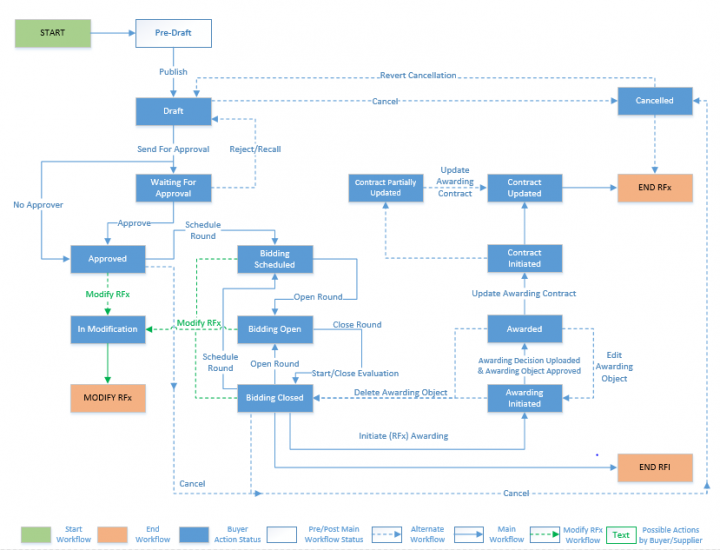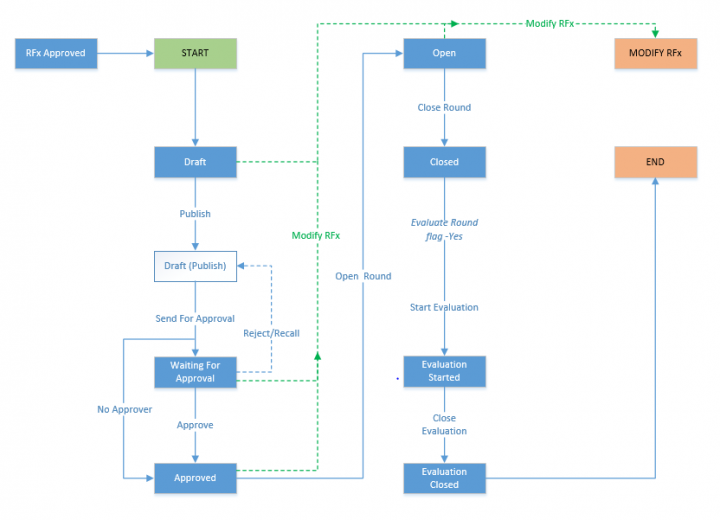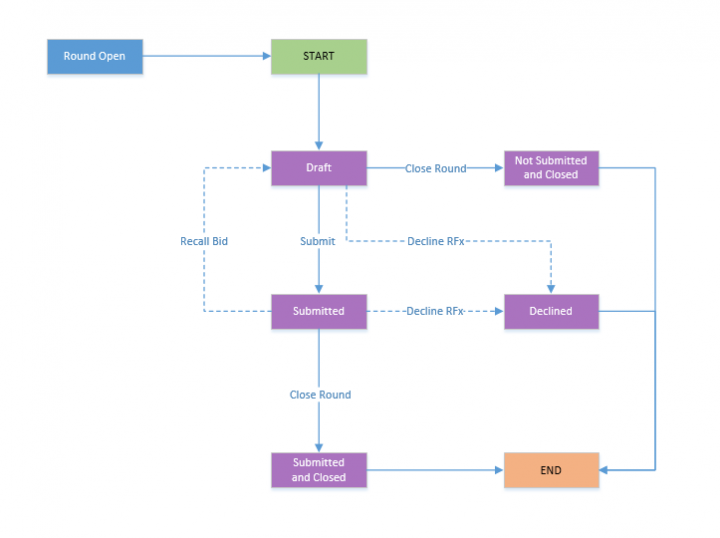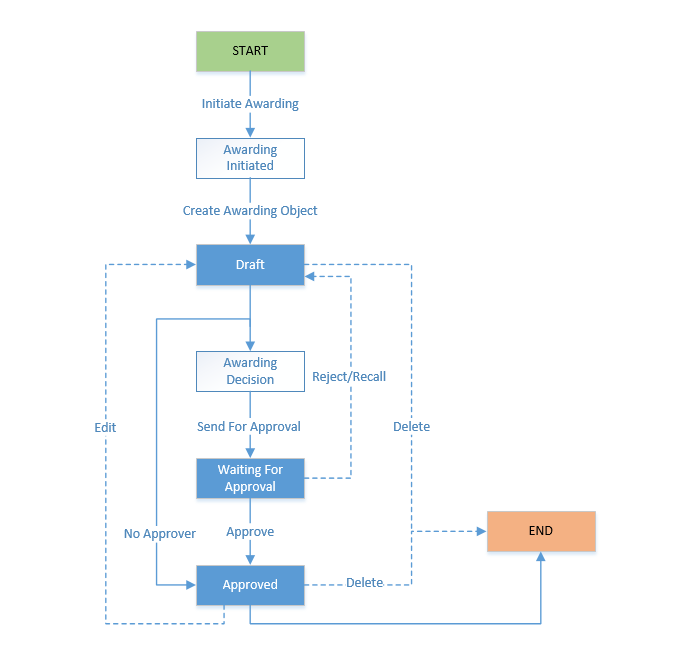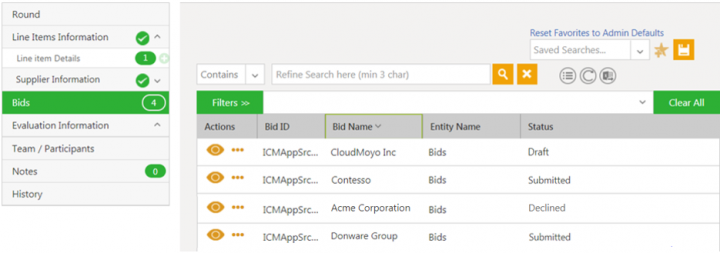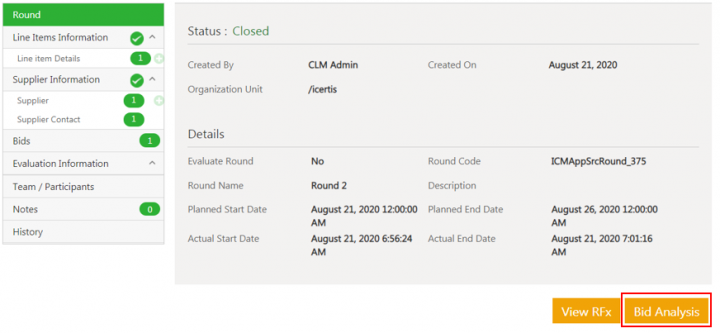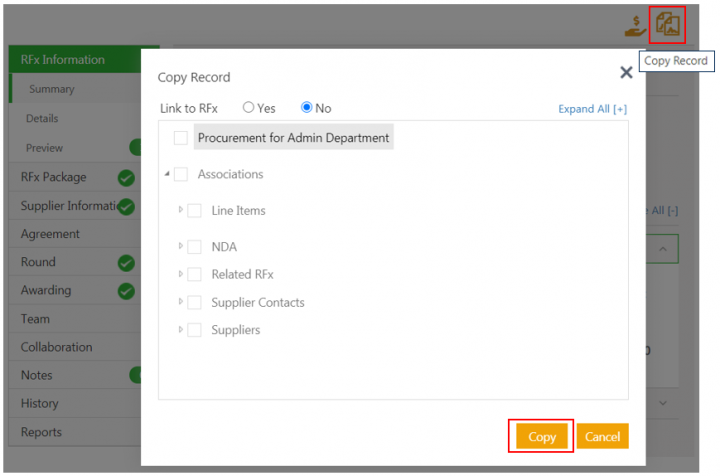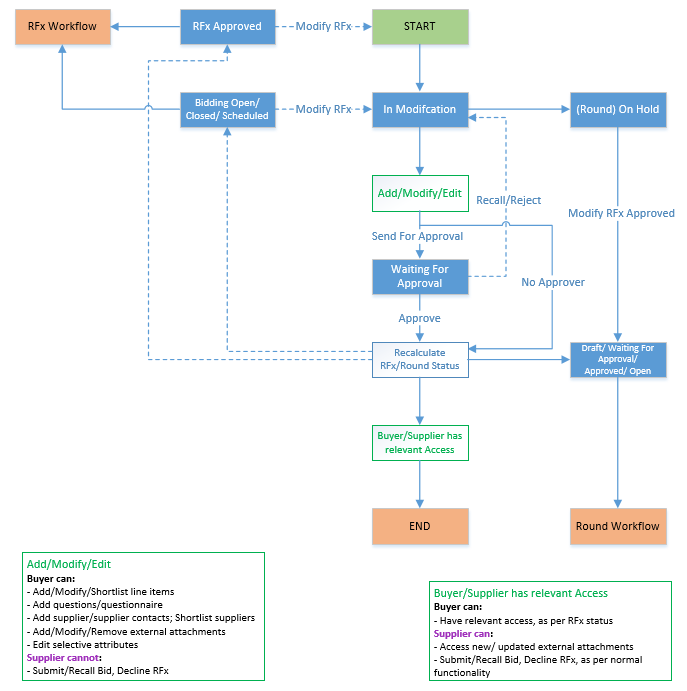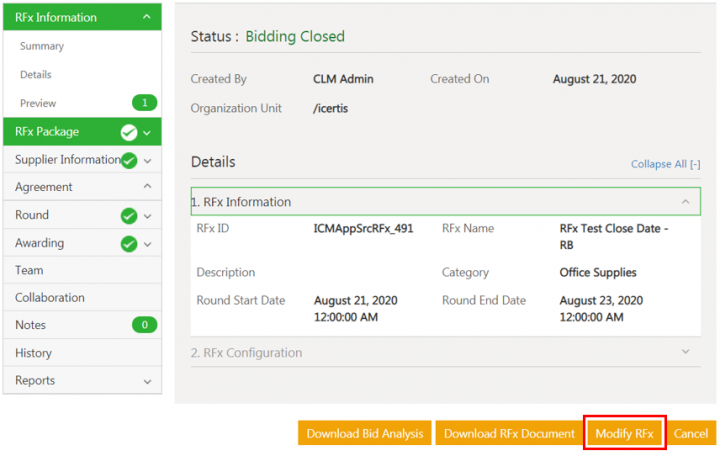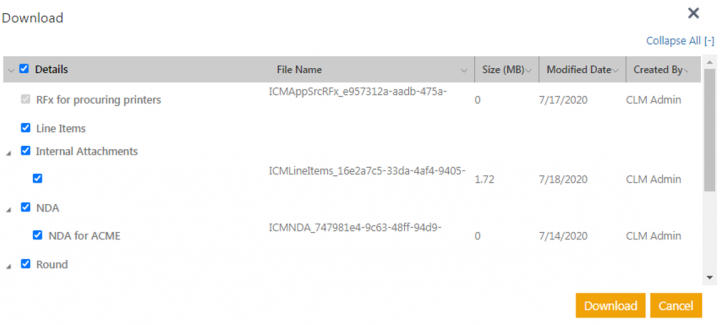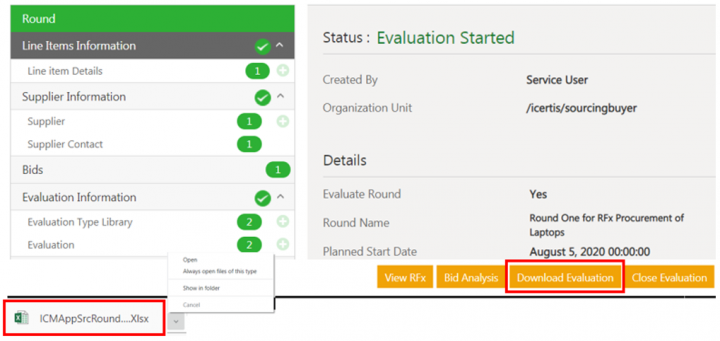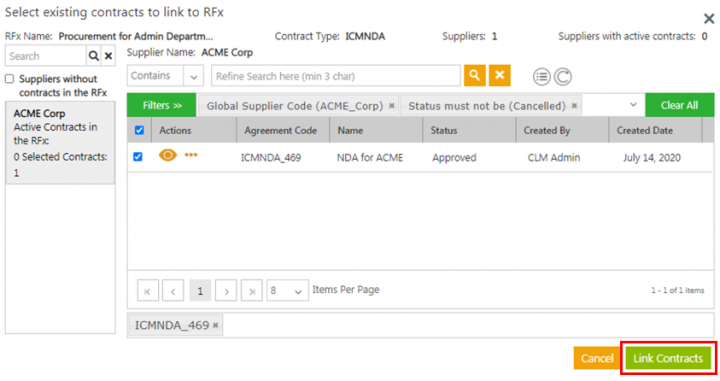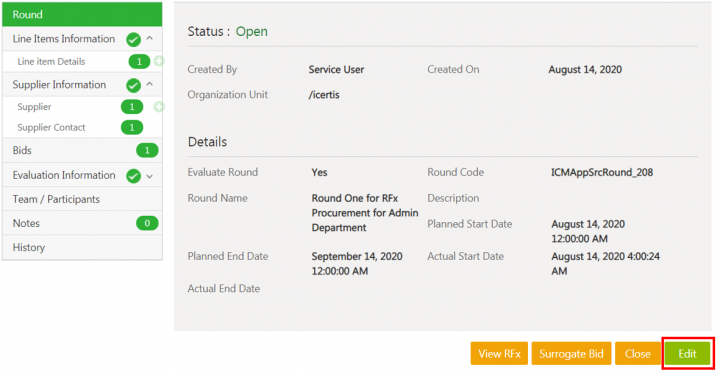| Line 41: | Line 41: | ||
'''RFX workflow''' | '''RFX workflow''' | ||
| − | <div class="image-green-border">[[File:7.12-RFxWorkflow.png|720px]]</div> <div class="image-green-border"> </div> <div class="image-green-border"> </div> <div class="image-green-border">'''Round Workflow'''</div> <div class="image-green-border"> </div> <div class="image-green-border">'''[[File:7.12-RoundWorkflow.png|720px]]'''</div> <div class="image-green-border"> </div> <div class="image-green-border">'''Bid Workflow'''</div> <div class="image-green-border"> </div> <div class="image-green-border">'''[[File:7.12-BidWorkflow.png|720px]]'''</div> <div class="image-green-border"> </div> <div class="image-green-border">'''Awarding Workflow'''</div> <div class="image-green-border"> </div> <div class="image-green-border">'''[[File:7.12-AwardingWorkflow.png|720px]]'''</div> | + | <div class="image-green-border">[[File:7.12-RFxWorkflow.png|720px|7.12-RFxWorkflow.png]]</div> <div class="image-green-border"> </div> <div class="image-green-border"> </div> <div class="image-green-border">'''Round Workflow'''</div> <div class="image-green-border"> </div> <div class="image-green-border">'''[[File:7.12-RoundWorkflow.png|720px|7.12-RoundWorkflow.png]]'''</div> <div class="image-green-border"> </div> <div class="image-green-border">'''Bid Workflow'''</div> <div class="image-green-border"> </div> <div class="image-green-border">'''[[File:7.12-BidWorkflow.png|720px|7.12-BidWorkflow.png]]'''</div> <div class="image-green-border"> </div> <div class="image-green-border">'''Awarding Workflow'''</div> <div class="image-green-border"> </div> <div class="image-green-border">'''[[File:7.12-AwardingWorkflow.png|720px|7.12-AwardingWorkflow.png]]'''</div> |
| | ||
| Line 49: | Line 49: | ||
With this release, buyers can now view the status of bids for each supplier, regardless of the round status for a supplier who may or may not have submitted the bid. Hence, the bid count on the left navigation pane is the same as the number of bids displayed is the grid providing accurate visibility to the buyer of the current supplier status instead of having to wait for the bid to be submitted. | With this release, buyers can now view the status of bids for each supplier, regardless of the round status for a supplier who may or may not have submitted the bid. Hence, the bid count on the left navigation pane is the same as the number of bids displayed is the grid providing accurate visibility to the buyer of the current supplier status instead of having to wait for the bid to be submitted. | ||
| − | <div class="image-green-border">[[File:7.12-BidStatus.png|720px]]</div> | + | <div class="image-green-border">[[File:7.12-BidStatus.png|720px|7.12-BidStatus.png]]</div> |
| | ||
| − | <span style="color:#008000;">'''572078 – '''''' | + | <span style="color:#008000;">'''572078'''''<i>'''</i>– '''''Ava''''''ilability of bid analysis attributes and values in Excel for bid analysis'''</span> |
With this release, the bid analysis downloaded file will contain all the bids, for all the suppliers, for all the rounds, with currency information and analysis attributes with their values, in a single Excel Workbook. | With this release, the bid analysis downloaded file will contain all the bids, for all the suppliers, for all the rounds, with currency information and analysis attributes with their values, in a single Excel Workbook. | ||
| Line 64: | Line 64: | ||
'''Note''': Minimum one round has to be completed for any bid analysis. | '''Note''': Minimum one round has to be completed for any bid analysis. | ||
| − | <div class="image-green-border">[[File:7.12-BidAnalysis.png|720px]]</div> | + | <div class="image-green-border">[[File:7.12-BidAnalysis.png|720px|7.12-BidAnalysis.png]]</div> |
| | ||
=== Copy RFx Workflow === | === Copy RFx Workflow === | ||
| − | <span style="color:#008000;">'''560481 | + | <span style="color:#008000;">'''560481'''''– '''''Ability to copy RFx, copy associations and link it to original RFx'''</span> |
Procurement teams often use the same template, line items, questions and attachments for repetitive procurement of similar category items. Previously, as RFx/ RFI could not be copied, buyers had to create multiple sourcing events manually with different suppliers several times using the same line items, questions, attachments, and so on. | Procurement teams often use the same template, line items, questions and attachments for repetitive procurement of similar category items. Previously, as RFx/ RFI could not be copied, buyers had to create multiple sourcing events manually with different suppliers several times using the same line items, questions, attachments, and so on. | ||
| Line 76: | Line 76: | ||
Along with the RFx, users also have the ability to select any associated documents (line items, questions, attachments, etc.) where the ''Allow Copy with Associations ''flag is enabled at the contract type level. By default, the flag is disabled, hence only the RFx is copied without its associations. | Along with the RFx, users also have the ability to select any associated documents (line items, questions, attachments, etc.) where the ''Allow Copy with Associations ''flag is enabled at the contract type level. By default, the flag is disabled, hence only the RFx is copied without its associations. | ||
| − | <div class="image-green-border">[[File:R7.png|720px]]</div> | + | <div class="image-green-border">[[File:R7.png|720px|R7.png]]</div> |
With this release: | With this release: | ||
| Line 99: | Line 99: | ||
*Rule based users will not be copied to the new RFx. | *Rule based users will not be copied to the new RFx. | ||
| − | |||
| − | |||
| − | |||
| − | |||
| − | |||
| − | |||
| − | |||
| − | |||
| − | |||
| − | |||
| − | |||
| − | |||
| − | |||
| − | |||
| − | |||
| − | |||
| − | |||
| − | |||
| − | |||
| − | |||
| − | |||
| − | |||
| − | |||
| − | |||
| − | |||
| − | |||
| − | |||
| − | |||
| − | |||
| − | |||
| − | |||
| − | |||
| − | |||
| − | |||
| − | |||
| − | |||
| − | |||
| − | |||
| − | |||
| − | |||
| − | |||
| − | |||
| − | |||
| − | |||
| − | |||
| − | |||
| − | |||
| − | |||
| − | |||
| − | |||
| − | |||
| − | |||
| − | |||
| − | |||
| − | |||
| − | |||
| − | |||
| − | |||
| − | |||
| − | |||
| − | |||
| − | |||
| − | |||
| − | |||
| − | |||
| − | |||
| − | |||
| − | |||
| − | |||
| − | |||
| − | |||
| − | |||
| − | |||
| − | |||
| − | |||
| − | |||
| − | |||
| − | |||
| − | |||
| − | |||
| − | |||
| − | |||
| − | |||
| − | |||
| − | |||
| − | |||
| − | |||
| − | |||
| − | |||
| − | |||
| − | |||
| − | |||
| − | |||
| − | |||
| − | |||
| − | |||
| − | |||
| − | |||
| − | |||
| − | |||
| − | |||
| − | |||
| − | |||
| − | |||
| − | |||
| − | |||
| − | |||
| − | |||
| − | |||
| − | |||
| − | |||
| − | |||
| − | |||
| − | |||
| − | |||
| − | |||
| − | |||
| − | |||
| − | |||
| − | |||
| − | |||
| − | |||
| − | |||
| − | |||
| − | |||
| − | |||
| − | |||
| − | |||
| − | |||
| − | |||
| − | |||
| − | |||
| − | |||
| − | |||
| − | |||
| − | |||
| − | |||
| − | |||
| − | |||
| − | |||
| − | |||
| − | |||
| − | |||
| − | |||
| − | |||
| − | |||
| − | |||
| − | |||
| − | |||
| − | |||
| − | |||
| − | |||
| − | |||
| − | |||
| − | |||
| − | |||
| − | |||
| − | |||
| − | |||
| − | |||
| − | |||
| − | |||
| − | |||
| − | |||
| − | |||
| − | |||
| − | |||
| − | |||
| − | |||
| − | |||
| − | |||
| − | |||
| − | |||
| − | |||
| − | |||
| − | |||
| − | |||
| − | |||
| − | |||
| − | |||
| − | |||
| − | |||
| − | |||
| − | |||
| − | |||
| − | |||
| − | |||
| − | |||
| − | |||
| − | |||
| − | |||
| − | |||
| − | |||
| − | |||
| − | |||
| − | |||
| − | |||
=== Modify RFx Workflow === | === Modify RFx Workflow === | ||
| − | '''560526 – | + | <span style="color:#008000;">'''560526 – ''''''Modification of an approved RFx until awarding is initiated'''</span> |
Buyers require a provision to add, remove or edit certain parts of the RFx, as all the required criteria or business requirements may not be available at a glance during the RFx creation. | Buyers require a provision to add, remove or edit certain parts of the RFx, as all the required criteria or business requirements may not be available at a glance during the RFx creation. | ||
| − | + | <div class="image-green-border">[[File:7.12-ModifyRFxWorkflow.png]]</div> | |
With this release, ICM provides the ability to modify a RFx which is in ''Approved'' or later status until the awarding is initiated. | With this release, ICM provides the ability to modify a RFx which is in ''Approved'' or later status until the awarding is initiated. | ||
<div align="left" class="image-green-border">[[File:R8.png|720px|R8.png]]</div> <div align="left" class="image-green-border"> </div> <div align="left" class="image-green-border"> | <div align="left" class="image-green-border">[[File:R8.png|720px|R8.png]]</div> <div align="left" class="image-green-border"> </div> <div align="left" class="image-green-border"> | ||
| Line 311: | Line 114: | ||
*Buyers can: <ul style="list-style-type:circle;"> | *Buyers can: <ul style="list-style-type:circle;"> | ||
</ul> </ul> | </ul> </ul> | ||
| − | + | | |
| − | + | ||
| − | + | ||
*Modify Line Items: | *Modify Line Items: | ||
** | ** | ||
| Line 354: | Line 155: | ||
When no Approver has been added, the RFx is auto-approved. | When no Approver has been added, the RFx is auto-approved. | ||
| + | </div> | ||
| + | '''571053 – Displaying names of external and internal attachments as uploaded by the user''' | ||
| + | <div class="image-green-border"> | ||
| + | Previously, when downloading the RFx package, the name of the downloaded package displayed names that were not the same as the folder structure of the RFx, and also created duplicate files. This made it difficult to identify the file that was uploaded and downloaded. | ||
| − | + | Now, | |
| + | *The file names will be the same when downloading or uploading them to ICM. | ||
| + | *The files will be downloaded as per the defined folder structure and folder naming conventions which helps users to easily identify files under individual folders of the RFx and avoid any discrepancies. | ||
| + | *The duplication of files being created has been handled by appending a numeric value to the file name. | ||
| + | |||
| + | '''Note''': This is applicable to both RFx and RFI. | ||
| + | |||
| + | [[File:R2.png|720px|R2.png]] | ||
| + | |||
| + | '''627740 – Ability to use any masterdata for supplier and supplier contacts''' | ||
| + | |||
| + | Previously, to add supplier contacts, the buyer could select them from a list of supplier and supplier contacts in the ''Supplier'' window. This list of contacts belonged to a particular masterdata contract type. The customers had their own masterdata contract type for maintaining supplier and supplier contacts. | ||
| + | |||
| + | Now, buyers can use any supplier and supplier contact masterdata contract type to add suppliers. | ||
| + | |||
| + | '''Note:''' This is applicable to RFx and RFI. | ||
| + | |||
| + | | ||
| + | </div> | ||
| + | === RFx Evaluation Workflow === | ||
| + | <div align="left" class="image-green-border"> | ||
'''567274 – Ability to evaluate suppliers for RFx''' | '''567274 – Ability to evaluate suppliers for RFx''' | ||
| Line 391: | Line 216: | ||
*Configure the corporate currency in the currency master: <ul style="list-style-type:circle;"> | *Configure the corporate currency in the currency master: <ul style="list-style-type:circle;"> | ||
</ul> </ul> | </ul> </ul> | ||
| + | |||
| + | </ul> | ||
*Add currencies to the currency masterdata that contains a list of currencies that can be used in an RFx event. | *Add currencies to the currency masterdata that contains a list of currencies that can be used in an RFx event. | ||
| Line 403: | Line 230: | ||
*Configure the exchange rate of different currencies: <ul style="list-style-type:circle;"> | *Configure the exchange rate of different currencies: <ul style="list-style-type:circle;"> | ||
</ul> </ul> | </ul> </ul> | ||
| + | |||
| + | </ul> | ||
</ul> | </ul> | ||
| Line 413: | Line 242: | ||
*Select the primary and allowed currency for the RFx: <ul style="list-style-type:circle;"> | *Select the primary and allowed currency for the RFx: <ul style="list-style-type:circle;"> | ||
</ul> </ul> | </ul> </ul> | ||
| + | |||
| + | </ul> | ||
</ul> | </ul> | ||
| Line 424: | Line 255: | ||
*Select currencies from list of allowed currencies: <ul style="list-style-type:circle;"> | *Select currencies from list of allowed currencies: <ul style="list-style-type:circle;"> | ||
</ul> </ul> | </ul> </ul> | ||
| + | |||
| + | </ul> | ||
</ul> | </ul> | ||
| Line 437: | Line 270: | ||
*Configure the exchange rate for the RFx: <ul style="list-style-type:circle;"> | *Configure the exchange rate for the RFx: <ul style="list-style-type:circle;"> | ||
</ul> </ul> | </ul> </ul> | ||
| + | |||
| + | </ul> | ||
</ul> | </ul> | ||
| Line 461: | Line 296: | ||
*Use conversion rates in bid analysis Excel: <ul style="list-style-type:circle;"> | *Use conversion rates in bid analysis Excel: <ul style="list-style-type:circle;"> | ||
</ul> </ul> | </ul> </ul> | ||
| + | |||
| + | </ul> | ||
</ul> | </ul> | ||
| Line 567: | Line 404: | ||
*The ''RFx Details Report'' now displays: <ul style="list-style-type:circle;"> | *The ''RFx Details Report'' now displays: <ul style="list-style-type:circle;"> | ||
</ul> </ul> | </ul> </ul> | ||
| + | |||
| + | </ul> | ||
</ul> | </ul> | ||
| Line 582: | Line 421: | ||
*The ''Bidding Details Report'' now includes: <ul style="list-style-type:circle;"> | *The ''Bidding Details Report'' now includes: <ul style="list-style-type:circle;"> | ||
</ul> </ul> | </ul> </ul> | ||
| + | |||
| + | </ul> | ||
</ul> | </ul> | ||
Revision as of 17:07, 3 September 2020
Contents
ICM Sourcing Release Notes- Release 7.12
Overview of Sourcing Release 7.12
The 7.12 Release introduces significant enhancements to the Icertis Contract Intelligence (ICI) Sourcing Business Application. It strives to improve user experience and usability by further improving the platform functionalities and the user interface.The key enhancements of this release include:
- Workflow Enhancements
- Revamping the workflow entities to be able to improve usability and support the flexibility required in sourcing events.
- Providing buyers the capability to copy RFx, copy associations, and link the copied RFx to the original one, thereby considerably reducing timelines to create a similar RFx and also avoiding duplication of efforts.
- Allowing modification of RFx (adding, removing or editing parts of the RFx) which is in Approved or later status until the awarding is initiated, making it easier for buyers to make changes as all the required business criteria may not be available at a glance during RFx creation.
- Evaluating suppliers for an RFx by conducting a review, scoring suppliers on their capabilities to help in the awarding process, as well as providing feedback on their bid submissions.
- User Experience and Functional Enhancements
- New multi-currency functionality to allow leveraging exchange rate variations in bids.
- Conduct price discoveries against existing contracts.
- Improving supplier contact management
- Retaining the original folder structure and file names on download and upload actions by the user
- Providing the flexibility to use alternate masterdata for supplier and supplier contacts in place of seeded master data
- Giving visibility of supplier bidding actions to buyers throughout the RFx lifecycle
- More flexible and easier bid analysis using excel
- Adding new type of bulk associations to the RFx to be able to handle large volume of item data in sourcing events
- Allowing buyers more flexibility in managing timelines of sourcing events
- Adding validations in prerequisite and mandatory contracts for shortlisted suppliers as well as linked agreements
- Enhancements to Reports
- Introducing the RFx Change History Report which provides a consolidated view to the procurement team of all actions for an entity for auditing purposes
- Enhancing the RFx Summary Report and RFx Details Report to provide visibility of data for RFx with various categorization to top management for making more informed decisions
These release notes provide an overview of the enhancements to ICM Experience for Sourcing.
- Refer to the detailed Wiki documentation for the explanation and capabilities of these and all other ICM features and functionalities.
- Please refer to the Frequently Asked Questions for details specific to the Sourcing Application.
- Partners can access this documentation here.
Enhancements to Sourcing Entities Workflow
573430 – Sourcing entities workflow revamp
With this release, the workflow for Sourcing has been revamped, in order to support the flexibility that is required in designing different types of sourcing processes and to make it more scalable. Enhancements have been made to the workflows of each of the entities – RFx, Round, Bid and Awarding as shown below:
RFX workflow
'590362 – 'Supplier bid status visibility to buyers throughout the RFx lifecycle
Previously, visibility of bids was controlled at the entire bid level only. However, it was not possible to know whether the supplier had submitted the bid (in case of open RFx), or if the supplier had submitted or declined it until the round was closed (in case of sealed envelope).
With this release, buyers can now view the status of bids for each supplier, regardless of the round status for a supplier who may or may not have submitted the bid. Hence, the bid count on the left navigation pane is the same as the number of bids displayed is the grid providing accurate visibility to the buyer of the current supplier status instead of having to wait for the bid to be submitted.
572078– Ava'ilability of bid analysis attributes and values in Excel for bid analysis
With this release, the bid analysis downloaded file will contain all the bids, for all the suppliers, for all the rounds, with currency information and analysis attributes with their values, in a single Excel Workbook.
All bid analysis attributes are defined in the masterdata. Users can add the bid analysis attribute from masterdata for all items in RFx. This helps the buyer to get all the information in the Excel sheet to be able to easily analyze a bid for each supplier.
Buyers can now:
- Download bid analysis excel at the bid and round levels. When bid analysis is performed at bid level, the downloaded bid analysis Excel will include the responses for a specific supplier whose bid was chosen. However, when bid analysis is performed at round level, the downloaded bid analysis Excel will include the bid responses data for all the suppliers present in the round.
- Enter the values for bid analysis attributes and upload the bid analysis Excel sheet. The value of bid analysis attributes will be updated in the bid response.
Note: Minimum one round has to be completed for any bid analysis.
Copy RFx Workflow
560481– Ability to copy RFx, copy associations and link it to original RFx
Procurement teams often use the same template, line items, questions and attachments for repetitive procurement of similar category items. Previously, as RFx/ RFI could not be copied, buyers had to create multiple sourcing events manually with different suppliers several times using the same line items, questions, attachments, and so on.
Buyers now have the capability to copy the RFx which helps reduce the timelines and avoids duplication of efforts for similar RFx creation. Additionally, as procurement involves globally distributed buyers’ team, they clone the sourcing event at the regional level and link them to one another. Linking the copied RFx to the original RFx can be achieved by enabling the Link To RFx flag on the Copy Record window.
Along with the RFx, users also have the ability to select any associated documents (line items, questions, attachments, etc.) where the Allow Copy with Associations flag is enabled at the contract type level. By default, the flag is disabled, hence only the RFx is copied without its associations.
With this release:
- Sourcing events can be copied along with the selected associations such as line items, questions, questionnaires, suppliers, supplier contacts, internal and external attachments, and commitments.
- Some associations such as rounds, awarding, etc. may be configured to be excluded from being copied. These associations are not displayed in the Copy Record window.
- Automatic attachments will be excluded from being copied. These attachments are not displayed in the Copy Record window.
- Validations are provided to ensure supplier and related supplier contacts, questionnaire and related questions, are selected to be copied.
- Some RFx and associations’ attributes may be configured to be excluded from being copied. The attribute values will not be present in the copied RFx.
When copying the RFx:
- All or some user roles are copied in same or different role based on the configuration.
- The user who copies the RFx (based on user authorization) then becomes the primary owner of the respective RFx.
The changes can be viewed in the History audit log on the RFx Details page.
Note:
- Rule based users will not be copied to the new RFx.
- Based on the requirement, the configurator must check if the external users should be copied or not.
- This is applicable for RFx and RFI.
- Rule based users will not be copied to the new RFx.
Modify RFx Workflow
'560526 – 'Modification of an approved RFx until awarding is initiated
Buyers require a provision to add, remove or edit certain parts of the RFx, as all the required criteria or business requirements may not be available at a glance during the RFx creation.
With this release, ICM provides the ability to modify a RFx which is in Approved or later status until the awarding is initiated.
When RFx modification is initiated:
- The RFx status changes to In Modification.
- The status of rounds changes to On Hold (except rounds in Closed', Evaluation Started, Evaluation Closedstatuses).
- Buyers can:
- Modify Line Items:
-
- Add line items for rounds in any status, except Closed or Evaluation related statuses.
- Edit line item attribute values for rounds in Draft or Waiting for Approval statuses, and for any round that might be created in future post RFx modification approval.
- Remove the line items through shortlisting. User can mark them as not selected for rounds in Draft and Waiting for Approval statuses, and for any round that might be created in future post RFx modification approval.
-
-
- Modify Supplier and Supplier Contacts:
- Add new suppliers for rounds in any status, except Closed and Evaluation related statuses.
- Add new supplier contacts to existing supplier for rounds in any status, except Closed and Evaluation related statuses.
- Remove supplier through shortlisting. User can mark them as not selected for rounds in Draft and Waiting for Approval statuses, and for any round that might be created in future post RFx modification approval.
- Modify Questionnaires:
- Add new questionnaires for rounds in any status, except Closed and Evaluation related statuses.
- Add new questions to existing questionnaire for rounds in any status except Closed and Evaluation related statuses.
- Modify External Attachments:
- Buyer can add, edit and remove external attachments.
- When new attachments are added or existing attachments are modified, then the supplier will get the access once RFx modification is approved and at least one round is in Open status. However, suppliers will still have access to other attachments that have not been modified.
- Update Selective RFx Attributes:
- Buyers can selectively edit attributes, except those that have been configured by the Administrator as non-editable.
- The attribute changes are displayed in the audit history.
- Modify Supplier and Supplier Contacts:
- Enable or Disable Configuration Keys (Allow Line Item changes in RFx/ Allow Supplier Attachment changes in RFx/ Allow New Question/ Allow New Supplier During RFx Phase):
- Allow Line Item changes in RFx: If this key is enabled, then buyers can add/edit line items through UI or Excel when RFx is in modification. If key is disabled, then add/ edit will not be allowed when RFx is in modification.
- Allow New Supplier During RFx Phase/ Allow Supplier Attachment changes in RFx/ Allow New Question:
If any of the keys is enabled, then buyers can make changes to supplier/ supplier attachment/ questions respectively when RFx is in modification. If the key is disabled, then respective changes will not be allowed when RFx is in modification.
- The supplier cannot take actions such as Submit, Recall, andDecline RFx on bids.
For RFx modification approval, the Administrator can configure rules to set the Approver. Approver can approve or reject the changes:
- If the buyer recalls the modification approval or approver rejects the changes, then RFx moves to the In Modification status.
- If the changes are approved, then the round and RFx status recalculation is done. For example, when RFx is in Bidding Open status, and round is in Open status, and buyer initiates modification, then the round will move to On Hold and RFx will move to In Modification status. When the buyer makes the required changes, and the changes are approved, then status recalculation is done based on round end date.
- If the round end date has passed, then round status will move to Closed and corresponding RFx status will move to Bidding Closed.
- If the round end date has not passed, then round status will move to Open, and corresponding RFx status will move to Bidding Open. In this case, the supplier will then be able to access bid and can perform actions such as Submit, Decline and Recall.
When no Approver has been added, the RFx is auto-approved.
571053 – Displaying names of external and internal attachments as uploaded by the user
Previously, when downloading the RFx package, the name of the downloaded package displayed names that were not the same as the folder structure of the RFx, and also created duplicate files. This made it difficult to identify the file that was uploaded and downloaded.
Now,
- The file names will be the same when downloading or uploading them to ICM.
- The files will be downloaded as per the defined folder structure and folder naming conventions which helps users to easily identify files under individual folders of the RFx and avoid any discrepancies.
- The duplication of files being created has been handled by appending a numeric value to the file name.
Note: This is applicable to both RFx and RFI.
627740 – Ability to use any masterdata for supplier and supplier contacts
Previously, to add supplier contacts, the buyer could select them from a list of supplier and supplier contacts in the Supplier window. This list of contacts belonged to a particular masterdata contract type. The customers had their own masterdata contract type for maintaining supplier and supplier contacts.
Now, buyers can use any supplier and supplier contact masterdata contract type to add suppliers.
Note: This is applicable to RFx and RFI.
RFx Evaluation Workflow
567274 – Ability to evaluate suppliers for RFx
Users require a provision to evaluate the RFx for various suppliers on their capabilities. Also, they want to provide the scores for better information that will help them in the awarding process.
Now, buyers and administrators can conduct a review, and evaluators can score the suppliers as well as provide feedback upon the supplier submissions.
Buyers can now:
- Create evaluation types.
- Define evaluation criteria.
- Enable or disable evaluation in round.
- Add evaluation type and evaluation criteria to the round.
- Add users or a team as evaluators.
- View different statuses during evaluation process such as Evaluation Started andEvaluation Closed.
- Close the Evaluation, and view/ analyze ratings given by evaluators.
Assigned evaluators will now:
- Receive notification about the evaluation that needs to be performed.
- View evaluation type and evaluation criteria assigned to them.
- Perform an evaluation and submit the ratings.
The Start Evaluation button will be available only after the round is closed.
Multi-Currency Support
567584 – Introducing Currency Support in Sourcing
Previously, ICM did not support using multiple currencies at an organization level that could be used in sourcing events.
With this release, ICM Administrators can now:
- Configure the corporate currency in the currency master:
</ul>
- Add currencies to the currency masterdata that contains a list of currencies that can be used in an RFx event.
- Manage currencies from the currency master by adding new currency and currency symbol.
- Set a single currency as a corporate currency for the organization to be used in Sourcing reporting.
- Restrict the option to delete the currency and only allow making it inactive.
</ul>
Note: Every currency added to the currency master must have a validity period that allows using currencies in different entities.
- Configure the exchange rate of different currencies:
</ul>
</ul>
- Add, remove or edit the exchange rates in the currency masterdata. The specified currency exchange rate must have a defined validity period.
- Set currency exchange rates for supported currencies.
Note: Duplication of exchange rates for same currency and same validation is not allowed.
- Select the primary and allowed currency for the RFx:
</ul>
</ul>
- Select one currency as the RFx primary currency which is selected from the list of currencies available in the currency master including the expired currencies. Buyers can also select multiple currencies to be allowed in the RFx. It is mandatory to select a primary and allowed currency for the RFx that will be used in bid analysis excel sheet to convert bid currency to RFx primary currency.
- Select the primary and allowed currency that can be used by the supplier to bid for the RFx.
- Restrict editing the currency attributes used in RFx other than the one that is set as RFx primary currency. When RFx primary currency is updated, ICM uses the currency for all other currency attributes automatically, until the RFx is in Draft state.
The activities performed by the buyer relevant to the currency selected for an RFx are logged in the RFx History.
- Select currencies from list of allowed currencies:
</ul>
</ul>
</ul>
</ul>
- Allowed currencies for RFx can be used as the bid currency.
- All currency attributes for a line item are restricted to the RFx currency.
- The modified allowed currencies for RFx are displayed to suppliers as bid currencies for all items.
- Configure the exchange rate for the RFx:
</ul>
</ul>
</ul>
</ul>
</ul>
- Specify the exchange rates that can be used in the RFx.
- Specify if the applicable exchange rate is based on round start and end date and user selected date.
- View the applicable exchange rate for the RFx and the history of the exchange rate specified for the selected RFx.
</ul>
</ul>
Note: The applicable RFx exchange rate is available to both the buyers and suppliers.
- Download the bid analysis excel at any time that includes all bids from all suppliers for all rounds along with the bid currency and RFx primary currency. The bid analysis file contains details such as line items, bids, and so on. You can download the bid analysis at RFx, Round, Bid level in the Sourcing lifecycle.
- Use conversion rates in bid analysis Excel:
</ul>
</ul>
</ul>
</ul>
</ul>
</ul>
- Buyers can now:
-
- Download the bid analysis Excel file that allows to view all the bids received from multiple suppliers.
- Download the flexible bid analysis Excel file for each round after it is closed that allows viewing bids received and converted to RFx primary currency. This file contains information for specific rounds only.
-
- Buyers can take the following actions when the bid is created:
- Select the bid currency that allows submitting surrogate bid on behalf of the supplier.
- View the changes made to the bid that are logged in RFx History.
- Suppliers can take the following actions when bidding in multiple currencies:
- View the supported currencies for RFx that allows viewing the applicable exchange rates.
- Select the currency from the list of quote currency that allows submitting the bid in the selected currency.
- Submit the bids for items in selected currencies.
- Upload or download the bidding template that allows adding bid information in excel sheet and upload to ICM.
- Update the bid currency using ICM and Microsoft Excel.
- Buyers can take the following actions when updating the awarding object for the RFx using multiple currencies:
- Download the awarding decision template that will allow awarding the desired suppliers and upload the awarding decision.
- Include the bid currency in the awarding decision that allows including the bid currency and other bid information in the contract.
- Link existing supplier contracts (prerequisite, mandatory or associated contracts) allowing buyers to leverage existing contracts with suppliers.
- View the contracts of the supplier when creating the bulk agreement that allows assigning any supplier contact as a signatory for the agreement.
- View the signatory of the prerequisite contracts that allows the suppliers to connect with the signatory if the contracts are not executed.
- Send the agreements for approval in bulk that helps avoiding sending the agreements for approval individually.
573435/573436 – Ability to add bulk line items to RFx
The bulk associations capability has enabled ICM to handle a large number of associations in the tune of thousands, by presenting itself as a lightweight association as well as tremendously improving performance. The Sourcing event can include many line items for an RFx ranging from 500 to 50,000 maximum. In Sourcing, line items are considered as associations.
The bulk association configuration has now been simplified by providing aEnable Bulk Processing flag at contract type definition level which triggers a set of defaults that has been intentionally restricted. The end user experience for the bulk association has not changed from the way that the conventional association is handled from the UI, rather the underlying data structure has been further enhanced to make it go the distance.
Performance has been the key while introducing and designing this new association, which has given way to the new type of instance, namely the Proxy Instance, which is retrieved in every GET call. The actual instances are referred by using this proxy instance, thereby reducing the load on the GET APIs. Specialized GET and SET APIs have also been introduced for bulk associations to improve its adaptability and ease-of-use.
Bulk associations have very effectively consumed the Elastic Search Bulk API to sync a large set of data at one go, rather than the traditional way of one instance at a time, adding to the boost in performance.
Bulk association is enhanced to be able to address the large volume of data that Sourcing apps require. These enhancements include:
- The associations not having a workflow.
- Simplifying the association team by maintaining single team at proxy level for all instances, instead of each instance having its own team.
- Restricting document assembly, for individual instances, but the instances can be assembled in the parent agreement as a table or saved search.
- Reducing the attributes to be indexed in the parent, so as to cater a greater number of instances driven by the configuration key.
404532 – Ability to edit round start and end dates
Previously, when the round was scheduled or open, buyers could not change the round start and end dates. However, in Sourcing, timelines are likely to change for various reasons, internal or external, which could not be achieved earlier.
Buyers can now edit the round start and end date when the round is in Draft, Waiting for Approval, On Hold, Open or Approved statuses.
You can make changes only to the round end date when the round is in Open state. The changes made to the round start and end date are captured in the History on round Details page.
It is not mandatory to run the approval workflow for the round after changing the Planned Start Date and Planned End Date
Now, buyers will be able to view the validations for the prerequisite and mandatory contracts for the shortlisted suppliers only. For a shortlisted supplier, if all the prerequisite contracts are inactive, or if any one of the contracts is active but not in Approved or later state, then the validations will be displayed. For example, if there is one shortlisted supplier with two prerequisite contracts NDA 1 (in Draft state) and NDA 2 (in Waiting for Approval state), then validations will be displayed.
The validations will not be displayed for shortlisted suppliers when at least one active prerequisite contract exists, and all such contracts are in Approved or later state. For example, if there is one shortlisted supplier with two prerequisite contracts NDA 1 (in Approved state) and NDA 2 (in Expired state), no validations will be displayed since one of the two prerequisite contracts (NDA 1) is in Approved or later state.
625383 – Prerequisite and mandatory contract validations for linked agreements
Buyers have the option to select mandatory and prerequisite contracts while creating the RFx. The attributes for mandatory and prerequisite contracts are interlinked. The prerequisite contracts are derived from the mandatory contracts. So, if the buyers select the following contracts – NDA, Warranty Agreement, Fixed Cost Agreement as mandatory, then they have the option to select one, more than one or all as prerequisite contracts.
For example, if an NDA is the prerequisite contract for accessing the RFx, then the validations are done such that ICM expects that the instance of an NDA contract type for all the suppliers is associated with the RFx and contract should be in Approved status. Similarly, if contract types are made mandatory, then the instances of these should exist before RFx is sent for approval.
Sourcing Reports
576084 – Addition of the RFx Change History Report
Previously, the Sourcing application provides the change history of rounds, bids and awarding separately for rounds and bids within the RFx.
Now, the Change History Report has been introduced, which provides a consolidated view of all actions for entity. This will help the procurement team to view the entire history of rounds, bids and awarding within a RFx, at a glance for auditing purposes.
This report is accessible only to buyers (not suppliers), from within a RFx transaction, hence only authorized users with access to a RFx can view this report. All the latest updated information captured at the point of time when the report is generated will be displayed in it.
The Change History Report can be generated by applying the following filters - Entity Type, User Name, User Role and Supplier Name. By default, the report is filtered on Entity Type as RFx/RFI. Based on the requirement, users can change filters. The report provides details with columns such as Date & Time, Event, Entity Type, Entity Name, User Name, User Email, User Role, Supplier Name, Notes, Attribute Name, Previous Value and New Value.
Note:
- This applies to RFx and RFI.
- If the RFx is in Pre-Draft state the No Data Found message is displayed.
573599 – Enhancements to Sourcing reports
The RFx Summary Report and RFx Details Report provide a consolidated view of data for RFx with various categorizations, thus providing the visibility to top management on sourcing activities and helping them to take more informed decisions.
- The RFX Summary Report now displays:
- Sorting capability on RFx Information and Supplier Information columns.
- The name of column Submitted Status is changed to Bidding Status, and the name Submission Date is now changed to Bidding Status Update Date.
- The RFx Details Report now displays:
</ul>
</ul>
- The RFx status displayed as Bidding Closed, Bidding Scheduled, Bidding Open in conjunction with the revamped RFx workflow.
- The Bidding Details (within RFx Details Report) displays:
-
- Supplier View: Supplier ID, Supplier Name, Round Name, Shortlisted status.
- Round View: Round Name, Supplier ID, Supplier Name, Shortlisted status.
- Line item View: Line Item Name, Round Name.
-
-
- The Supplier Information section (in RFx Summary, RFx Details Report) displays contracts such as NDA, MSA, and so on. The contract names will now also display the classification such as prerequisite, mandatory or associate for ease of use. For example, if Warranty Agreement is added as a prerequisite contract, then it will be displayed as Warranty Agreement (Prerequisite).
- The Bidding Details Report now includes:
</ul>
</ul>
- Quote Currency column next to Quantity, that displays currency specified by supplier for each line item while bidding for a round.
- For Sealed Bid, Bidding Details will be visible only when the round is inOpen, On Hold, Closed, Evaluation Started orEvaluation Closed status. The round details are not displayed otherwise. For non-submitted bids, submission status will be Not Submitted and Closed.
-
- For bids with statusesDraft or Submitted, NA or a blank screen will be displayed for SupplierQuote Currency, Base Price and TotalPrice.
- For bids with statusesNot Submitted and Closed, Submitted and Closed, the actual value will be displayed for Supplier Quote Currency, Base Price andTotal Price.
- When the round is in On Hold status, bid object may or may not exist. If bid object exists, then entry will be displayed in bidding details. Otherwise, no entry will be displayed.
- When round will be in Closed, Evaluation Started, Evaluation Closed status and when bidding status will be Declined, then actual value will be displayed for Supplier Quote Currency, Base Price and Total Price.
- When round will be in On Hold or Open status, and bidding will be in Declined status, then NA or a blank screen will be displayed for Supplier Quote Currency, Base Price and Total Price.
-
- For OpenRFx, Bidding Details will be visible when the round is in Open, On Hold, Closed, Evaluation Started or Evaluation Closed status. The round details are not displayed otherwise.
- When the bid is Surrogate, then the actual values will be displayed for Supplier Quote Currency, Base Price and Total Price. Also, to highlight that the bid is surrogated, the Bidding Status column will be marked with * symbol. For example, Submitted *.
- For the bid in Draft status, NA or a blank screen will be displayed for Supplier Quote Currency, Base Price andTotal Price.
- When the bid will be in Not Submitted and Closed, Declined, Submitted, Submitted and Closed status, then actual values will be displayed for Supplier Quote Currency, Base Price andTotal Price.
- When the round will be On Hold status, bid object may or may not exist. If bid object exists, then entry will be displayed in bidding details. Otherwise, no entry will be displayed.