| Line 58: | Line 58: | ||
4. Verify the details, and then click '''Save''' to create a currency.<br/><br/> | 4. Verify the details, and then click '''Save''' to create a currency.<br/><br/> | ||
[[File:Create Currency- Verify details.png]]<br/><br/> | [[File:Create Currency- Verify details.png]]<br/><br/> | ||
| + | |||
Related Topics:<br/> | Related Topics:<br/> | ||
Revision as of 08:35, 21 April 2016
Home > Administrator
ICM allows you to create currencies that you can use while creating contract types.
To create a Currency:
1. On the Admin page, click the Currencies tile. The Currencies page appears.
2. Click the Create Currency tile. The Create Currency page appears.
The create currency page consists of two tabs:
- Details
- Verify
3. Provide appropriate information as follows, and then click Next to go the next page.
On the Details tab,
- a. In the Name field, type the name of the currency. For example, Japanese Yen.
- b. In the Code field, type the code of the currency. For example, Yen.
- c. In the Symbol field, type the symbol of the currency. For example,....
- d. In the Country field, type the name of the country. For example, Japan.
Click Next to go to next tab. The Verify tab appears.
Details tab
| Field | Action |
|---|---|
| Name | Type the name of the currency. For example, South African Rand. |
| Code | Type the code of the currency. For example, ZAR. |
| Symbol | Type the symbol of the currency. For example, ZAR. |
| Counrty | Type the name of the country. For example, South Africa. |
Verify tab
4. Verify the details, and then click Save to create a currency.
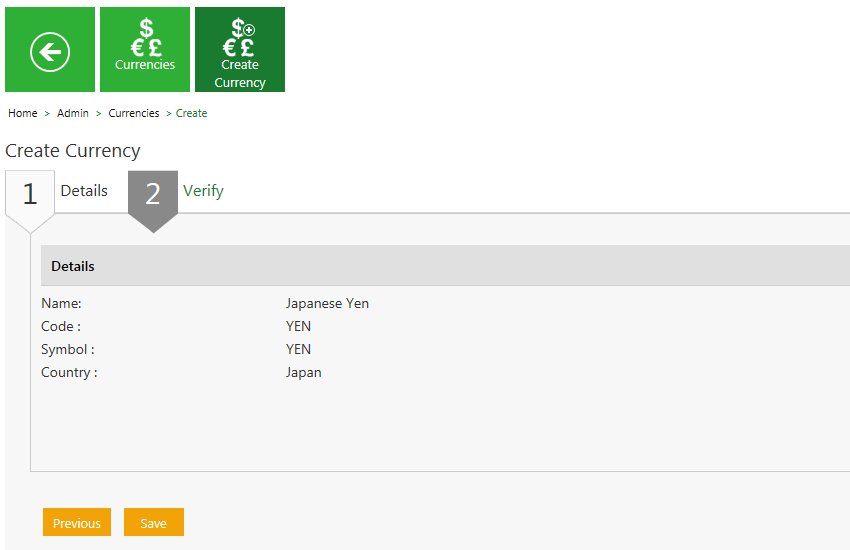
Related Topics:
Edit a Currency


