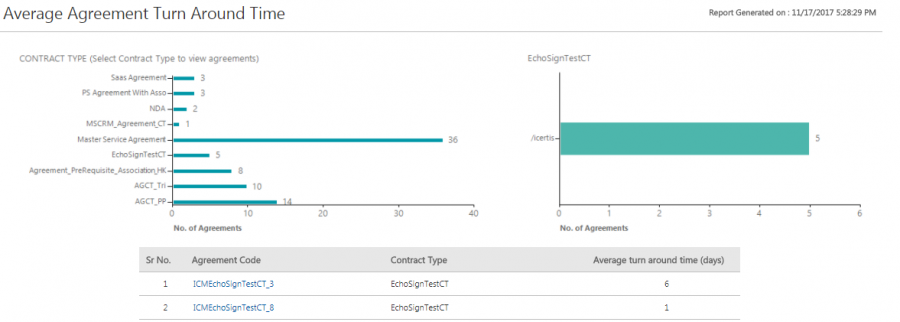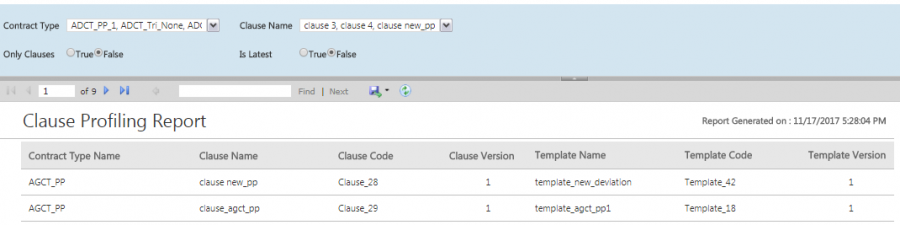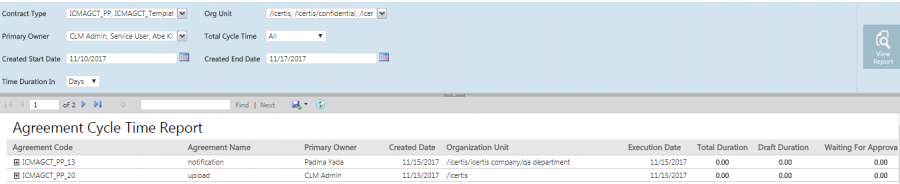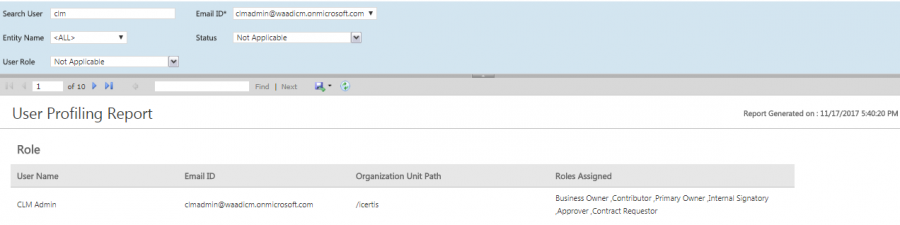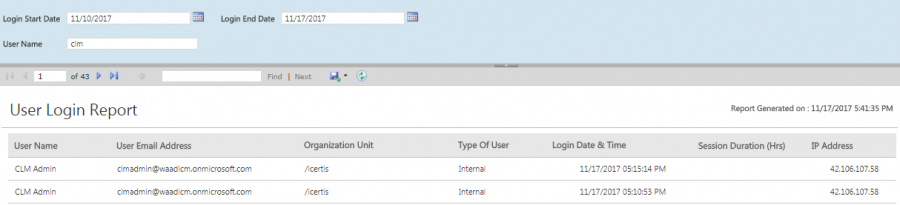| Line 39: | Line 39: | ||
*''Contract Type Name, Clause Name, Clause Code, Clause Version, Template Name, Template Code,'' and''Template Version.'' | *''Contract Type Name, Clause Name, Clause Code, Clause Version, Template Name, Template Code,'' and''Template Version.'' | ||
<div class="image-green-border">[[File:ClauseProfilingReport.PNG|900px|Clause Profiling Report]]</div> | <div class="image-green-border">[[File:ClauseProfilingReport.PNG|900px|Clause Profiling Report]]</div> | ||
| − | |||
== Template Clause Report == | == Template Clause Report == | ||
| Line 55: | Line 54: | ||
The report is sort by the alphabetical order of the contract type name followed by the alphabetical order of the clause name, followed by ascending order of clause version. | The report is sort by the alphabetical order of the contract type name followed by the alphabetical order of the clause name, followed by ascending order of clause version. | ||
| − | <div class="image-green-border">[[File:TemplateClauseReport.PNG|900px|Template Clause Report]]</div> | + | <div class="image-green-border">[[File:TemplateClauseReport.PNG|900px|Template Clause Report]]</div> |
| − | + | ||
| − | + | ||
== Agreement Cycle Time Report == | == Agreement Cycle Time Report == | ||
| Line 69: | Line 66: | ||
*''Agreement Code, Agreement Name, Primary Owner, Created Date, OU, Execution Date, Total Duration (Days), Draft Duration (Days), Waiting for Approval Duration (Days), Approved Duration (Days), Waiting for Internal Signature Duration (Days), Waiting for External Signature Duration (Days), On Hold Duration (Days), and Cancelled Duration (Days).'' | *''Agreement Code, Agreement Name, Primary Owner, Created Date, OU, Execution Date, Total Duration (Days), Draft Duration (Days), Waiting for Approval Duration (Days), Approved Duration (Days), Waiting for Internal Signature Duration (Days), Waiting for External Signature Duration (Days), On Hold Duration (Days), and Cancelled Duration (Days).'' | ||
| − | <div class="image-green-border">[[File:AgCycleTimeReport.PNG|900px|Average Cycle Time Report]]</div> | + | <div class="image-green-border">[[File:AgCycleTimeReport.PNG|900px|Average Cycle Time Report]]</div> |
| − | + | | |
== User Profiling Report == | == User Profiling Report == | ||
| Line 81: | Line 78: | ||
*''User Name, Email ID, Organization Unit Path, ''and ''Roles Assigned'' | *''User Name, Email ID, Organization Unit Path, ''and ''Roles Assigned'' | ||
| − | <div class="image-green-border">[[File:UserProfilingReport.PNG|900px|User Profiling Report]]</div> | + | <div class="image-green-border">[[File:UserProfilingReport.PNG|900px|User Profiling Report]]</div> |
| − | + | ||
== User Login Report == | == User Login Report == | ||
| Line 97: | Line 93: | ||
The report is sort by the alphabetical order of the user name first followed by the descending order of the login date. | The report is sort by the alphabetical order of the user name first followed by the descending order of the login date. | ||
<div class="image-green-border">[[File:UserLoginReport.PNG|900px|User Login Report]]</div> | <div class="image-green-border">[[File:UserLoginReport.PNG|900px|User Login Report]]</div> | ||
| − | |||
== Signature Type Report == | == Signature Type Report == | ||
Revision as of 07:13, 8 December 2017
Contents
Admin Reports
The following reports belong to this category:
- Average Agreement Turn Around Time
- Clause Profiling Report
- Template-Clause Report
- Agreement Cycle Time Report
- User Profiling Report
- User Login Report
- Signature Type Report
Average Agreement Turn Around Time
This Average Agreement Turn Around Time Report provides information on the average number of days required for executing an Agreement/Amendment, from the date of its creation till the date of its execution.
The report is auto-filtered for the current agreement/amendment and will only provide information that the user is authorized to view. The result displays a list of agreements for a contract type and provides details about the status changed date to be able to track the turnaround time.
The report displays the following columns with hyperlinks to the actual agreement:
- Agreement Code, Contract Type, Average turn around time (days)
- Deviated By, Deviated Date & Time, Deviation Status, Comments Added By, Comments Added Date & Time, Comments, Approved By (multiple entries), orApproved Date & Time (multiple entries)
Clause Profiling Report
The Clause Profiling Report helps in the mapping of Clauses to the corresponding Templates, with respect to the selected Contract Types. It displays the clause, it’s corresponding version and the template details in which that clause has been incorporated. The base entity for the report is Clause.
Even if the clause does not have an associated template, it must appear in the report.
The filters to generate the report include Contract Type, Clause Name, Only Clauses and Is Latest. Contract Type and Clause Name are visible to the user based on their authorization.
If Only Clauses is set to “True”, only the clause details are displayed in the report; the template details are not visible. However, if Only Clauses is set to “False”, then both the clauses and the respective template details are visible. The Default Value for this is “False”.
If Is Latest is set to “True”, only the latest version of the clause will be displayed. However, if Is Latest is set to “False”, then all the versions of the clause are displayed. The Default Value for this is “False”.
Based on the permutations and combinations of the applied filter, the following columns will be displayed with hyperlinks to the actual agreement:
- Contract Type Name, Clause Name, Clause Code, Clause Version, Template Name, Template Code, andTemplate Version.
Template Clause Report
The Template Clause Report helps mapping templates to the corresponding clauses, with respect to the contract types. It displays the template, it’s corresponding version and the clauses present in the respective template. The base entity for this report is the Template.
The filters to generate the report include Contract Type, Clause Name, Only Clauses and Is Latest. Contract Type and Clause Name are visible to the user based on their authorization.
If Only Templates is set to “True”, only the template details are displayed in the report; the clause details are not visible. However, if Only Templates is set to “False”, then both the templates and the respective clause details are visible. The Default Value for this is “False”.
If Is Latest is set to “True”, only the latest version of the template will be displayed. However, if Is Latest is set to “False”, then all the versions of the template are displayed. The Default Value for this is “False”.
Based on the permutations and combinations of the applied filter, the following columns will be displayed with hyperlinks to the actual agreement:
- Contract Type Name, Template Name, Template Code, Template Version, Clause Name, Clause Code, and Clause Version.
The report is sort by the alphabetical order of the contract type name followed by the alphabetical order of the clause name, followed by ascending order of clause version.
Agreement Cycle Time Report
The Agreement Cycle Time Report is a drill down report that shows the cycles for each of the record based status change to previous states. The purpose of this report is to enable you detect the deficiencies in the processes and turnaround time for tasks.
Each time the agreement returns to a previous state, a new entry is created. For example, If the approver is rejected and the Agreement comes back to the Draft state it is recalled from Waiting for External Signature state etc. This is applicable only to executed agreements. Each cycle is displayed as a new row when expanded. The excel export takes care of the relevant groupings and display all the data.
Using filters for the contract type, total cycle time, the date range of creation as well as the duration in days/hours. Based on the applied filter, the result provides details about the date of creation and execution, the duration of the report whether it is in the draft, approval, waiting for signature or executed state for an agreement.
The following columns with hyperlinks to the actual agreement will be displayed:
- Agreement Code, Agreement Name, Primary Owner, Created Date, OU, Execution Date, Total Duration (Days), Draft Duration (Days), Waiting for Approval Duration (Days), Approved Duration (Days), Waiting for Internal Signature Duration (Days), Waiting for External Signature Duration (Days), On Hold Duration (Days), and Cancelled Duration (Days).
User Profiling Report
The User Profiling Report helps you find details associated to an individual user such as the role, groups and the associated entities. This enables you to interpret the impact of the user on the system, the impact of deprovisioning a user, etc. The report helps to analyse the critical actions pending for a user that may have a big impact. It also provides a direct link to the records and configuration modification which can help curb the impact. It can also act as a prerequisite to the Replace User functionality.
The report can be filtered by searching a user by name or email ID, the entity name or status or the role of the user.
Based on the applied filter, the result includes details of the user including the name, email, associated groups, organization path and the roles assigned thus helping to identify critical actions related to the use.
The following columns will be displayed with hyperlinks to the actual agreement:
- User Name, Email ID, Organization Unit Path, and Roles Assigned
User Login Report
The User Login Report provides information of all user logins for a selected date range. It provides an insight on the adoption of the tool by providing details for the user as well as which function, unit and region is using the tool.
The possible filters to generate this report include the date range (by default current date minus 7 days) or the user name (as a type ahead or free text entry).
The result includes details such as the type of user, the login date and time, how long a user was active in the system, the IP address, etc.
As a result, the following columns will display with hyperlinks to the actual agreement:
- User Name, User Email Address, Organization Unit (path), Type Of User, Login Date & Time, Session Duration (Hrs), andIP Address.
The report is sort by the alphabetical order of the user name first followed by the descending order of the login date.
Signature Type Report
The Signature Type Report provides information on the percentage of contracts that have been executed manually vs. digitally. Electronic signatures have become popular as companies have started going green and minimizing the use of paper. Since this involves the entire ecosystem and is a time-consuming process, this report provides visibility into the number of contracts that are signed manually against those signed electronically to facilitate compliance and adoption.
The filters to generate this report include the date range that helps to filter agreements that moved to the executed state for a contract type. inclusive of both dates. The results includes the agreement details, its state, the effect and expiration date, the signature type, etc.
The following columns display with hyperlinks to the actual agreement:
- Agreement Code, Agreement Name, Contract Type Name, Status, Business Status, Effective Date, Expiry Date, Signature Type, and Type Of Paper.
The report is sort by alphabetical order of the contract type followed by the alphabetical order of agreement code.
Related Topics: Overview of Reports | Agreement Details Page Reports | Legal & Compliance Reports | Workflow Reports |