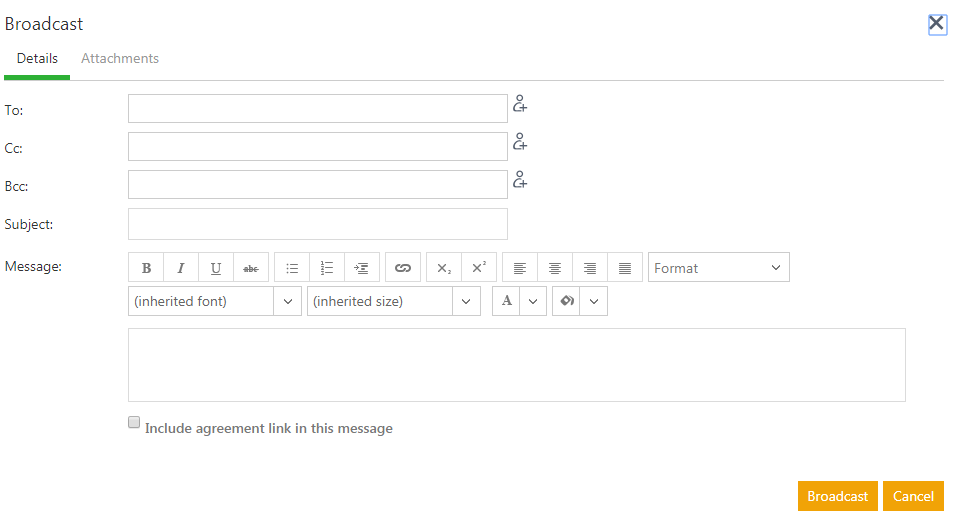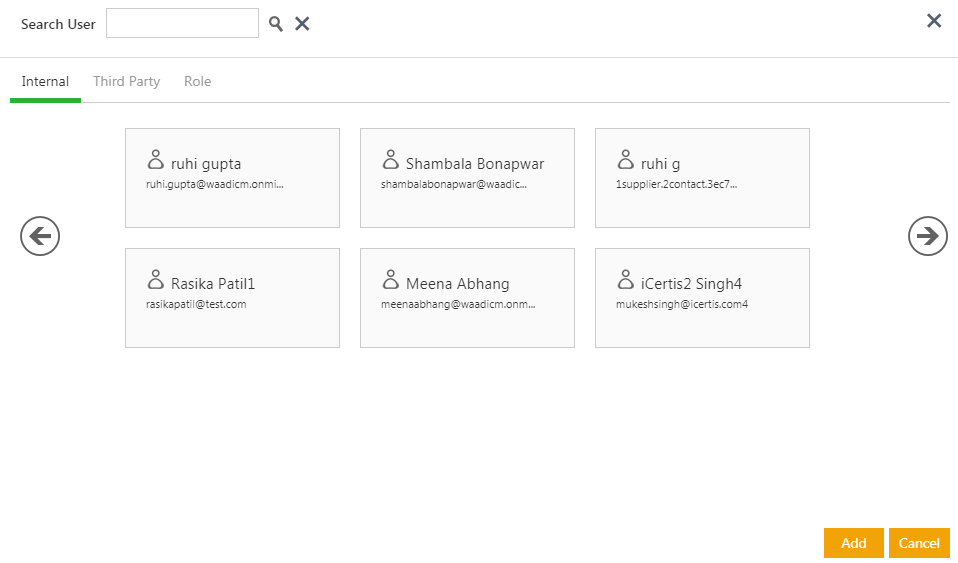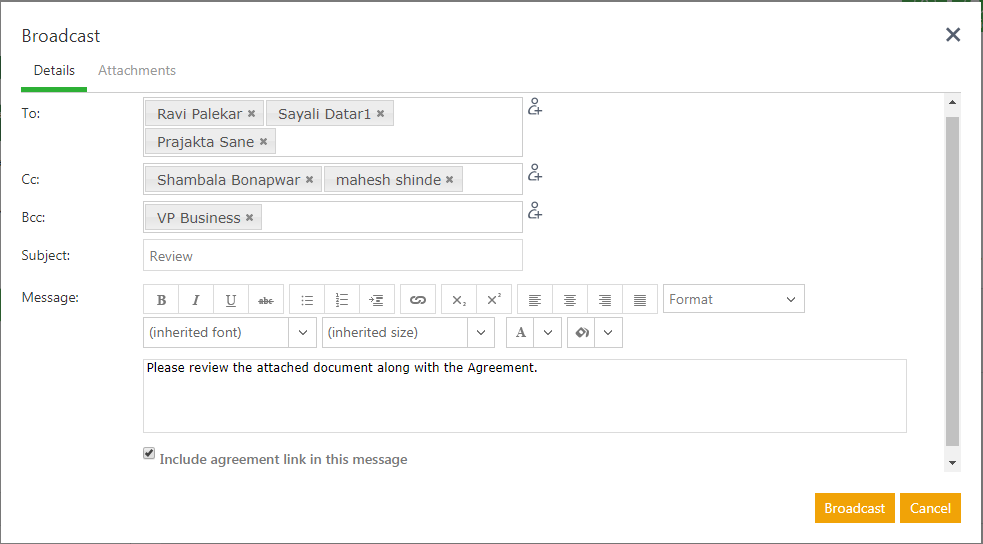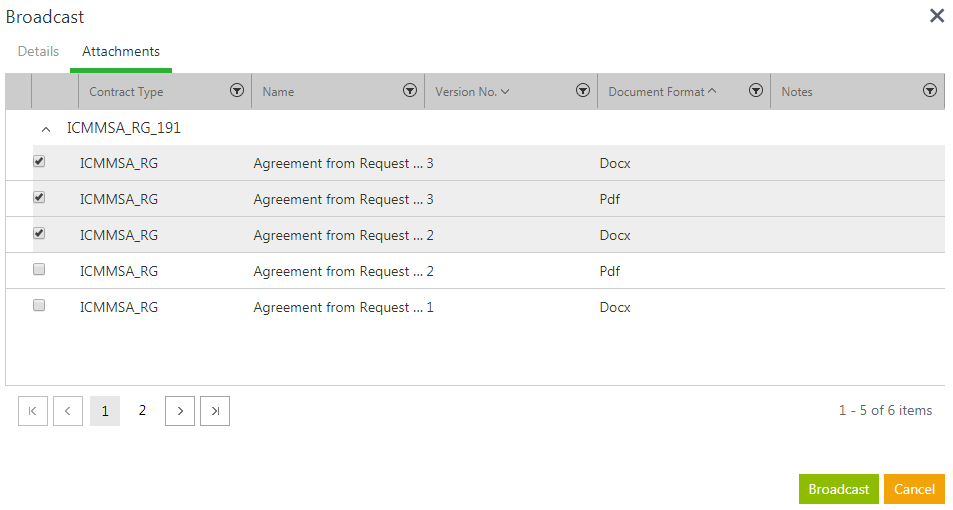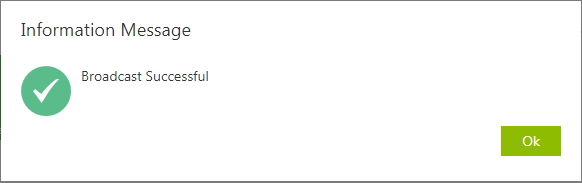(Created page with " = Broadcast = Broadcast feature is used to send messages about a certain Agreement or a Request to multiple stakeholders at the same time. You can attach the relevant docum...") |
|||
| Line 1: | Line 1: | ||
| − | |||
= Broadcast = | = Broadcast = | ||
| Line 7: | Line 6: | ||
To broadcast: | To broadcast: | ||
| − | 1. '''Click''' the '' | + | 1. '''Click''' the ''Agreement Management ''tile on the ''Dashboard''. The ''Agreements ''page opens displaying a list of Agreements. |
2. '''Click''' the ''View Record ''icon next to the agreement you wish to broadcast. The Agreement’s ''Details'' page opens. | 2. '''Click''' the ''View Record ''icon next to the agreement you wish to broadcast. The Agreement’s ''Details'' page opens. | ||
Revision as of 05:39, 15 April 2019
Broadcast
Broadcast feature is used to send messages about a certain Agreement or a Request to multiple stakeholders at the same time. You can attach the relevant documents to the message and also provide a link to the entity.
To broadcast:
1. Click the Agreement Management tile on the Dashboard. The Agreements page opens displaying a list of Agreements.
2. Click the View Record icon next to the agreement you wish to broadcast. The Agreement’s Details page opens.
3. Click the Broadcast icon. The Broadcast window opens. This has two tabs.
Details
Fill in the required details in the given fields:
1. In the To, Cc, and Bcc fields, you cannot type the names directly into the fields. Click the Add User icon to select and add recipients for the message. The Search User window opens. You can either search the desired user using the search bar or select the Internal, Third Party users along with their roles displayed under the respective tabs.
2. Type appropriate subject and message in the respective fields. You can format your message using the ribbon.
3. You can also provide a link to the Request or Agreement. The recipients can use this link to access the Request or Agreement directly from the Broadcast email, instead of logging into ICM and searching for that Request or Agreement.
Attachments
4. You can see a list of all the relevant documents in this tab along with the basic details of the document such as name, version, and format. Select the desired documents you wish to attach to the mail.
5. Click Broadcast. A Broadcast Successful message is displayed.
6. Click OK. All the email notification sent are saved in the Notes tab.