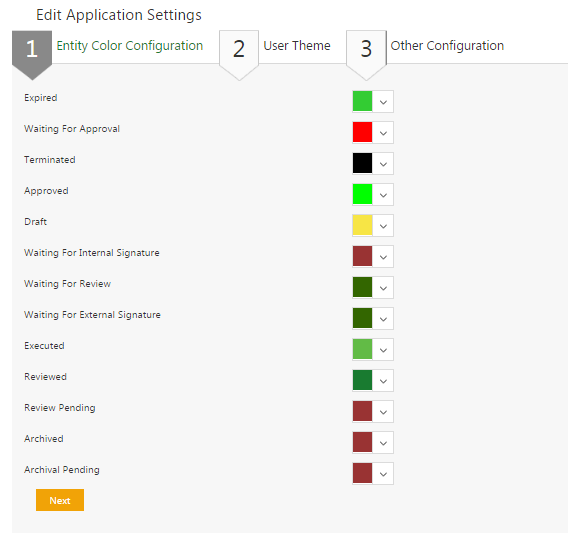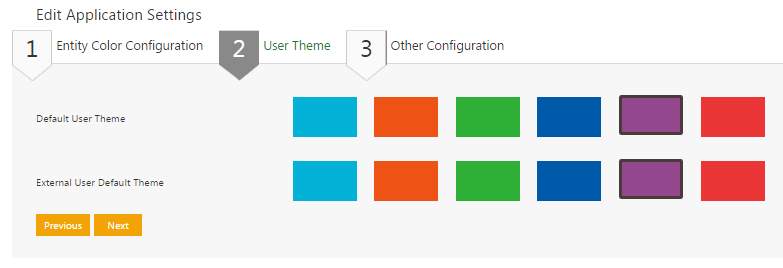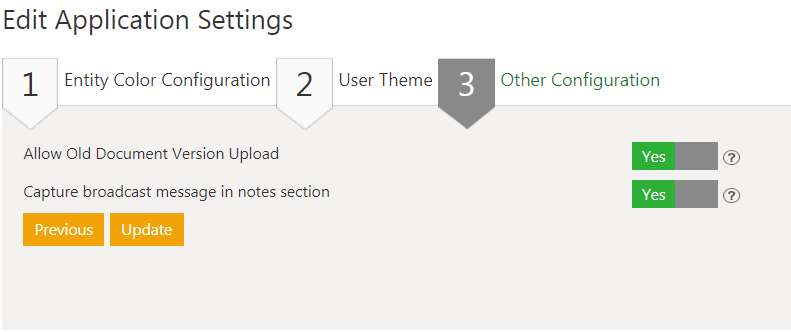| Line 16: | Line 16: | ||
*Default User Theme: '''Select '''and apply the user theme for internal users. Users with adequate privileges can change the theme from the ''Application Settings ''tile. | *Default User Theme: '''Select '''and apply the user theme for internal users. Users with adequate privileges can change the theme from the ''Application Settings ''tile. | ||
*External User Default Theme: '''Select '''and apply the user theme for external users who can access ICM. External users cannot change the theme from their login. | *External User Default Theme: '''Select '''and apply the user theme for external users who can access ICM. External users cannot change the theme from their login. | ||
| − | <div class="image-green-border">[[File:Edit | + | <div class="image-green-border">[[File:Edit Application Settings.PNG]]</div> |
Select from the following options: | Select from the following options: | ||
*''Allow Old Document Version Upload:'' '''Click '''''Yes ''to allow uploading older versions of an Agreement. | *''Allow Old Document Version Upload:'' '''Click '''''Yes ''to allow uploading older versions of an Agreement. | ||
| − | |||
*''Capture broadcast message in notes section:'' '''Click '''''Yes ''or ''No ''to enable or disable Broadcast messages from being displayed in the Notes''' '''section. | *''Capture broadcast message in notes section:'' '''Click '''''Yes ''or ''No ''to enable or disable Broadcast messages from being displayed in the Notes''' '''section. | ||
Revision as of 09:35, 14 May 2019
Application Settings
The ICM administrator can edit various application settings from this page. You can access it from Dashboard page by clicking User Administration and then clicking the Application Settings tile. To edit the Application Settings, complete the details for the sections mentioned below:
- Entity Color Configuration
- User Theme
- Other Configuration
1. Entity Color Configuration: Pick a color to assign to a particular entity. This helps you identify that entity easily throughout the system.
2. User Theme: Select either of the themes mentioned below.
- Default User Theme: Select and apply the user theme for internal users. Users with adequate privileges can change the theme from the Application Settings tile.
- External User Default Theme: Select and apply the user theme for external users who can access ICM. External users cannot change the theme from their login.
Select from the following options:
- Allow Old Document Version Upload: Click Yes to allow uploading older versions of an Agreement.
- Capture broadcast message in notes section: Click Yes or No to enable or disable Broadcast messages from being displayed in the Notes section.
3. Click Update to save all the changes and then click OK to complete the procedure.
Related Topics: Agreement Management | Managing Organization | Managing Users | Managing User Groups | Managing Security Groups | Notification Settings | Currencies | Reasons | Deleting an Agreement | Search Sync | Legacy Upload |