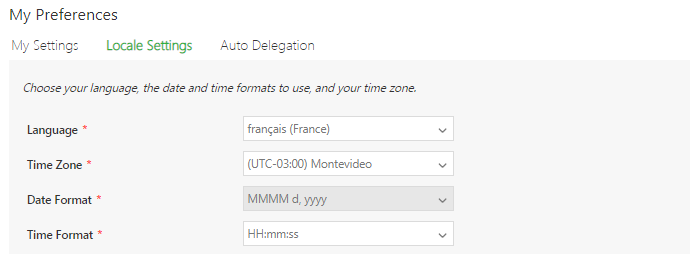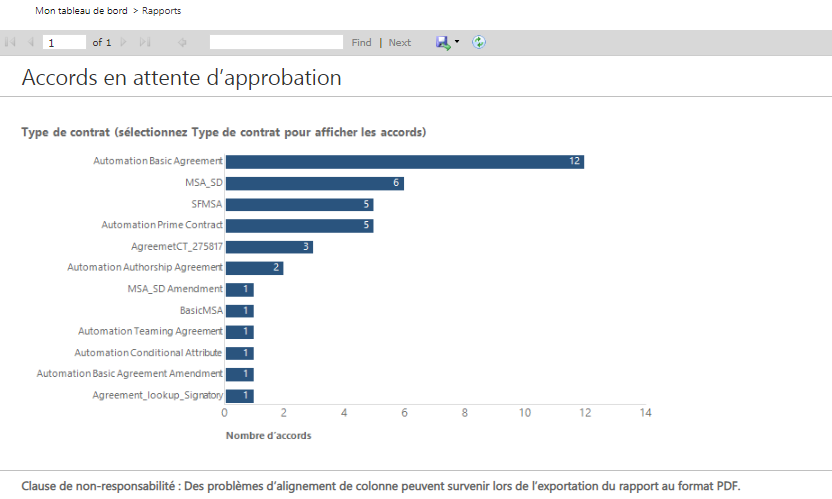Contents
Reports Overview
test
Types of Reports
In this section, let us understand ICM Reports in detail.
Reports are mainly divided into 2 groups:
- Default Reports: ICM provides a number of out-of-the-box Reports that have been strategically designed to cater to specific business needs. Although these Reports are default, the user will only be able to view the Reports that they are authorized to. Based on their usage, these Reports are displayed on the Agreement Details page or the Report tile.
- Custom Reports: Customized Reports may be deployed in ICM based on the requirements of the customer by editing default reports or by creating entirely new custom reports or by deploying reports provided by the customer. These reports are customized for a customer based on their requirement.
Categories of Reports
Reports that are available on different tabs of the Reports tile are further categorized into three groups:
Reports that are Agreement specific are available on the Agreement Details page.
Localization of Reports
To change the localization settings of a report:
- Select Preferences to view your preferences. The My Preferences window opens.
- Click Locale Settings to view the options.
- Select Language to choose a language that you would like to view the report in.
- Select the Time Zone, Date Format and Time Format options for the drop-down list for the selected language.
- Click Save to save your options.
- Click the Reports tab.
- Select the report that you want to view.
- Click the chart to view the details of the selected report.
Related Topics: Agreement Details Page Reports | Legal and Compliance Reports | Admin Reports | Workflow Reports