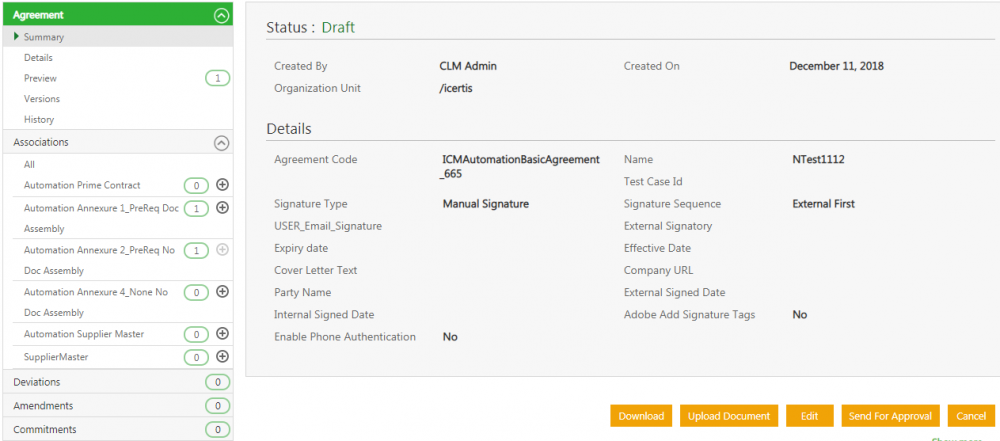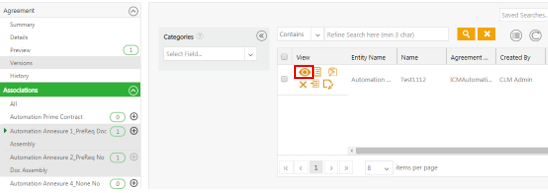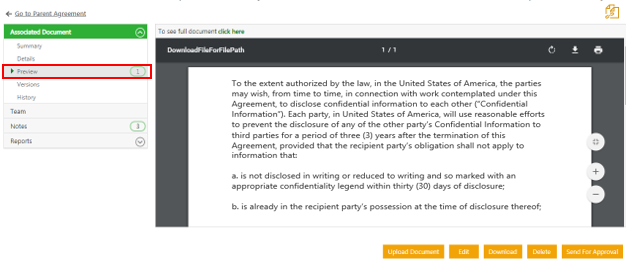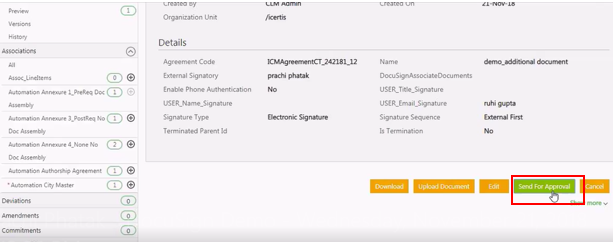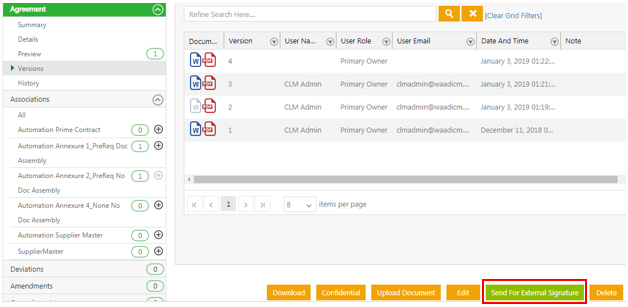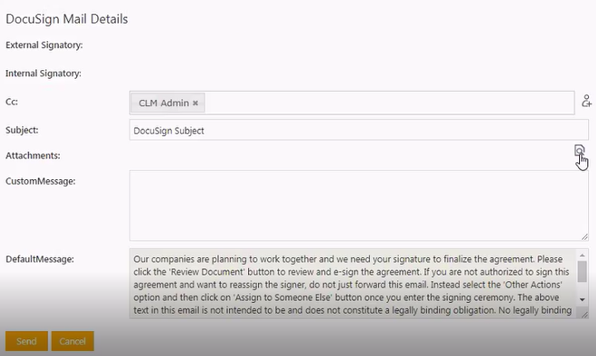Using DocuSign
Sending Associated documents for Signatures along with the main Agreement using Docusign
ICM allows the Primary Owner to select and attach individual copies of the Associated documents along with the main Agreement and send them for signatures via DocuSign, after adding the signatory tags. The Signatories can not only view but also sign these Associated Documents. Thus, the signatory can have all the information required to sign the Agreement at once, so that they do not need to download each of the associated documents separately to find the required information.
To select and share Associated documents with the Agreement for e-signature using DocuSign:
1. Ensure that you have a script type of Attribute DocuSignAssociatedDocuments in the Contract Type.
2. Open the Agreement with the Associations to be sent for signature using DocuSign.
3. Click the View Document icon to preview the Association.
4. Click Preview to view the associations to verify the ones that you want to send. Only Associations which are in the .pdf and .docx format can be previewed. If you try to preview a document in any other format (for example, XLSX), then a message will be displayed that the format is not supported.
5. Click the Upload Document button.
6. Click Select File in the Upload Document window to upload a file to the association.
Note: You can associate Masterdata Contract Types and create instances for the Masterdata Contract Type. You can also associate peer associations. However, only the Association instances that contain .pdf and .docx files are displayed. Other formats are not supported when using DocuSign and cannot be previewed.
7. Click the Send For Approval button to send the Agreement for approval.
8. Click the Send for External Signature button to send the Agreement with associated documents for e-signatures using DocuSign. The DocuSign Mail Details window opens. This option is available only if the DocuSign Associated Document attribute is configured at the Agreement Contract Type level.
10. Fill in the necessary details. Click the Attachment icon. The Send For signature window opens. This displays Association instances for Parent as well as peer association that contain the DocuSign Associate Documents script attribute.
11. Select the required associations from the list. The Signatories defined for the Main Agreement are applicable for its Associated Documents too. Signatories can sign the Parent-Child type of Associations along with the main Agreement Document . If signature tags are not present in any of the Parent-Child Association, then signing is not mandatory.
After signing, Version and History of only the signed Parent Child Association and main Agreement is uploaded and generated with name of the last signatory.
The tags for Peer Association don't get render and the version doesn’t get synched back. Status of Parent Child Association does not change irrespective of the action taken by signatories. After the agreement is executed, only the signed copy of the Agreement gets uploaded.
Related Topics: Using_Adobe_Sign |