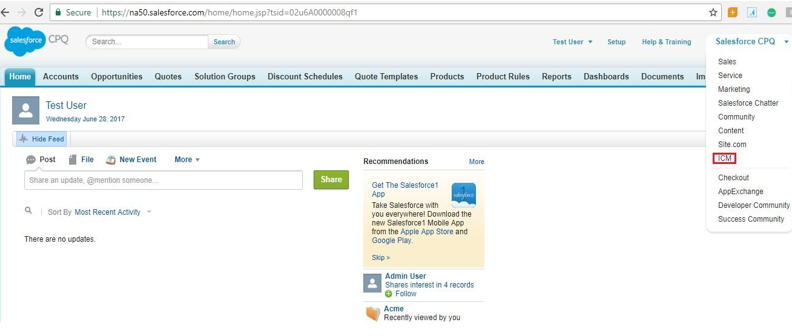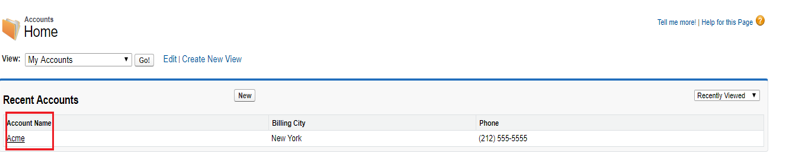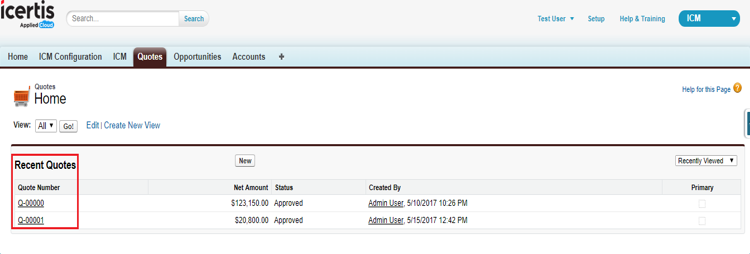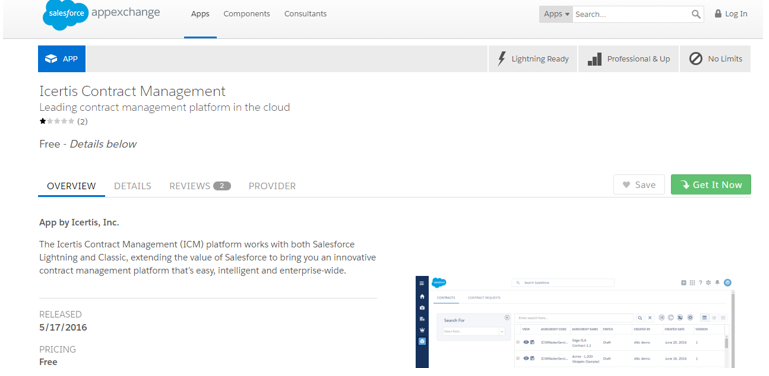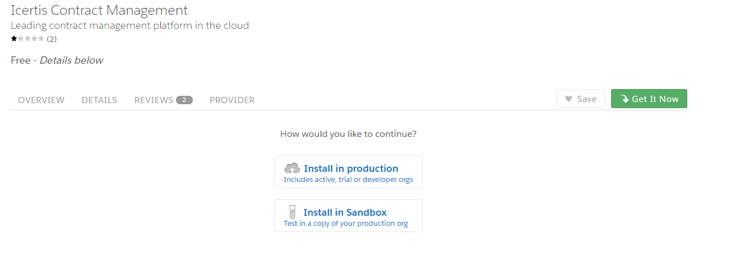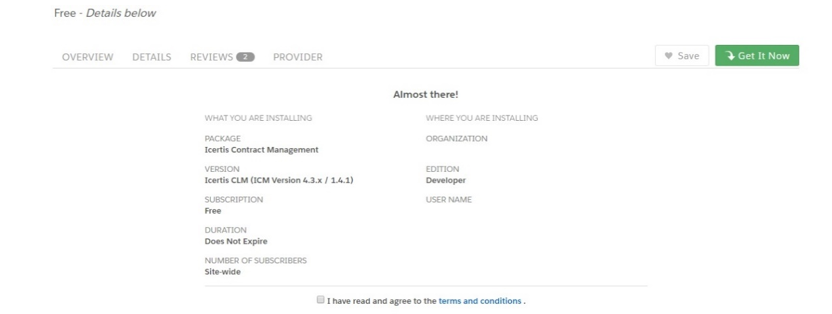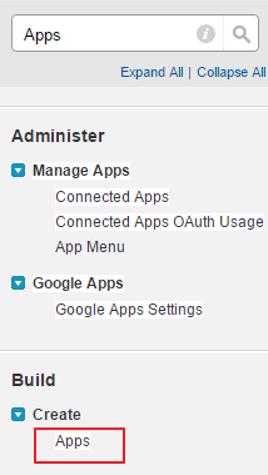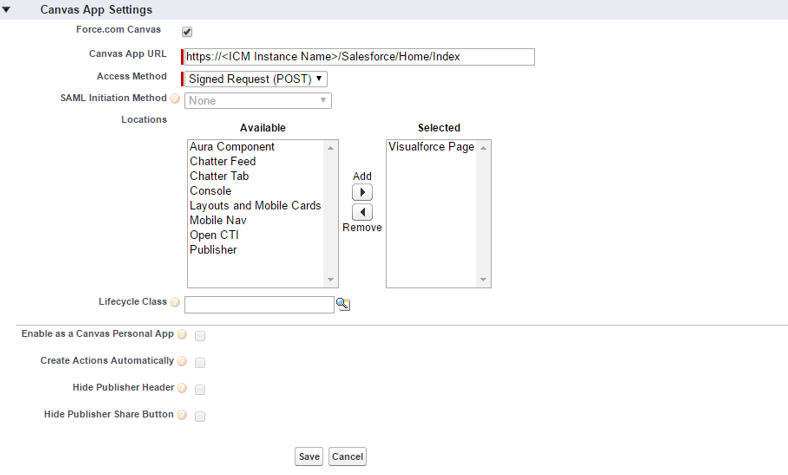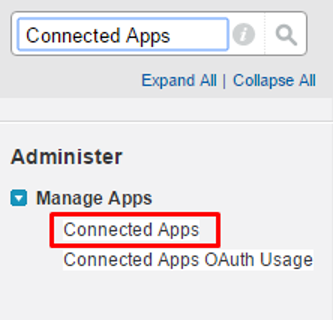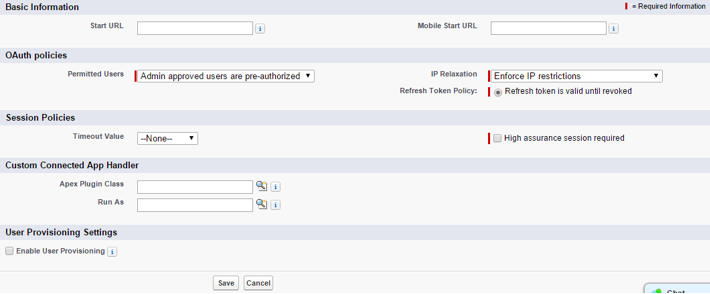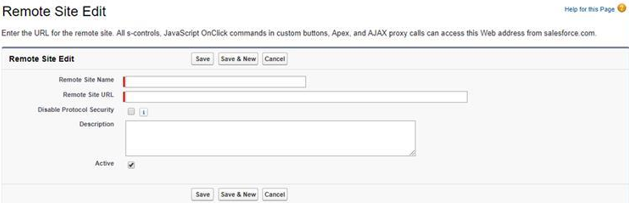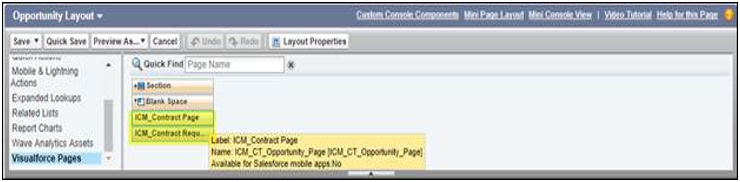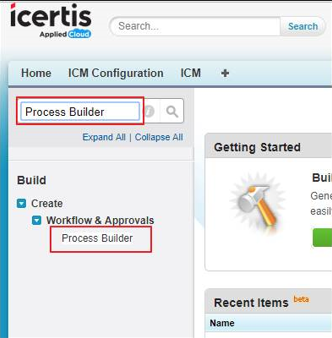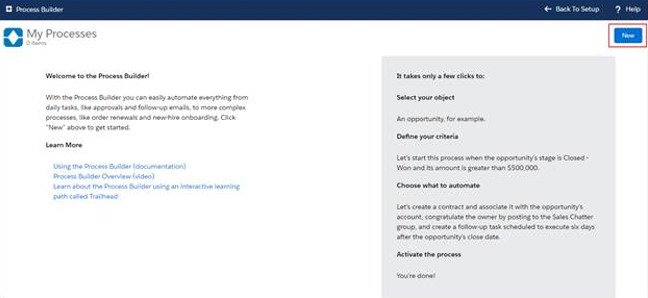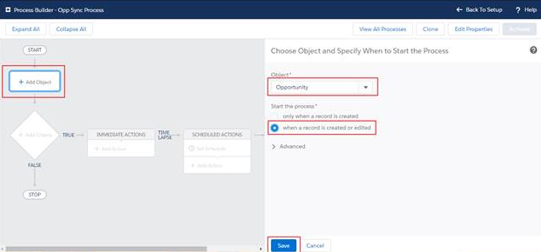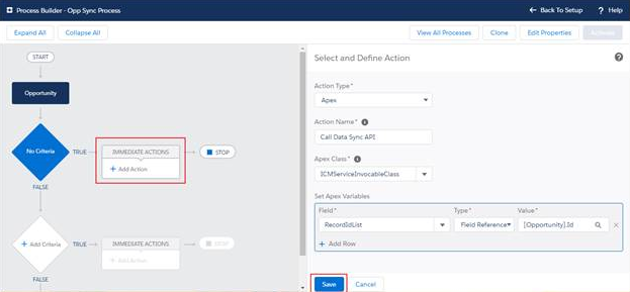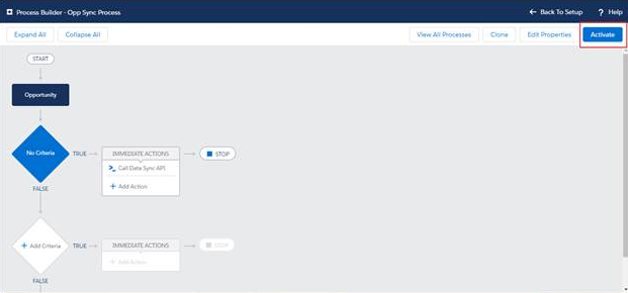Contents
- 1 Salesforce
- 1.1 Configuration for allowing user to be redirected to ICM Details page in Salesforce
- 1.2 Purpose
- 1.3 Overview of ICM Salesforce Connector
- 1.4 Salesforce Side Configuration
- 1.5 Creating and Managing the Canvas App
- 1.6 Managing the Canvas App
- 1.7 Configuring ICM EndPoint
- 1.8 Setting up a new Remote Site (whitelisting of ICM instance)
- 1.9 Configuring Page Layout
- 1.10 Configuring Data Sync
- 1.11 Configure Entity Process Builder
- 1.12
- 1.13 ICM Side Configuration
- 1.14 Working with Saved Searches
Salesforce
Configuration for allowing user to be redirected to ICM Details page in Salesforce
When creating Contracts, Contract Requests and Amendments from Salesforce, Administrators can now configure whether the users should be redirected to the ICM Contract details page or the Salesforce Record page from where creation process was initiated. This can be configured by selecting the Allow Redirect checkbox on the ICM Endpoint Configuration page. By default, the checkbox is unchecked. When checked, the user is redirected to the Salesforce Record page, else to the ICM Contract detail page.
Purpose
The purpose of this guide is to document the process of:
Configuring ICM in Salesforce.
- Performing Salesforce related configuration in ICM for mapping data entities and saved searches.
The guide also describes the process of using the ICM Salesforce connector for standard scenarios.
The document is primarily intended for:
- Administrator users who configure Icertis Salesforce Connector on Salesforce.com.
- ICM Administrator Users who work on ICM Side Configuration.
- Other users who work with Agreements.
Prerequisites
- The user must have an account on Salesforce and ICM.
- Icertis CLM must be installed on Salesforce.com from Salesforce AppExchange. It is compatible with Group, Professional, Enterprise, Unlimited, Force.com Developer and Performance Editions.
- The user must have admin privileges for ICM and Salesforce in case the user is configuring ICM on Salesforce.
Overview of ICM Salesforce Connector
ICM Salesforce Connector is a native Salesforce application that allows you to access the full suite of ICM functionality from Salesforce, including the following capabilities:
- Manage end-to-end contract lifecycle from the familiar Salesforce platform.
- Create Contract Requests with pre-populated data from Salesforce objects.
- Track contract progress and status updates within Salesforce.
- View contract notifications as part of chatter feed messages.
- Automatically transfer and synchronize data between Salesforce objects and ICM.
- Map Salesforce objects (standard and custom) with ICM entities.
ICM and Salesforce integration is required to port data from ICM to Salesforce. This integration avoids the need for re-entering the data manually in Salesforce which you have already created in ICM.
To use ICM from within Salesforce:
- The ICM sections must be embedded in the Salesforce pages.
- After logging on to Salesforce, select ICM in the top right corner of your Salesforce page to use ICM through Salesforce.
ICM Salesforce contains the following key concepts:
- Account is a label for business. It is a company or a business entity, you might already be working with, or one that you hope to work with. In simple words, an Account is the actual business or company.
- Opportunity is a pending deal with a monetary value associated with it. It helps to track the pending deals and sales.
- Quote is the data showing the proposed prices for the products or services. Quotes can be created by using the data that is saved in the Opportunities and shared with the prospective customers. Every opportunity can have multiple associated quotes linked to it.
After integrating ICM with Salesforce, you can do the following contract management tasks in Salesforce:
- Create and edit a Contract Request from an existing Account.
- Create and edit a Contract Request from an existing Opportunity.
- Create and edit a Contract Request from an existing Quote.
- Create and edit a Contract from an Account when a prospective sales lead is qualified and a corresponding account is created.
- Create and edit a Contract from an existing Opportunity.
- Create and edit a Contract from an existing Quote.
Salesforce Side Configuration
Prerequisites
- You must have a Salesforce account.
- You must have administrator privileges to install ICM in Salesforce.
- You must have ICM administrator privileges to configure ICM in Salesforce.
Compatibility
ICM is compatible with the following editions of Salesforce:
- Professional
- Enterprise
- Unlimited
- Developer
- Performance
For more information about the different editions of Salesforce, refer to:
[https://help.salesforce.com/articleView?id=overview_edition.htm&type=0
https://help.salesforce.com/articleView?id=overview_edition.htm&type=0 ]
Installing ICM in Salesforce
To install ICM in Salesforce:
1. Log on to Salesforce.
2. Open a new browser instance and go to Salesforce AppExchange to download the ICM application.
- Log in to AppExchange: Logon to AppExchange using your Salesforce credentials to proceed with the installation.
- I don’t have a login: Install ICM in Salesforce as a guest user.
- Install in production
- Install in Sandbox
- Install for Admins only: install ICM for Salesforce Administrators who can install ICM in Salesforce.
- Install for All Users: install ICM for all users of Salesforce.
- Install for Specific Profiles: install ICM for specific profiles only.
Creating and Managing the Canvas App
Creating the Canvas App
Follow these steps to create a Canvas App:
1. In Salesforce, under Setup, search for Apps in the Quick Find box and select Apps.
4. Accept the default API Name. This is the internal name of the Canvas App and you cannot change the name after saving it.
5. In the Contact Email field, type your valid email address.
6. In the Logo Image URL field, type the Logo URL that you want to provide.
7. In the Icon URL field, type the Icon URL that you want to provide.
9. In the Callback URL field, type your Callback URL.
10. In the Selected OAuth Scopes field, select Full Access.
11. In the Canvas App Settings section, select Force.com Canvas.
12. In the Canvas App URL field, type the application URL that you want to sync with Salesforce. This is the application URL, which is integrated with Salesforce.
13. In the Access Method field, select Signed Request (Post)
14. In the Locations field, select Visualforce Page.
Managing the Canvas App
1. In Salesforce, under Setup, search for Connected Apps in the Quick Find box and then select the option for managing Connected Apps.
pop-up message that appears.
4. Click Save.
To understand the following example, consider that you want to give access to the System Administrator profile.
1. In the Profiles related list, click Manage Profiles.
2. Select the System Administrator profile and click Save.
Configuring ICM EndPoint
You can perform ICM EndPoint Configuration only after you have installed Salesforce ICM from AppExchange.
2. Provide relevant information in the respective fields:
| ICM URL | This field is auto-populated on the ICM Endpoint Configuration page when you create a canvas application through Salesforce ICM. Note that depending on the ICM API URL, you will have to change this URL. Typically, API URL follows below convention, https://sfdcdev-api.icertis.com |
| Canvas App Name Resource URI | This field is auto-populated on the ICM Endpoint Configuration page when you create the canvas application through Salesforce ICM. You can also add or edit the Canvas App Name manually from the ICM Endpoint Configuration page |
| Resource URI | This field is auto-populated when you create the canvas application through Salesforce. You must create a Saved Search in ICM for the Resource URI value to get displayed in Salesforce |
| Enable Reverse Integration | Select this check box to enable reverse integration. This causes the data created in ICM to be displayed in the Salesforce entities (from where the contract creation process was initiated) |
| Enable Quick Contract | Select this checkbox to enable creating the Contract for all Salesforce entities with a single click from Salesforce. |
| Enable Iframe | If the Iframe is disabled from the IDP, then select this checkbox to enable the Iframe in Salesforce to open the ICM page in Salesforce in a new tab for creating new Agreements and Requests. |
| Entity Name | Select the entity name from the drop-down. The Entity Name denotes the Salesforce entities that are synced with ICM. |
| Contract Saved Search URI | This denotes the Saved Search created in ICM to map the data between ICM and Salesforce. It is the Contract Saved Search for the corresponding Salesforce entity. |
| CT Saved Search Field | Select the field name which filters the Contracts based on the Saved Search in ICM. |
| CR Saved Search URI | This denotes the Saved Search created in ICM to map the data between ICM and Salesforce. It is the Contract Request Saved Search for the corresponding Salesforce entity. |
| CR Saved Search Field | Select the field name, which filters the Contract Requests based on the Saved Search in ICM. |
| Related Entities | Click the Related Entities textbox corresponding to the Account or Opportunity in Salesforce. The Related Entities dialog box appears. Select the Related Entities records as Associations to the ICM Agreement through Salesforce. You can also configure the conditions by clicking the Add Condition button on the Related Entities window for that specific Related Entity. The entities in this field are auto-populated based on the entity name you selected earlier. |
| Button Label | This is the Text, which will appear as Button Label on UI. |
| Button Type | This button type can be Contract or Contract Request. It is a read-only field, jut to specify the button type. |
| Active | This checkbox Shows Enable state for the button, if it is unchecked then Button will be hidden from UI. |
| Conditional Visibility | This text area will define the conditional visibility criteria of the button. |
Setting up a new Remote Site (whitelisting of ICM instance)
To setup a new remote site:
2. Click Security Controls in the Administer menu in the left pane and then click Remote Site Settings. Alternatively, you can type Remote Site Settings in the Quick Find/Search box. As you type the text, the relevant search result appears. Select Remote Site Settings under Security Controls. The All Remote Sites page appears showing the list of Remote sites.
3. Click New Remote Site. The Remote Site Edit page appears.
| Field | Description |
|---|---|
| Remote Site Name | Type the Remote Site Name. Adding a Remote Site Name allows tracking the external sites added in Salesforce. |
| Remote Site URL | Type the Remote Site URL. Adding a Remote Site URL allows accessing external sites from Salesforce. |
| Disable Protocol Security | Select this checkbox to allow s-controls to access the remote site regardless of HTTP or HTTPS session security. S-Controls allow adding the functionality of your application to your Salesforce organization. |
| Description | Type the description for the remote site. The description should typically contain relevant important information that helps in finding the remote site from the list easily. |
| Active | Select the checkbox to make the remote site active in Salesforce as soon as you create it. |
- Save the Remote Site you created.
- Click Save and New to save the Remote Site you created and open the Remote Site Edit page to continue creating a new Remote Site.
- Click Cancel to cancel the process of creating the Remote Site.
Configuring Page Layout
To Enable ICM sections on the added entity (as per the ICM Configuration section) you need to add the ICM custom pages into page layouts. By using the Page Layout Configuration, Admin assigns user access to Contract or Contract Request Related Sections. For example, if you have enabled the ICM Configuration for Opportunity in Salesforce, you need to enable ICM custom pages in Opportunity Layout:
Opportunity (Opportunity Page Layout)
1. You can Edit your existing Page layout (Opportunity Layout) and add two Visualforce pages inside the page layout as follows:
2. On the Opportunity Layout page, click Edit to edit the page layout where you want to add Visualforce pages.
Configuring Data Sync
Once the Contract and Contract Request is created from Salesforce, the data is synced to ICM entities. If the Salesforce entity is edited or changed, user need to update mapped fields in ICM. Ideally, this process is automated. The system should automatically sync the data in the background, without user intervention.
To enable this feature in Salesforce, ICM Service User Authentication Token should be configured and create a process in Process Builder for specific entities. Selected entities will have Data sync functionality. To know more about the Process Builder, visit: https://help.salesforce.com/articleView?id=process_overview.htm&type=0
Data Sync (Salesforce to ICM) Configuration
- Configure Service User Authentication Token
- Configure Entity Process Builder
Service User Authentication Token
To configure Service User Token in Salesforce, follow these steps:
1. In Salesforce, under Setup, search Installed Packages in the Quick Find box and select Installed Packages.
- Disable DS Interval Flow: Click this checkbox to deactivate the Data Sync Interval Flow. Default value false.
- Sync Time Duration: It denotes the sync time duration (in seconds). Default value 10.
- ICM Service User Auth Token: It is the Service User Authentication Token. Contact DevOps team to get this token. and it is existed in ICM, if you want this token contact ICM Configurator.
4. Click Save.
Configure Entity Process Builder
Process Builder configuration is an entity-specific configuration. To configure Process Builder in Salesforce, go through the following steps. In this case, the Opportunity entity will be configured.
1. In Salesforce, under Setup, search for Process Builder in the Quick Find box and select Process Builder.
3. On the New Process popup window, enter Process Name and API Name.
4. Set The process starts when field value to A record changes and click Save.
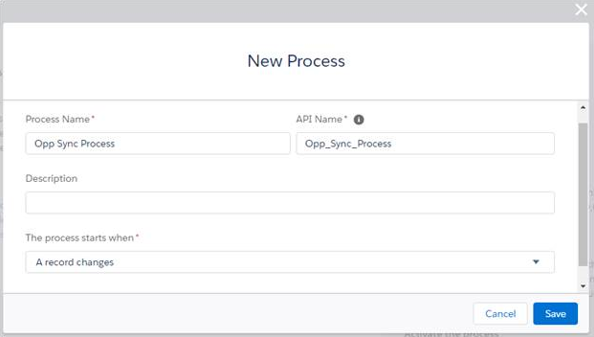
5. Opp Sync process configuration page appears. Click Add Object, Select Object Name and select when record is created or edited and click Save.
6. Click Add Criteria, enter Criteria Name and select Conditions are met, formula evaluates true or No Criteria and click Save.

7. To configure Immediate Actions, click Add Action, enter the data as per the table below and click Save.
8. Click Activate to complete the process.
ICM Side Configuration
Mapping Data between Salesforce and ICM
Use the Configuration tile in the ICM application to specify the mapping details between Salesforce and ICM by creating Masterdata records for mapping entities.
Creating Masterdata records for mapping entities
Creating Client App Cross Reference Mapping
1. Log on to the ICM application.
2. Click Configuration on ICM Dashboard. The Configuration page appears.
3. Click Masterdata on the Configuration page. The Masterdata page appears.
4. Click Create Masterdata. Create Masterdata page appears.
5. Provide relevant information in the respective fields:
6. Click Next. The Attributes page appears.
Creating Masterdata for mapping the entities
You can create a Masterdata record for the Contract Type Masterdata that you created earlier. This helps in mapping the entities between Salesforce and ICM. ICM allows mapping this data from any Salesforce entities like opportunity, account, or quote to a Contract Request or agreement by creating the Masterdata record in ICM.
To create a Masterdata record:
1. Click Configuration on My Dashboard. The Configuration page appears.
- Masterdata Details
- Attributes
2. Select the Contract Type Masterdata that you created earlier. For the purpose of mapping the data between ICM and Salesforce, select Client App Entity Mapping.
3. Click Next. The Attributes page appears.
5. Click Save to save the Masterdata record and enable mapping between ICM and Salesforce.
Working with Saved Searches
You can use advanced search option to search for existing entities. You can save these searches and pin them as favourites for easy access. Saved searches can be opened for easy access to the search results.
Performing a Search to Save
1. Click the Search tile on the top right corner on My Dashboard page. The Advanced Search page appears.
2. In the Please select Entities to Search field, enter or select appropriate entities from the list and type the keywords to search in the Enter Search here field.
3. Select from these options:
● Metadata: the search is performed in the metadata of the selected Agreement.
● Full Text: the search is performed within the contents of the document of the selected Agreement.
4. After selecting either of the above options, click the Search icon. The list of search results appears.
5. To narrow down your search further, navigate to Search For field. Click Select Field and select an option from the list provided. The number in the bracket indicates the number of items available containing that search term. You can select multiple options. For example, selecting the field Status displays the number of Agreements that have the Status as Draft, Approved, Terminated, Superseded and so on. If you select the status as Draft (select the checkbox next to Draft), all Agreements in Draft state appear.
6. A list of these Agreements appears as search result in a tabular format. Enhance your search using wild cards as follows:
● *...*: Type a search term in between the star characters. It shows existing items which include the respective search term.
● *...: Prefix * to a search term. It shows existing items which end with this term.
● ...*: Suffix * to a search term. It shows existing items which start with this term.
● "...": Type a search term in double quotes. It shows existing items which include the search term.
● ...(space)...: Type multiple search terms with a space in between. It shows existing items which include the search terms.