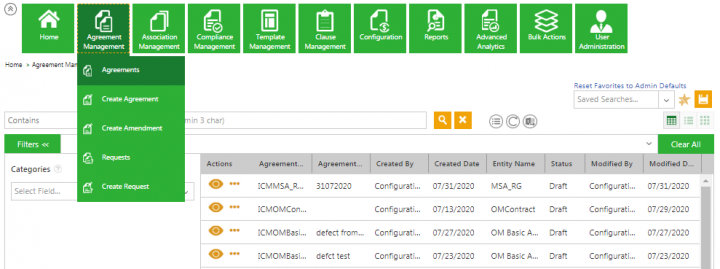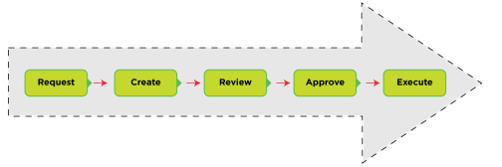Agreement Management
The Agreement Management section enables you to manage all aspects of creating and editing Agreements from a single page. From this page, you can do the following tasks:
- View and manage all your Agreements on the Agreements page.
- Create new Agreements on the Creating an Agreement.
- Search, view, and manage all your existing requests on the Requests page.
- Create new Requests on the Create Request page.
In ICI, the terms Agreement and Contract are used interchangeably and mean the same thing. In this Help, we will use the word Agreement when discussing Agreements, whereas Contracts will be discussed with reference to Contract Types.
While the actual workflow of an Agreement in ICI can be quite complex and involved, it is summarized in these five steps:
1. Create Contract Request: When someone in your organization, such as a department manager wants to engage a vendor for certain services over a length of time, the individual can raise that request with the procurement department that can then work on that Agreement. Depending on the workflow adopted, your organization may:
- Enforce this step so that all contracts are initiated and drafted only by one department, or
- Make this step completely optional, so it can be skipped by someone who is an expert at contracting and its process.
2. Create Agreement: In this step, the primary owner or the creator of the agreement select the contract type, selects attributes and template, and verifies the details that you entered in the agreement. See Create Agreement Page for complete details.
3. Review Agreement: After the primary owner has created an internal draft of the agreement, it is published. The published draft can be sent for reviews (optional, if decided by the Primary Owner of the Agreement) .
4. Approve Agreement: Once the Agreement is reviewed, it can be sent for approvals to the team of people that are working on this Agreement in various roles.
5. Execute Agreement: Several people can review and approve the Agreement before it is ready to be signed. After all approvals are obtained, the Agreement is sent to be signed by both the parties. With both parties signing (known as internal and external signatories in ICI), the Agreement is said to be executed and is now in force.
Notes:
If an incorrect document was initially uploaded by a signatory, a user with the appropriate privilege can upload the correct document even after the agreement is executed. The uploaded document must be a PDF. The Executed state of the Agreement remains unchanged. Only the following roles have this privilege:
* Primary Owner
* Secondary Owner
* Contributor
If changes are required in the Agreement that is in an Executed state, the Primary Owner of the Agreement can add an Amendment. Changes may be required due to any of the following business reasons:
* The payment terms of the Agreement have changed.
* The Statement of Work (SOW) in the Agreement has changed.
* The terms and conditions of the Agreement have changed due to the introduction of a new regulation.
6. Support Multi-party Agreements: ICI offers full platform support for multi-party Agreements. You can now use a single system for managing all your Agreements and capture multiple other parties and divisions on an Agreement seamlessly. It allows you to search only metadata instead of searching multiple attributes, thus making it user-friendly. There is no limit on the number of parties that can be added. All parties can sign the Agreements either manually or electronically, based on the signing sequence set in ICI. It also supports parallel signatures independent of the status of either party.
Such Agreements include Non-Disclosure Agreements, Sell Agreements or business-specific Agreements. For example, A healthcare business group needs Contract Types for managing their contracts, but the Mergers and Acquisitions department needs their own Contract Types.
Key capabilities of Multi-Party:
- Captures multiple values of Attributes and/or Masterdata
- Tags these multiple instances in the Template
- Supports the signature workflow with these multiple instances of customer data
- Supports multiple Rules (say for approval workflow) based on the individual values selected. For example, in an Agreement, if 3 Divisions are selected, the approval process should support approvals from all 3 divisions.
- Supports visibility in such a one-to-many environment; For example, in the multi-division scenario, the Agreement visibility too should be enabled for multiple divisions.
Contract Lifecycle Management, Artificial Intelligence, and Bulk Upload
For organizations looking to optimize their contract lifecycle management processes and digital transformation, this release includes capabilities to manage the bulk upload of larger volumes of legacy contracts, and Artificial Intelligence (AI) driven enhancements to improve discovery, identification, and digitization of third-party, legacy and federal contracts.
Using ICI, you have the:
- Ability to create US Federal Acquisition Regulations clause repository and to manage US Federal Contracts using ICI.
- Accelerate contract digitalization and management by quickly converting legacy contracts into live contracts with AI-enhanced contract digitization capabilities which also help in AI-powered clause and attribute discovery. Excel based bulk upload capability to do so at scale.
- Upload legacy Agreements in bulk supporting a larger volume of agreements and other entities using Excel utility.