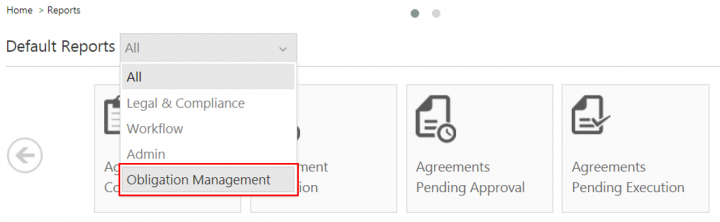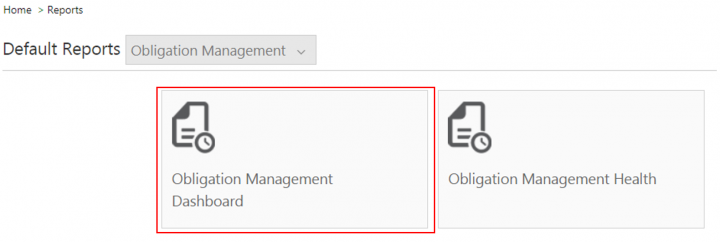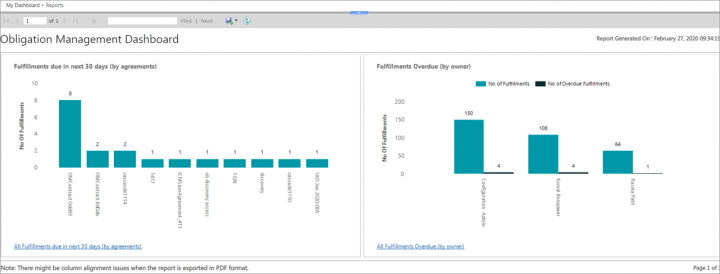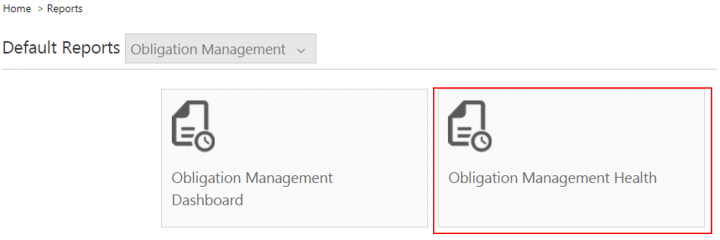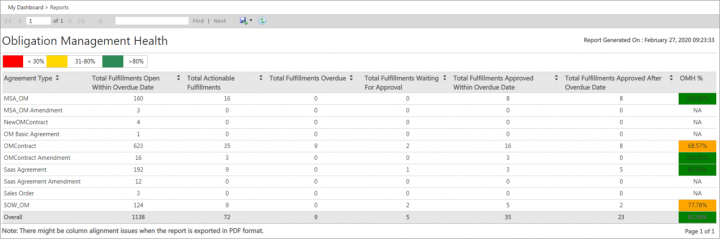Obligation Management Reports
The Obligation Management reports address the need for specific reporting techniques so that business executives can track and monitor obligations and fulfillments.
These out-of-the box reports are available to authorized users who have access to the Obligation Management app without any need for customization.
The Obligation Management Reports include:
- Obligations Dashboard Report: provides information of the Fulfillments due in the next 30 days and Fulfillments overdue by the owner. This enables the users to take corrective actions on time and thus mitigate any risks.
- OMH - Obligation Management Health Report: provides an overall view of the total Fulfillments across all agreements that are fulfilled.
Access to these reports can be provided via Security Groups (similar to other reports). Only authorized users with access to Obligation Management can view the Obligation Management Dashboard Reports. Even if the users are authorized to view/access a specific report, the privileges of the Reports further follow the authorization that the user has in ICI. If the user does not have the privileges to view a particular set of Agreements in ICI, for example, they would not see those in the Report even though they have the view privileges for Reports.
To view these reports:
- Click the Reports tile on the Dashboard. The Reports page opens.
- Click the Obligation Management from the Default Reports drop-down or select the Obligation Management Dashboard report tile. The Obligations Dashboard and the OMH – Obligation Management Health reports tiles is displayed.
- Click the Obligations Dashboard tile on the Reports page.
The OMH% is calculated using the formula:
where,
- The following graphs are displayed:
- Fulfillments due in next 30 days
- Fulfillments Overdue by Owner
</ol>
</ul>
</ol>
</ul>
</ol>
- Click the Fulfillments due in the next 30 days (by agreements) graph. The following columns will be displayed:Obligation Name, Agreement Code, Agreement Name, Obligation ID, Fulfillment for Obligation, Fulfillment ID, Fulfillment Due Date, Fulfillment Extended Due Date, Fulfillment Owner
- Click the Fulfillments Overdue by Owner graph. The following columns will be displayed: Obligation Name, Fulfillment Owner, Total Fulfillments, Total Fulfillments Overdue
- Click the OMH - Obligation Management Health tile on the Reports page.
- The following columns will be displayed: Agreement Type, Total Fulfillments, Total Fulfillments Open Within, Total Fulfillments Overdue, Total Fulfillments Waiting For, Total Fulfillments Approved Within, Total Fulfillments Approved After, OMH %
- The health of the Fulfillments are displayed by a color coding. The percentage of fulfillments that are in risk are denoted in red, the fulfillments in between are in the orange color, and the fulfillments that are not in any risk are denoted in green color.
- OMH = (D+E) / (Z) * 100
- Z = Total Fulfillments = B+C+D+E
- B = Total Fulfillments Overdue
- C = Total Fulfillments Waiting for Approval
- D = Total Fulfillments within Overdue Date
- E = Total Fulfillments Approved after Overdue Date
Related Topics: Overview of Reports | Agreement Details Page | Legal and Compliance Reports | Admin Reports | Workflow Reports | Sourcing Reports