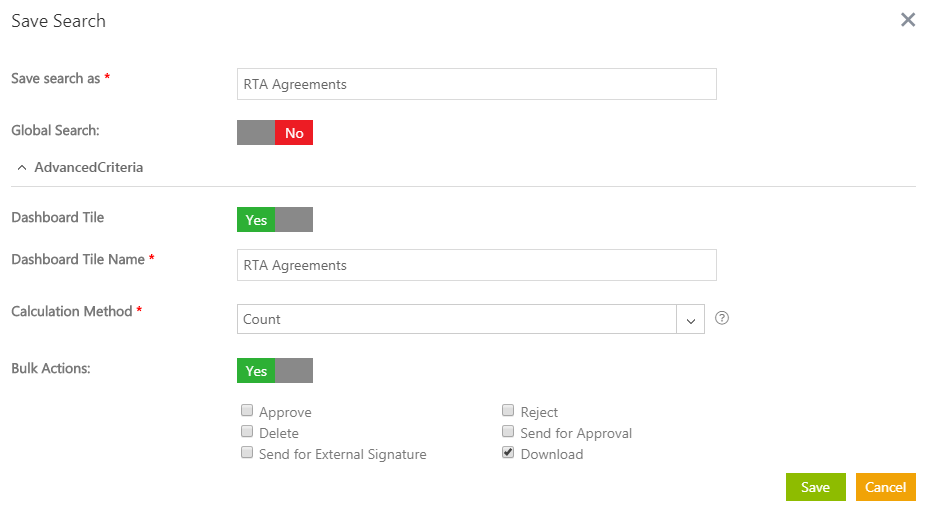Contents
Using Saved Searches
You can use the Advanced search option to search for existing entities. You can save these searches and pin them as favorites for easier access.
To save your Search:
1. Click the Search tile on the Dashboard. The Advanced Search page opens.
2. In the Please select Entities to search field, enter or select appropriate entities from the list and type the keywords to search in the Enter Search here field.
3. Select from these options:
- Metadata: the search is performed in the metadata of the selected Agreement.
- Full Text: the search is performed within the contents of the document of the selected Agreement.
- Combined: the search is performed in combination with Metadata and Full Text.
4. Click the Search ![]() icon, the results matching your keywords are displayed.
icon, the results matching your keywords are displayed.
5. C'lick' the Select Field drop-down under the Categories field and select an option from the list provided. The number in the bracket indicates the number of items available containing that search term. You can select multiple options. For example, selecting the field Status, displays the count of Agreements that have status as Draft, Approved, Terminated, Superseded and so on. If you select the status as Approved and Draft, all Agreements in those states are displayed.
6. Click the Filerts button to expans the view of the displayed results.
7. Click the Cancel icon on inidividual filtgers to remove them.
8. Click the expand arrow next to the Clear All button to view all the filters at a time (if there are many filters).
9. Click theClear All button to remove all the filters at a time.
10. A list of these Agreements is displayed as a search result in the tabular format. Enhance your search using wildcards as follows:
- *...*: Type a search term in between the star characters. It shows existing items which include the respective search term
- *...: Prefix * to a search term. It shows existing items which end with this term
- ...*: Suffix * to a search term. It shows existing items which start with this term
- "...": Type a search term in double quotes. It shows existing items which include the search term
- ...(space)...: Type multiple search terms with a space in between. It shows existing items which include the search terms
Saving your Search Results
If you have the search criteria defined and have fine-tuned the results you are seeing, save the search:
1. Click the the Save ![]() icon. The Save Search dialog box opens. Set the parameters for this saved search. You can save all three types of searches- Full Text, Metadata and Combined.
icon. The Save Search dialog box opens. Set the parameters for this saved search. You can save all three types of searches- Full Text, Metadata and Combined.
2. Type a name for the search. Use a name that you can easily associate with this search.
3. Click Yes to make it a global search, if you would like to all users of the selected Security Groups and Organization Units to see it. Select No to save this search locally that is only seen by the person saving it and not by anyone else.
4. Specify the Advanced Parameters as follows:
- Smart Link: set it as a smart link to view all documents relevant to this search. Smart links appear as an icon in the Agreement_Details_Page.
- Dashboard Tile: select Yes if you would like to use this saved search as Dashboard Tile. Dashboard Tiles appear on My_Dashboard and show entities in various stages with a numeric value. This value is calculated as a combination of column aggregate and the calculation method you choose. Give the Tile a name and specify the parameters for the numeric value. As the options suggest:
- sum shows the total contract value of all agreements found in the search
- average presents the average contract value of all selected Agreements
- count displays the total number of Agreements found in the search.
- Bulk Actions: use bulk actions to perform a given action on multiple Agreements at the same time. This saves you time by not having to choose each Agreement individually. Select Yes for bulk actions and choose the actions you would like to be able to perform in bulk.
Modify the Existing Saved Search
You can modify the existing saved search from Metadata to Full Text or combined or vice versa. To do so:
1. Click the My Saved Searches drop-down.
2. Select the preferred option from the list. The search results appear in the results field.
3. Edit the search results as required. You can either narrow down the search results as required or change the search to a Combined search from a Full Text search.
Ability to select or download Agreements in Bulk using Save Search
Use Bulk Actions to perform select or download multiple Agreements at the same time. You can define saved searches with ability to download Agreement documents in bulk. When this saved search is used on the Agreements page, you can select multiple Agreement records and also download their Agreement documents in one-go in a zip file. The following options are available:
- Approve
- Reject
- Delete
- Send for Approval
- Send for External Signature
- Download
To download Agreements in bulk:
1. Select Entities to search for and save your search. The Save Search popup opens.
2. The Advanced Criteria on the Save Search window allows you to perform bulk actions.
3. Select Yes for Bulk Actions.
4. Select the Download option.
5. Click Save.