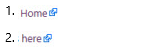Editing Help Content
This section contains some quick tips to help you edit the existing content in the ICM Help System.
You can also refer to the source code written for any of the existing topics.
Editing the contents:
- Click the Edit option at the top right corner of the topic that you want to edit.
The topic appears in an editable mode.
- Make the relevant changes.
Use the line break tab to insert a line break at the end of every sentence.
Example -
- Click Save page at the bottom of the page to save the page.
Content Formatting
| Icon | Action |
|---|---|
|
|
- Select the term that you want to change to bold and click this icon. |
|
|
- Select the term that you want to change to italics and click this icon. |
Frequently used tags
| Tag | Usage |
|---|---|
| < br/ > | To end a sentence or fragment. |
|   | To insert space. |
| < font face="Segoe UI"></font > | To use the same font as that of ICM application. |
Inserting External link
1. Select the term that you want to link to a particular topic/website.
2. Click ![]()
3. Enter the hyperlink of the topic/website that you want to link to this term.
For these results, Use this code.
| For these results | Use this type of code |
|---|---|
|
|
|
Inserting images -
1. Keep the images ready on your local computer.
2. Take the cursor to the place where you want to display the image.
3. Click Upload file.
4. Replace the Exmple.jpg by your file name.
5. Click Save page.
6. Click the broken link to upload the desired image.
Related Topics: ICM Help