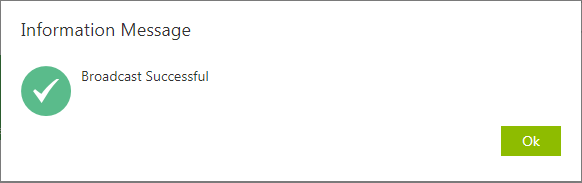Broadcast
Broadcast feature is used to send messages about a certain Agreement or a Request to multiple stakeholders at the same time. You can attach the relevant documents to the message and also provide a link to the entity.
To broadcast a message:
1. Click "Agreements" on the navigation menu on the top. The "Agreements" index page opens displaying a list of Agreements.
2. Click the "View Details" eye icon in the far right of the listed agreement you want to broadcast. The "Agreements" details page opens.
3. Click "Broadcast" among the functional buttons listed on the right of the details page. The "Broadcast" drawer slides from the right with two tabs of “Details” and “Attachments”.
If the number of the functional buttons displayed is more on a page, the broadcast button is shown under the more action’s submenu indicated by three dots (“…”). The “Broadcast” submenu is controlled through ICI “Role Action Mapping” functionality.
Details
Fill in the required details in the given fields:
1. In the To, Cc, and Bcc fields, you cannot type the names directly into the fields. Click the Add User icon.
The "Select User" window opens. You can either search the desired user using the search bar or select the "Internal", "Third Party" users along with their "Roles" displayed under the respective tabs.
The “Third Party” tab will display a search pane and a grid consising of external users and external users with login privileges. It contains two buttons, the “Add” and the “Add External User”.
Click “Add External User”, “Create External User” drawer opens to create a user.
2. Type appropriate subject and message in the respective fields. You can format your message using the rich text area ribbon.
3. Select "Include agreement link in this message" to access the Request or Agreement directly from the Broadcast email, instead of logging into ICI and searching for that Request or Agreement.
4. You can see a list of all the relevant documents in this tab along with the basic details of the document such as name, version, format, Notes and association Linkage Type (if technical configuration enabled). Select the desired documents you wish to attach to the mail.
5. Click Broadcast. A Broadcast Successful message is displayed.
6. Click OK. All the email notification sent are saved in the Notes tab.