| ICI Notification: Access of User [FullName] is expired on [AccessExpiryDate]. |- |
If admin changes the access expiry date | ICI Notification: Access expiry date of user [FullName] is modified as [AccessExpiryDate]. |}
Work Details
Configure the attributes to display in the Work Details area as per the requirement of your organization. You can create these attributes in the Contract Type - Masterdata which is pre-configured according to the requirements of your organization.
The list of attributes in the Masterdata type must have the attribute named User with the data type as User.
Rest of the attributes vary as per the organizational requirements.
3. Click Next. The Preferences tab opens.
The Preferences tab contains User Settings and Locale Settings, through which Administrators can set the default preferences for a user. For example, Language as English (United States).
The details are pre-populated based on the Type of User selected on the Details tab. The Theme color is pre-selected as per the Default User Theme or External User Default Theme set in User Theme of Application Settings for the selected Type of User.
When the user sets the individual preferences, the settings will override the default preferences settings and will reflect in this Preferences tab for Edit User wizard.
4. Edit the details as required.
5. Click Next. The Team tab opens.
6. Select the appropriate user as an Approver, and then click Add.
7. Click Create. The Users page appears that displays the user you have created.
Editing an Existing User[edit]
You can modify the existing user account information whenever required.
To edit a user:
1. On the User Administration page, click the Users tile. The Users page opens displaying a list of existing users .
2. Click the View Record iocn next to the desired user. The User Details page appears. The page displays the following tabs:
- Details: Displays personal and work details of the user.
- OrgGroups: Displays the Organization Group the user is assigned to.
- Security Groups: Displays the Security groups the user is assigned to.
- User Groups: Displays the user groups the user is assigned to.
- History: Displays the history of all the changes done in the user details with date/time of change.
3. Click Edit to open the Edit User page.
4. On the Details tab, edit the user information, if any, and click Next to open the Team tab.
5. On the Team tab, add or remove the team members, and then click Next to open the Org Groups tab
6. On the Org Groups tab, click the Add icon next to Organization Group. The Select Org Groups dialog box appears. List of already selected organization groups appears in the dialog box.
7. Under Select Org Groups, click to select a group. Alternatively, in the Search box, type the name of the group, and click the Search icon.
You can select new organization groups and remove those that user doesn't need to be a part of.
8. Click Add. The selected user appears in the Org Groups tab.
9. Click Update. The user information gets updated.
Provisioning a User [edit]
Provision a user feature is used to enable an existing user to login to the system. The provisioned user can perform tasks as per the privileges assigned by the administrator.
With ICI, you can provision users from the available list of users that are present in active directory.
To provision users:
1. Click the User Administration tile.
2. Click the Users tile. The User Administration page opens. Alternatively, go to the User Groups tile to select a user group. 3. Click the Provision Users tile. The Users page opens and a list of users are displayed.
4. Select a user from the Active Directory Users list and move to the Selected Users list by clicking the right arrow. For example, src buyer 01
5. Select the user from the Selected Users list to view or enter the Personal Details and Work Details, Preferences of the user on the right hand side. For example, selecting AE User13 in the selected Users list will display the personal details such as First Name,Last Name, Email Address, and so on of user src buyer 01
6. Click the Organization Structure icon next to the Organization Unit field to view the organization unit details for the user. The Select Organization Unit window opens.
7. Select the Organization Unit for the user AE User13 from the organization chart. For example, AutoProducts.
8. Click OK to go back to the Provision User page. The value (/Icertis/autoproducts) for the user AE User13 is now visible in the Organization Unit field.
9. Toggle the Is Administrator button on the Personal Details tab to Yes if you want to add the user as an Administrator. 10. Click Next. The Preferences tab opens. The details are pre-populated based on the Type of User selected on the Details tab. 11. Set or edit the details for User Settings and Locale Settings. For example, Language as English (United States). ICI supports localization to better connect with global customers by translating values in local languages using its Translations Editor tool. The ICI UI will display localized values in the selected language across ICI for: *Alias Master *Status and Business Status *Type of paper *Signature Type and Signature Sequence *Choice and Multi-choice attributes *Contract Type Description *Default text in the search field *Notification Category and Events *Reason Codes *Association entities assembled as a file, table or saved search as a table in a single as well as bilingual template. The localization covers data types such as Masterdata Lookup (String Attributes), Choice/Multi-choice, Date and Time format, Percentage, Number, Boolean and Currency attributes format in Icertis Experience for Word. Additional localization support is now provided for attribute groups and extension attributes on ICI Web.
The UI elements will be displayed in English if there are no local values available in preferred language for that specific element in the ICI system.
When the localization is not defined, the attribute values for association entities will be displayed in a language depending on specified business criteria. Refer to the Localization support across ICI for more details on the business scenarios.
The details are pre-populated based on the Type of User selected on the Details tab.
12. Click Next. The Work Details tab opens. You can view or enter the official details of the user such as Department Name, Department Head, Department Code, and so on.
13.Click Save. The User src buyer01 saved in ICI successfully message is displayed.
14. Click OK. The Users page opens. You can now view the record for the user on the Users Index page.
15. Click View Record on the Users Index page to view the details or verify the team of the user src buyer 01.
16. Select the Send for Approval button to get an approval for the user . The User Detail page opens.
17. Click the Provision button to provision user in ICI. The Add Note window opens.
18. Click the Add button after adding a note. The User Details page opens displaying the record for the user with the status as Provisioned.
Replacing a User[edit]
ICI has a provision to replace User A with User B for a specific role.
This may be necessary in several scenarios, such as User A was incorrectly assigned initially, an account may be delinquent for an extended period of time, or the owner is busy.
All tasks and actions that would otherwise have gone to User A (per his/her role), will now go to User B instead. Though User A is replaced by User B, they both will receive the notifications for the replacement happening.
For example, John has the roles of primary owner and approver. If he is replaced by Mary for the primary owner role, all tasks/actions for that role will be sent to Mary going forward. John will not receive any notifications at all. However, he will continue to have all the privileges of an approver and get all notifications for that role.
The replacement of the user can be reversed anytime when required. The replace user functionality is available in Agreements and Amendments, Requests and Associated Documents only. However, the replacement can happen in any state, as long as the Replace User icon is available.
The replacement can be done by any user with the following roles having the replace user privilege:
- Primary owner
- Contract admin
- Secondary owner
- Contributor
- Observer
- Business owner
These roles cannot replace user:
- Approver
- Deviation Approver
- Internal Signatory
- External Signatory
- Reviewer
- External Reviewer
- Contract Requester
- External User
1. Click the Replace User button next to the record for the user that you want to deprovision. For example, Alon Carlton. You can search a user on the Replace User window.
2. Select an Action(s). For example, Agreement Team, Template Team, and so on.
3. Select the user that you want to replace. For example, Alan Carlton.
4. Click the Replace User button. A popup Information Message is displayed indicating that the User replace request is submitted and check back after you receive a notification email.
5. Click OK.
6. When you receive the notification email, the user will be replaced.
Deprovisioning a User [edit]
It is imperative to replace the user in ICI before deprovisioning.
To deprovision a user:
1. Click View Record on the Users Index page to select a provisioned user or verify the team of the user AE User 8.
2. Click the Deprovision button. A popup Information Message opens indicating that it is necessary to initiate the Replace User activity to replace the de-provisioned user in ICI.
3. Click OK. The Add Note window opens. You can add a note to indicate the reason for deprovisioning the user or the user group.
4. Select a Reason Code from the drop-down list.
5. Click Add to add the note. The Users page opens.
6. Click the Deprovision button. The user is now deprovisioned.
Set preferences for user using Bulk actions [edit]
Administrators can set the default preferences for users in bulk through User Provisioning and Import Users from Active Directory while creating users and through Update User action while updating existing users in Bulk Actions. To set default preference while creating users: 1. Click Bulk Actions > Create New on the Home page. The Details tab of the Create page for Bulk Action Management opens. 2. Select the Bulk Upload Action. For example, Import Users from Active Directory. 3. Click Generate Workbook. The Add Batch page opens with the generated Excel workbook. For example, UserInformation_20201216171853.xlsx. 4. Open the workbook. The workbook will contain all user attributes along with all the Preferences setting attributes . 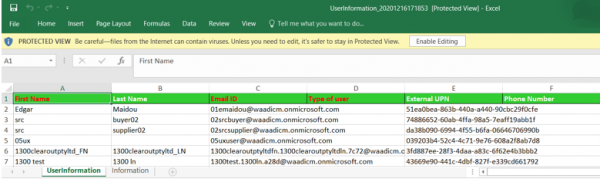 5. Enter or Select the details from the drop-down to set the preferences.
When no preferences values are selected, the default preferences are set for that user. 6. Complete the user import action by following Upload the workbook and Add Batch Bulk Actions workflow steps.
The users will be added to the ICI with the pre-set default Preferences.
To set default preference while updating existing users: 1. Click Bulk Actions > Update Existing on the Home page. The Details tab of the Update page for Bulk Action Management opens. 2. Select the Bulk Upload Action. For example, Update User.
3. Select the Saved Search. For example, typeofuser. Administrators needs to create a saved search for the set of users they want to update.
4. Click Generate Workbook . 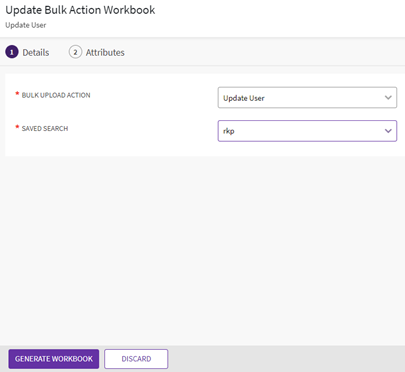 The Add Batch page opens with the generated Excel workbook. For example, UserInformation_20210111111315.xlsx. 5. Open the workbook. The workbook will contain all user attributes along with all the Preferences setting attributes pre-populated with respective existing values. 6. Edit the details as required to set the preferences for users. When no preferences values are selected, the default preferences will be set for that user. 7. Complete the Update User action by following Upload the workbook and Add Batch Bulk Actions workflow steps.
The users will be updated in the ICI with the set Preferences as default.
Adding a Secondary Owner [edit]
Adding a Secondary Owner using the ICI User Interface[edit]
The Secondary Owner can be a user or a user group. The user group can either be Administrator group or a combination of an Administrator and Non-Administrator user.
To add a Secondary Owner using the ICI UI:
1. Click View Record on the Users Index page to select a provisioned user or verify the team of the user AE User 8.
2. Click the Add icon next to Team. A window opens to select a role for the searched user.
3. Enter the details of the user in the Search User field. For example, AE User 8
4. Click the Select Role arrow and a drop-down with a list of roles is displayed.
5. Select Secondary Owner from the drop-down.
6. Click Add to add the selected user as a Secondary Owner to the Team. The User AE User13 will now be displayed as a Secondary Owner on the User Index and the User Details pages.
Adding a Secondary Owner using Excel Add-in [edit]
You can also use Excel Add-in to add users or user groups as Secondary Owners using the configuration displayed in the user Team. To verify that the Secondary Owner has got the privileges to update the user details: 1. Select the Entity on the ribbon. 2. Select the Action for which you want to populate the Excel Workbook. 3. Click Populate Workbook on the Excel Add-in. This opens a popup indicating that it will populate the Workbook for the selected action. 4. Click Yes. The Workbook will be populated with the user information such as Name, Last Name, Email Id, External UPN, Organization Unit, Secondary Owner and so on. Note: The Secondary Owner displays the users that are Administrators and user groups that have at least 1 user as an Administrator. You can also add multiple users by using the multi-choice option.
5. Click Validate to validate the user information. The Validation Successful message is displayed.
6. Click OK. The Progress Status popup is displayed showing the progress of the user creation process.
7. The User Created Successfully message is displayed on creation of the user.
8. Click OK.
9. Go to the Users page on ICI. The user provisioned using Excel Add-in is displayed in the grid with a status Created.
10. Click the View Record button for the user. The User Detail page opens.
11. Go to the Team tab. The user provisioned using Excel Add-in is displayed as a Secondary Owner.
Adding a Secondary Owner using Legacy Upload [edit]
1. Click the User Administration tile on the Dashboard.
2. Click the Admin Task tile. The Admin Task page opens.
3. Select theLegacy Upload task from the list. The Legacy Upload page opens.
4. To provision a user using the legacy upload option, the following files are required:
- A Mapping file : The users that are going to be provisioned using the data file are entered in the mapping file. It contains information such as the Contract Type Name, User Information such asEmail ID (Primary Key), and so on. It also contains the path from where the data file will pick up information.
- A Data file – Includes user information such as Name, Last name, Email ID (of the user that will be provisioned using Legacy Upload, and so on.
Let's consider an example,
1. Create a batch with automationuser5 as the user, and Admin as a user group.
2. Create a batch file and upload the mapping file fist.
3. Upload the data file. The batch file is scheduled. It will be Executed when the batch is run from ICI.
4. Go to Legacy Upload and see how to upload the document.
User entity supporting the Secondary Owner role [edit]
The Secondary Owner has now been extended to User Entity for a user or user groups. This makes it easier for the Administrator to make the required changes for a user or user groups, instead of having to login multiple times to do so.
You need to configure actions for User Information entity and Secondary Owner via Role Action Mapping on the user interface.
The Secondary Owner can be added to the User Entity:
- Through a configuration key
- From the ICI user interface
- Using Excel Add- in
- Using Legacy Upload
Related Topics: Agreement Management | Managing Organization | Managing User Groups | Managing Security Groups | Application Settings | Notification Settings | Currencies | Reasons | Deleting an Agreement | Search Sync | Legacy Upload
|