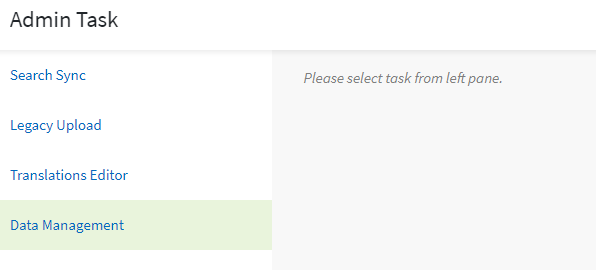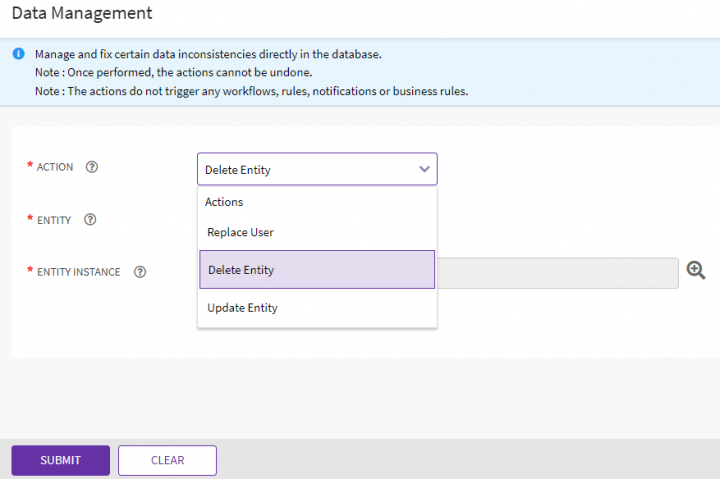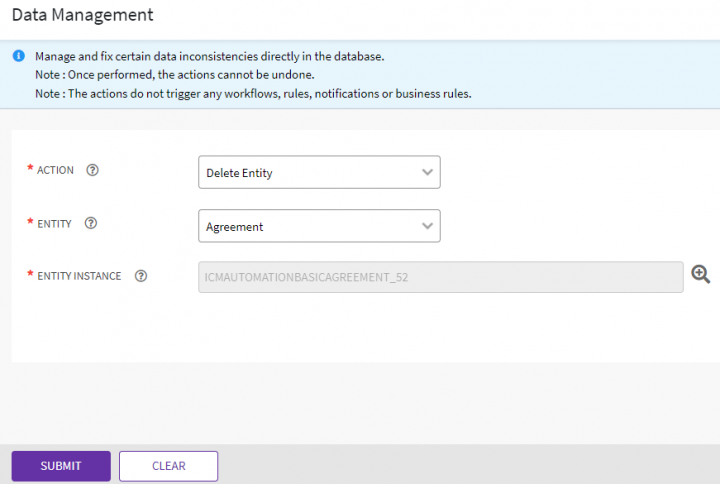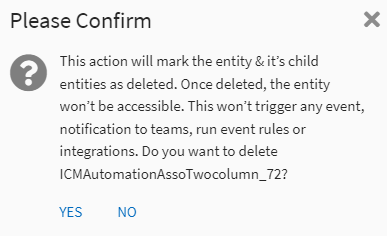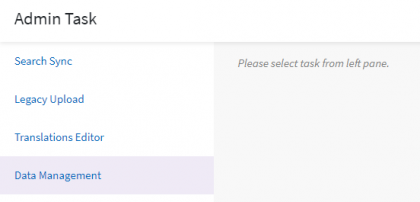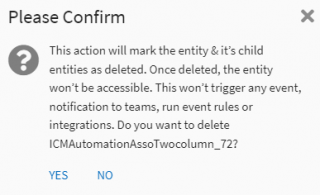From ICIHelp8.1
| (One intermediate revision by the same user not shown) | |||
| Line 1: | Line 1: | ||
| + | |||
= Deleting an Agreement = | = Deleting an Agreement = | ||
| Line 9: | Line 10: | ||
2. '''Click''' the ''"''Data Management" button on the "Admin Task" page. | 2. '''Click''' the ''"''Data Management" button on the "Admin Task" page. | ||
| − | <div class="image-green-border">[[File:8. | + | <div class="image-green-border">[[File:8.0DeleteAgreement01.PNG|420px|8.0DeleteAgreement01.PNG]]</div> <div class="image-green-border"> </div> <div class="image-green-border">3. '''Select '''the action "Delete Entity" from the "Actions" drop-down. The options to select and delete the entity are displayed. Select the appropriate options from the following. </div> <ul style="margin-left: 40px;"> |
<li>'''ACTION:''' '''Select '''"Delete Entity".</li> | <li>'''ACTION:''' '''Select '''"Delete Entity".</li> | ||
<li>'''ENTITY INSTANCE: Click '''the button next to this option to select the agreement. The "Select Agreement" page opens.</li> | <li>'''ENTITY INSTANCE: Click '''the button next to this option to select the agreement. The "Select Agreement" page opens.</li> | ||
</ul> | </ul> | ||
| − | <div class="image-green-border">[[File:8.0-DeleteAgreement4.PNG|720px]]</div> | + | <div class="image-green-border">[[File:8.0-DeleteAgreement4.PNG|720px|8.0-DeleteAgreement4.PNG]]</div> |
| | ||
| − | <div class="image-green-border">[[File:8.0-DeleteAgreement1.PNG|720px]]</div> <div class="image-green-border"> </div> <div class="image-green-border">4. '''Click '''"Submit". The "Please Confirm" window opens asking the confirmation to delete the agreement.</div> <div class="image-green-border"> </div> <div class="image-green-border">[[File:8.0-DeleteAgreement2.PNG|720px]]</div> <div class="image-green-border"> </div> <div class="image-green-border">5. '''Click '''"Yes" to delete the agreement. </div> <div class="image-green-border"> </div> <div class="image-green-border">[[File:8.0-DeleteAgreement3.PNG| | + | <div class="image-green-border">[[File:8.0-DeleteAgreement1.PNG|720px|8.0-DeleteAgreement1.PNG]]</div> <div class="image-green-border"> </div> <div class="image-green-border">4. '''Click '''"Submit". The "Please Confirm" window opens asking the confirmation to delete the agreement.</div> <div class="image-green-border"> </div> <div class="image-green-border">[[File:8.0-DeleteAgreement2.PNG|720px|8.0-DeleteAgreement2.PNG]]</div> <div class="image-green-border"> </div> <div class="image-green-border">5. '''Click '''"Yes" to delete the agreement. </div> <div class="image-green-border"> </div> <div class="image-green-border">[[File:8.0-DeleteAgreement3.PNG|320px|8.0-DeleteAgreement3.PNG]]</div> <div class="image-green-border"> </div> <div class="image-green-border"> </div> <div class="image-green-border"> </div> <div class="image-green-border"> </div> <div class="image-green-border"> </div> <div class="image-green-border"> </div> <div class="image-green-border"> </div> <div class="image-green-border"> </div> <div class="image-green-border">'''Related Topics: '''[[Agreement_Management|Agreement Management]] | [[Managing_Organization|Managing Organization]] | [[Managing_Users|Managing Users]] | [[Managing_User_Groups|Managing User Groups]] | [[Managing_Security_Groups|Managing Security Groups]] | [[Application_Settings|Application Settings]] | [[Notification_Settings|Notification Settings]] | [[Currencies|Currencies]] | [[Reasons|Reasons]] | [[Search_Sync|Search Sync]] | [[Legacy_Upload|Legacy Upload]] |</div> |
Latest revision as of 16:21, 23 December 2021
Deleting an Agreement
An Admin has the authority to delete an Agreement. An Agreement may be deleted if it is no longer being used or it is terminated.
To delete an Agreement:
1. Click the "Admin" tile and then click "Admin Task"option.
2. Click the "Data Management" button on the "Admin Task" page.
3. Select the action "Delete Entity" from the "Actions" drop-down. The options to select and delete the entity are displayed. Select the appropriate options from the following.
- ACTION: Select "Delete Entity".
- ENTITY INSTANCE: Click the button next to this option to select the agreement. The "Select Agreement" page opens.
4. Click "Submit". The "Please Confirm" window opens asking the confirmation to delete the agreement.
5. Click "Yes" to delete the agreement.
Related Topics: Agreement Management | Managing Organization | Managing Users | Managing User Groups | Managing Security Groups | Application Settings | Notification Settings | Currencies | Reasons | Search Sync | Legacy Upload |