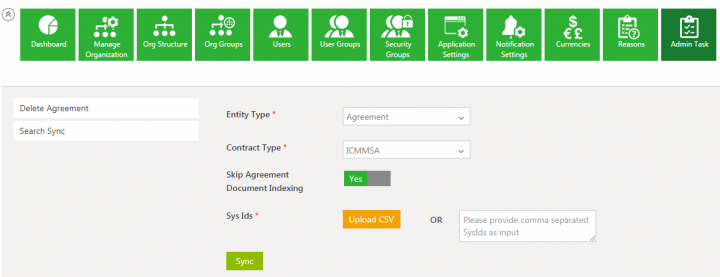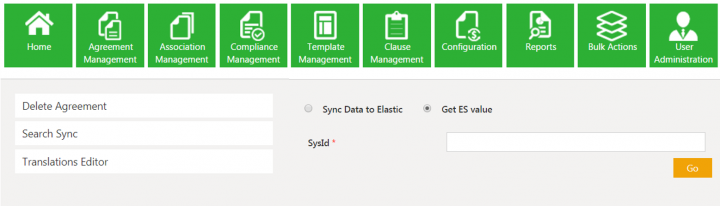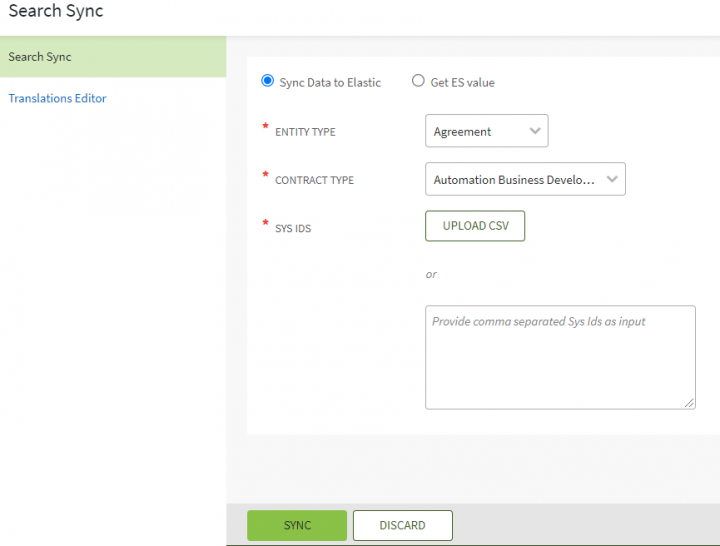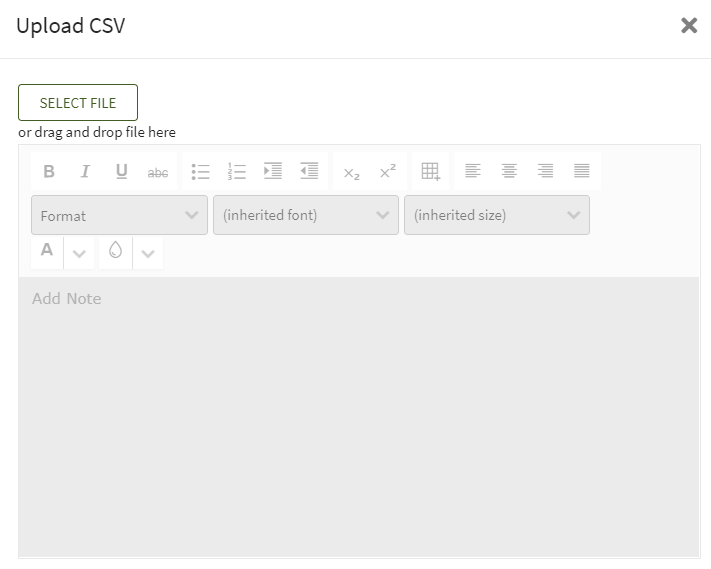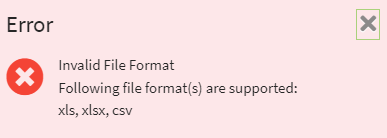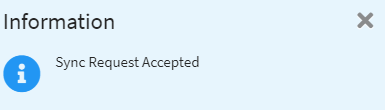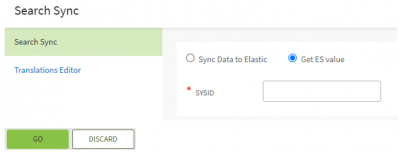| Line 4: | Line 4: | ||
You can search the documents that an Agreement is linked to. To do so: | You can search the documents that an Agreement is linked to. To do so: | ||
| − | 1. '''Click''' the '' | + | 1. '''Click''' the "Admin" tile and then '''click '''the "Admin Task" option. |
| − | 2. '''Click''' the | + | 2. '''Click''' the "Search Sync"''button. |
| − | 3. '''Select''' the | + | 3. '''Select''' the "Entity Type"''from the drop-down. |
| − | 4. '''Select''' the | + | 4. '''Select''' the "Contract Type"''from the drop-down''.'' |
| − | <div class="image-green-border">[[File: | + | <div class="image-green-border">[[File:8.0-SearchSync.PNG|720px]]</div> |
| − | 5. To get the Sys Ids, '''click''' the | + | 5. To get the Sys Ids, '''click''' the "Upload CSV" button to upload the .CSV Agreement or '''enter''' the Sys Id using comma separated value. |
| − | 6. As required, '''toggle''' | + | 6. As required, '''toggle''' "Yes" or "No" to Skip Agreement Document Indexing. |
| − | 7. Click | + | 7. '''Click''' the "Upload CSV" button to upload the CSV document. The "Upload Document"''window opens. |
| − | <div class="image-green-border">[[File: | + | <div class="image-green-border">[[File:8.0-SearchSync1.PNG|720px]] </div> |
If the uploaded file format is incorrect, then a validation message window opens. | If the uploaded file format is incorrect, then a validation message window opens. | ||
| − | <div class="image-green-border">[[File: | + | <div class="image-green-border">[[File:8.0-SearchSync2.PNG|400px]]</div> <div class="image-green-border"> </div> <div class="image-green-border">7. When the Agreement is uploaded or SysId is provided, the File Path field is displayed. </div> <div class="image-green-border"> </div> <div class="image-green-border">8. '''Click '''"Sync". The Sync Request Accepted''message is displayed. </div> <div class="image-green-border"> </div> <div class="image-green-border">[[File:8.0-SearchSync3.PNG|400px]]</div> <div class="image-green-border"> </div> <div class="image-green-border"> </div> |
== Icertis Search Sync == | == Icertis Search Sync == | ||
<div class="image-green-border">Users can now get data from Icertis search for a given instance’s ''SysId'' so that they can look up the value and identify whether it is the latest or if a sync is needed. If the key exists, the latest value from ES will be displayed. If the key does not exist, the system will display the error message “Could not fetch value for provided SysId”.</div> <div class="image-green-border"> | <div class="image-green-border">Users can now get data from Icertis search for a given instance’s ''SysId'' so that they can look up the value and identify whether it is the latest or if a sync is needed. If the key exists, the latest value from ES will be displayed. If the key does not exist, the system will display the error message “Could not fetch value for provided SysId”.</div> <div class="image-green-border"> | ||
'''Note''': Data can be fetched from only one instance at a time. | '''Note''': Data can be fetched from only one instance at a time. | ||
| − | [[File: | + | [[File:8.0-SearchSync4.PNG|400px]] |
</div> <div class="image-green-border"> </div> <div class="image-green-border"> </div> <div class="image-green-border"> </div> <div class="image-green-border">'''Related Topics: '''[[Agreement_Management|Agreement Management]] | [[Managing_Organization|Managing Organization]] | [[Managing_Users|Managing Users]] | [[Managing_User_Groups|Managing User Groups]] | [[Managing_Security_Groups|Managing Security Groups]] | [[Application_Settings|Application Settings]] | [[Notification_Settings|Notification Settings]] | [[Currencies|Currencies]] | [[Reasons|Reasons]] | [[Deleting_an_Agreement|Deleting an Agreement]] | [[Legacy_Upload|Legacy Upload]] |</div> <div class="image-green-border"> </div> | </div> <div class="image-green-border"> </div> <div class="image-green-border"> </div> <div class="image-green-border"> </div> <div class="image-green-border">'''Related Topics: '''[[Agreement_Management|Agreement Management]] | [[Managing_Organization|Managing Organization]] | [[Managing_Users|Managing Users]] | [[Managing_User_Groups|Managing User Groups]] | [[Managing_Security_Groups|Managing Security Groups]] | [[Application_Settings|Application Settings]] | [[Notification_Settings|Notification Settings]] | [[Currencies|Currencies]] | [[Reasons|Reasons]] | [[Deleting_an_Agreement|Deleting an Agreement]] | [[Legacy_Upload|Legacy Upload]] |</div> <div class="image-green-border"> </div> | ||
Revision as of 07:51, 28 November 2021
Search Sync
You can search the documents that an Agreement is linked to. To do so:
1. Click the "Admin" tile and then click the "Admin Task" option.
2. Click the "Search Sync"button.
3. Select the "Entity Type"from the drop-down.
4. Select the "Contract Type"from the drop-down.
5. To get the Sys Ids, click the "Upload CSV" button to upload the .CSV Agreement or enter the Sys Id using comma separated value.
6. As required, toggle "Yes" or "No" to Skip Agreement Document Indexing.
7. Click the "Upload CSV" button to upload the CSV document. The "Upload Document"window opens.
If the uploaded file format is incorrect, then a validation message window opens.