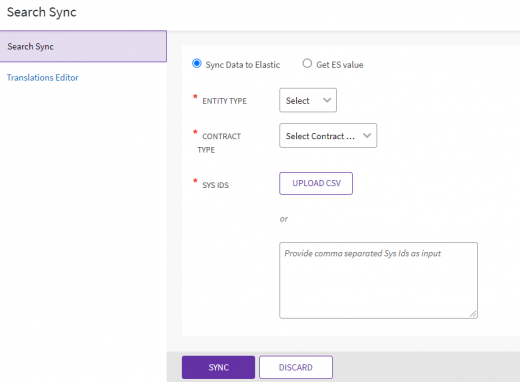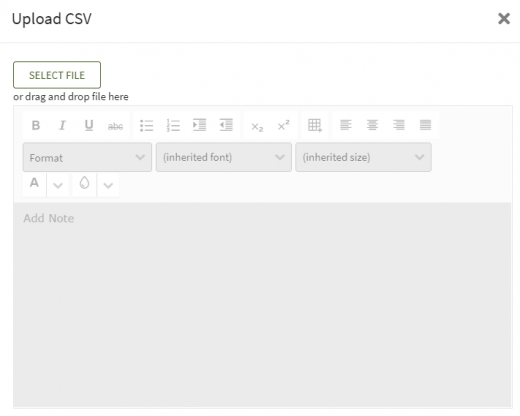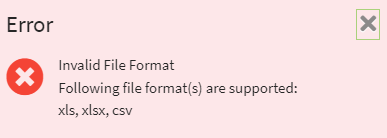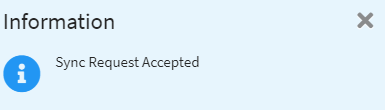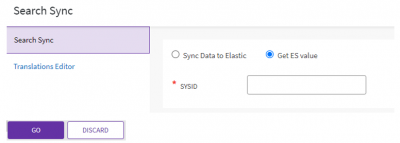Search Sync
You can search the documents that an Agreement is linked to. To do so:
1. Click the "Admin" tile and then click the "Admin Task" option.
2. Click the "Search Sync"button.
3. Select the "Entity Type"from the drop-down.
4. Select the "Contract Type"from the drop-down.
5. To get the Sys Ids, click the "Upload CSV" button to upload the .CSV Agreement or enter the Sys Id using comma separated value.
6. As required, toggle "Yes" or "No" to Skip Agreement Document Indexing.
7. Click the "Upload CSV" button to upload the CSV document. The "Upload Document"window opens.
If the uploaded file format is incorrect, then a validation message window opens.