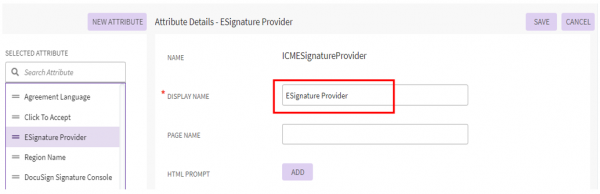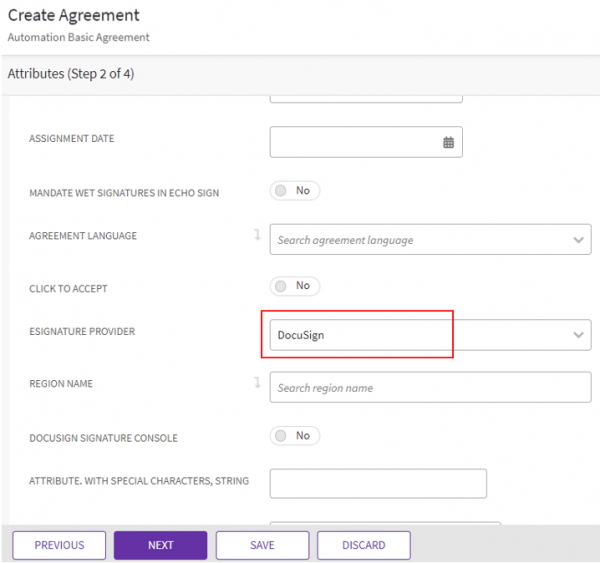Contents
Integrations
Icertis Contract Intelligence (ICI) platform equips enterprises with the intelligence, speed & agility to manage complexities integrating with leading applications. Some of these include:
Salesforce
The ICI-Salesforce Connector is a native Salesforce application that allows you to access the full suite of ICI functionality from Salesforce.
Adobe Sign
Adobe Sign seamlessly integrates with the Icertis Contract Intelligence (ICI) platform, enabling business users to quickly send and sign any contract electronically. It complies with the broadest range of legal requirement, the most demanding industry regulations, and the most stringent security standards around the world.
DocuSign
Icertis partnering with DocuSign allows contract stakeholders to quickly generate and approve Agreements.
Supporting multiple vendors for electronic signature
Now, users have the flexibility to not only select multiple electronic signature vendors in the same instance but also select the signature provider at the agreement level, based on the business requirements.
Users now have the flexibility to:
- Configure any number of signature providers for a single ICI instance, as per business requirements.
- Select the signature provider of choice, at the agreement or amendment level.
- Define standard rules and conditions to automatically select the signature provider of choice, based on the organizational needs.
- Use multiple accounts of the same signature provider or multiple accounts of different signature providers.
To configure support for multiple vendors for electronic signature:
1. Go to the agreement contract type, for example, Automation Basic Agreement.
ESignatureProvider is a choice type attribute which has DocuSign, EchoSign, Namirial and so on as the choice values. Two accounts of the same provider are also supported and can be indicated as DocuSign1, DocuSign2 and so on, based on the technical configuration.
To create an agreement which supports multiple vendors for e-signatures:
1. Go to Home > Agreement > Create. The Create Agreement page opens.
2. In the Contract Type Name field, select the configured contract type. (In this example Automation Basic Agreement.)
3. Click Next. The Attributes page opens.
4. Enter details such as Name, Internal Signatory, External Signatory, and so on.
5. Select Signature Type as Electronic Signature.
Related Topics: Salesforce | Using DocuSign | Using Namirial eSignAnyWhere | Release_Notes |