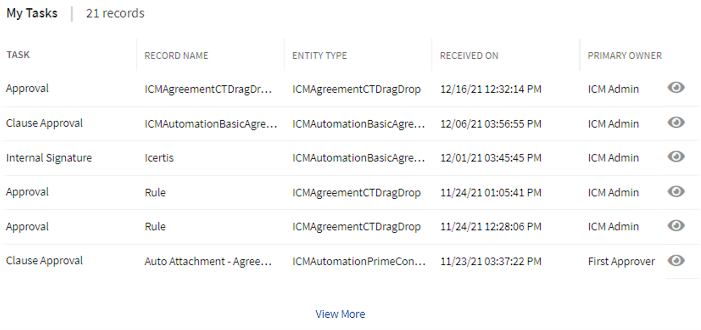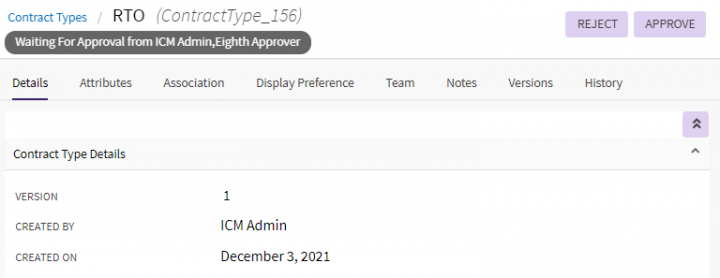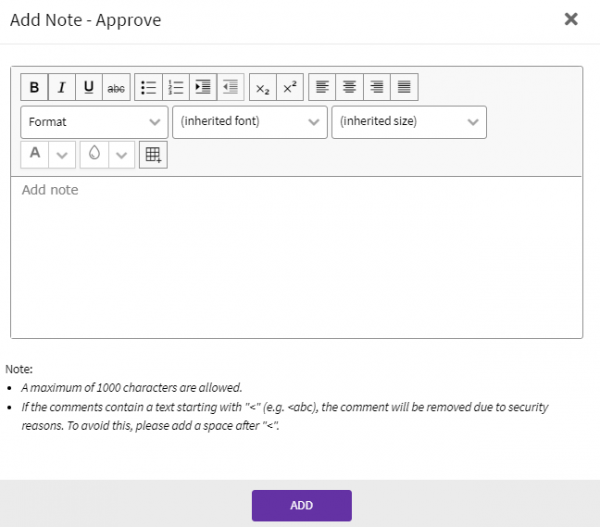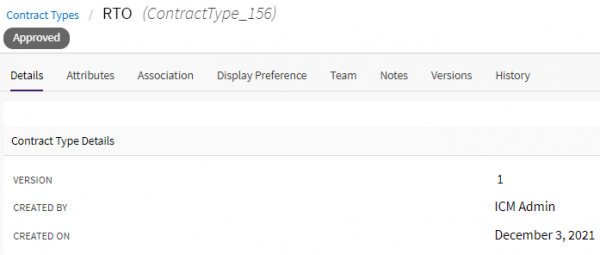From ICIHelp8.1
Approving and Rejecting a Contract Type
ICI has two predefined user roles for Contract Types:
- Primary Owner: The person who creates the Contract Type.
- Approver: The person who has a right to approve or reject a Contract Type.
To approve a Contract Type:
1. Click the "View More" link on the "My Tasks" widget/KPI tile on the Home page. The user tasks page opens where all your pending tasks are displayed.
2. Click the View Details eye icon beside the approval task. The "Contract Type Details" page opens.
3. Click the "Approve" or "Reject" button as appropriate. The "Add Note" window opens.
4. Enter the comments for approving or rejecting the Contract Type.
5. Click "Add". The status of the Contract Type changes to "Approved". If rejected the status changes to "Draft".
Note: An approved contract type can be edited by the primary owner of the contract type.