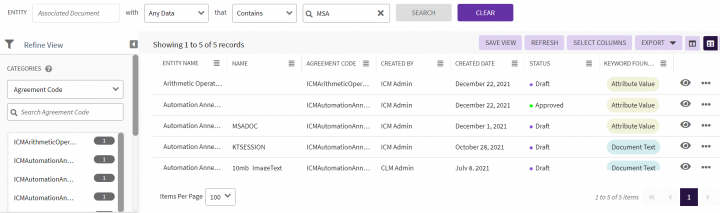Create Smart Link for Association
Smart Link displays all the Agreements/Associations that are relevant to a particular search criteria (on the Agreement Details page). You can search specific Agreement, save your search, and then create a Smart Link that appears on the Agreement Details page.
For example, you are searching SOW (Statement of Work) Associated Document and search result displayed twenty five associated documents. You can now save this search result as a smart link. It will appear on the Agreement Details page. Whenever you click the Smart Link icon on the Agreement Details page, you will see all these twenty five Associated Documents.
Your search parameters can be anything as per your business requirements. This can be converted to Smart Links.
Hence, a Smart Link saves the time and efforts in logging out of the current Agreement and searching the other Agreement records by entering the relevant information.
Smart Links can be created for Agreements and Associations.
To set up a Smart Link for an Association we need to select an associated document for a parent Contract Type and then set up a Smart Link.
1. Click "Advanced" on the "Home" page. The "Advanced Search" page opens.
2. In the "Please select Entities to search" list, Enter or Select a particular Associated Document contract type, and then Click the Search icon.
3. Under "Categories", Click "Select Field" list. Select an appropriate common attribute (common to Agreement) from the list.
The number in the bracket denotes the number of available items which contain the search term.
4. Click "Save" on the bottom of the page. The Save Search dialogue box appears.
5. In the Save search as box, Type an appropriate name for your search.
6. In the Smart Link box, Select "Yes" to set up a smart link.
7. In the "Edit Query" box, replace the value of the text in the query bracket with ? (question mark) for example, "query"["..."] with "query"["?"].
8. In the Smart link for association box, Select "Yes" to set up an association smart link.
9. In the Associated Contracts list, Select relevant contract category, and then Click "Save" to set up a smart link.
11. In the "Enter Search here" box, type the particular agreement type name, and then Click the "Search" button
12. In the Search For list, select an attribute value. A list of agreements appear. Click the "View Details" button next to the agreement for which the smarlinks is created. The particular Agreement "Details" page appears.
13. On the "Details" page, Click . The Smart Links dialogue box appears that displays a list of smart links.
Related Topics: Agreements